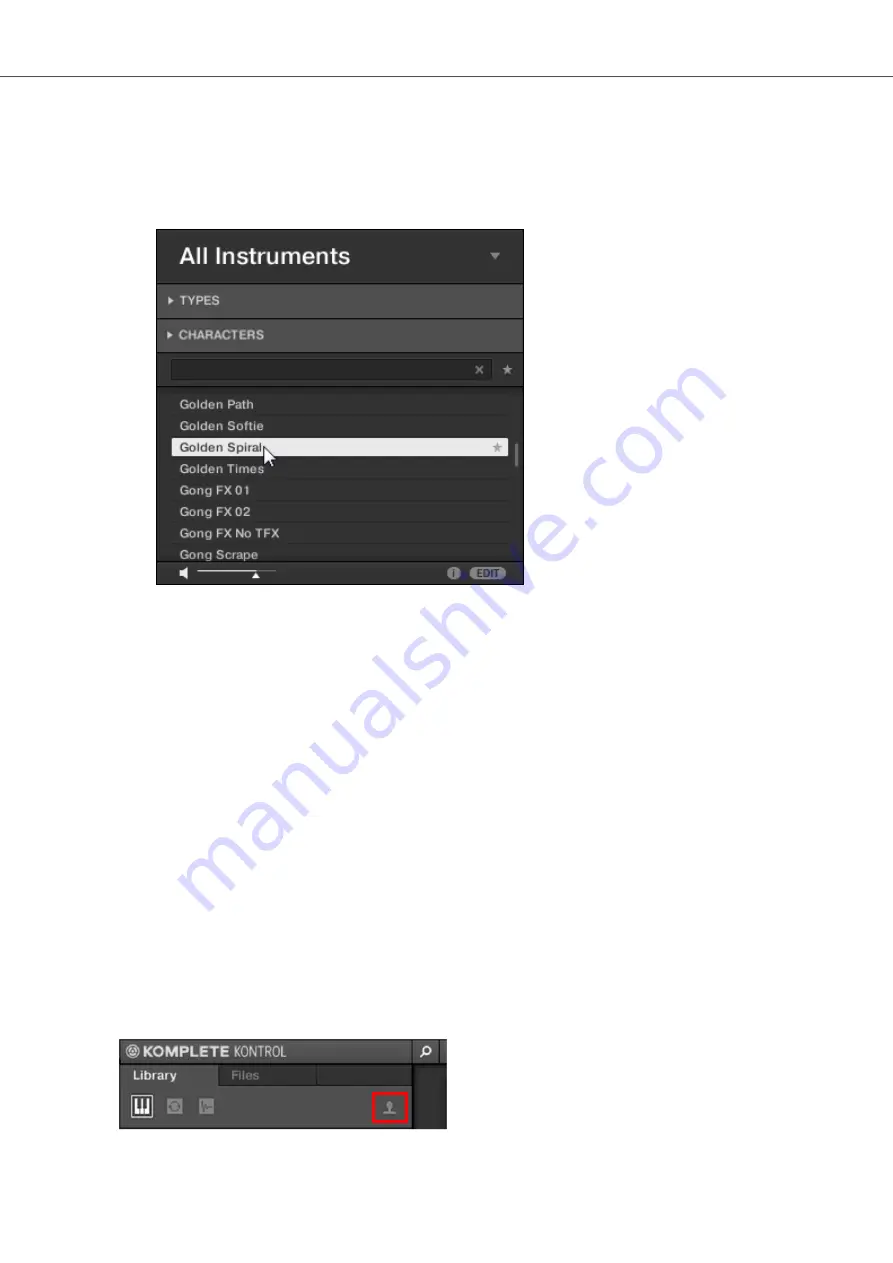
8.3. Loading Preset Files
When the Browser is open, you can directly load any of the Preset files shown in the Results list.
When loading a Preset file the corresponding product automatically opens in the Plug-in area.
•
To load a Preset file, double click the corresponding entry in the Results list.
The Preset file and the corresponding Product opens in the Plug-in area.
Loading a Preset File Using the Keyboard
To load a Preset file using the keyboard you need navigate to the Results list in the Browser:
1.
Access the Browser controls by pressing the
BROWSER
button.
2.
Skip directly to the Results list by holding
SHIFT
and pushing the 4-D encoder to the right.
3.
Select a Preset file in the Results list by turning the 4-D encoder. To quickly scroll through the
Results list, hold
SHIFT
while turning the 4-D encoder.
4.
Load the selected Preset file by pressing the 4-D encoder.
The Preset file together with the product is loaded and the keyboard switches to
PLUG-IN
mode.
8.4. Choosing Between Factory Content and User Content
As a default setting, Factory content is selected in the Browser. The Content selector shows the
User content icon, which is used to switch between Factory and User Libraries. When switching
between Factory and User Libraries in the Browser, all tags and product selections will be remem-
bered.
The Content selector.
Browsing the Library
49
Содержание M32
Страница 1: ......






























