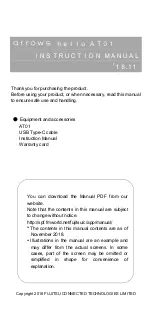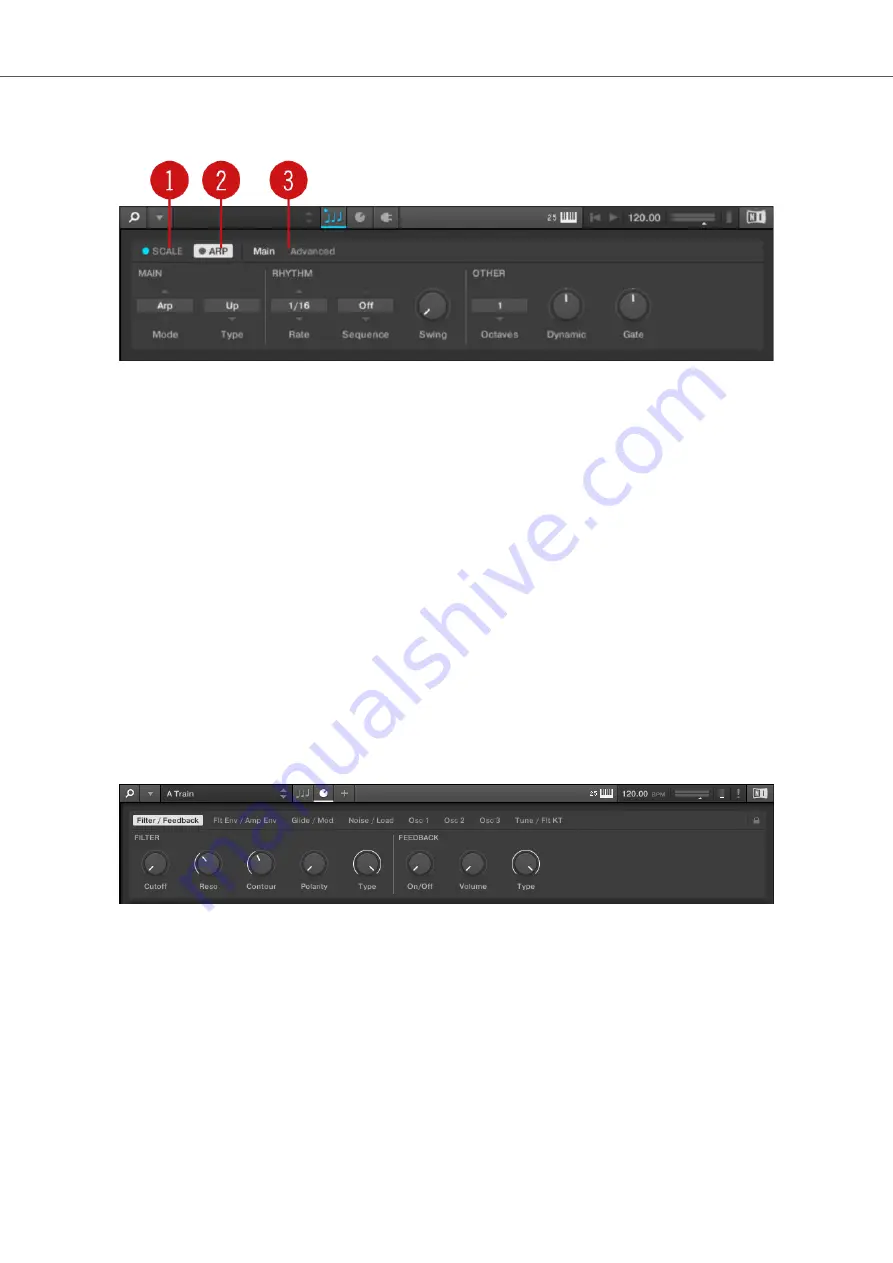
5.3. Perform Panel
The Perform panel.
(
1
)
SCALE
: Clicking the round button left of
SCALE
switches the Scale engine on or off. Clicking
the
SCALE
label displays the Scale engine’s parameters. See Smart Play – Playing and Editing
Scales and Chords for details.
(
2
)
ARP
: Clicking the round button left of
ARP
switches the Arpeggiator on or off. Clicking the
ARP
label displays the Arpeggiator’s parameters. See Smart Play – Playing and Editing Arpeggiator Se-
quences for details.
(
3
)
Parameter pages
: If multiple pages of parameters are available, you can switch between them
here.
For more information, refer to
Smart Play – Playing and Editing Scales and Chords
5.4. Plug-in Panel
The Plug-in Panel lets you view and customize the parameters mapped to the Control section on
the KOMPLETE KONTROL keyboard for individual Preset files. The amount of pages and param-
eters vary depending on the loaded Instrument or Effect.
The Plug-in panel.
For more information, refer to
Customizing Parameter Mappings using the Plug-in Panel
5.5. Plug-in Chain Panel
The Plug-in chain panel is situated at the top of the Plug-in area. The Plug-in chain is the place
where you can directly load Instrument Plug-ins (Plug-in slot 1) and Effect Plug-ins (Plug-in slot 2
onwards) and arrange them in horizontal series. Each Plug-in is loaded into a Plug-in slot to create
the Plug-in chain. The arrangement of the Plug-ins is customizable, but only an Instrument can be
loaded in to the first Plug-in slot.
Software Overview
20
Содержание M32
Страница 1: ......