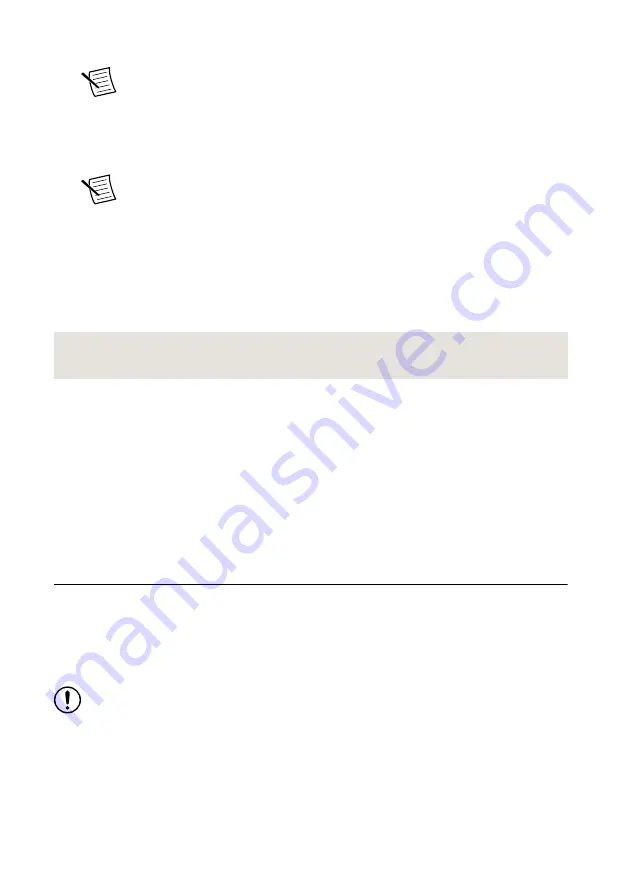
6.
Power cycle the device without holding the safe-mode button to return the normal mode.
Note
NI recommends that you use a dedicated network with no other USRP
devices connected to the host computer to avoid the possibility of an IP address
conflict. Also, verify that the static IP address of the host network adapter on
the computer that runs the NI-USRP Configuration Utility is different from the
device default IP address of
192.168.10.2
and different from the new IP
address to which you want to set the device.
Note
If the device IP address is on a different subnet from the host network
adapter, the host system and configuration utility cannot communicate with and
configure the device. For example, the utility recognizes, but cannot configure a
device with an IP address of
192.168.11.2
connected to a host network
adapter with a static IP address of
192.168.10.1
and a subnet mask of
255.255.255.0
. To communicate with and configure the device, change the
host network adapter to a static IP address on the same subnet as the device,
such as
192.168.11.1
, or change the subnet mask of the host network
adapter to recognize a wider range of IP addresses, such as
255.255.0.0
.
Related Information
Why Does the Device Not Connect to the Host Interface?
The host Ethernet interface must be a gigabit Ethernet interface to connect to the USRP
device.
Ensure the connection between the host network interface card and the device cable
connection is valid and both the device and computer are powered on.
A lit green LED in the upper left corner of the gigabit Ethernet connection port on the device
front panel indicates a gigabit Ethernet connection.
Front Panels, Back Panels, and Connectors
Direct Connections to the Device
The USRP device is a precision RF instrument that is sensitive to ESD and transients. Ensure
you take the following precautions when making direct connections to the USRP device to
avoid damaging the device.
Notice
Apply external signals only while the USRP device is powered on.
Applying external signals while the device is powered off may cause damage.
•
Ensure you are properly grounded when manipulating cables or antennas connected to the
USRP device TX 1 RX 1 or RX 2 connector.
•
If you are using nonisolated devices, such as a nonisolated RF antenna, ensure the devices
are maintained in a static-free environment.
•
If you are using an active device, such as a preamplifier or switch routed to the USRP
device TX 1 RX 1 or RX 2 connector, ensure that the device cannot generate signal
USRP-2930/2932 Getting Started Guide
|
© National Instruments
|
15







































