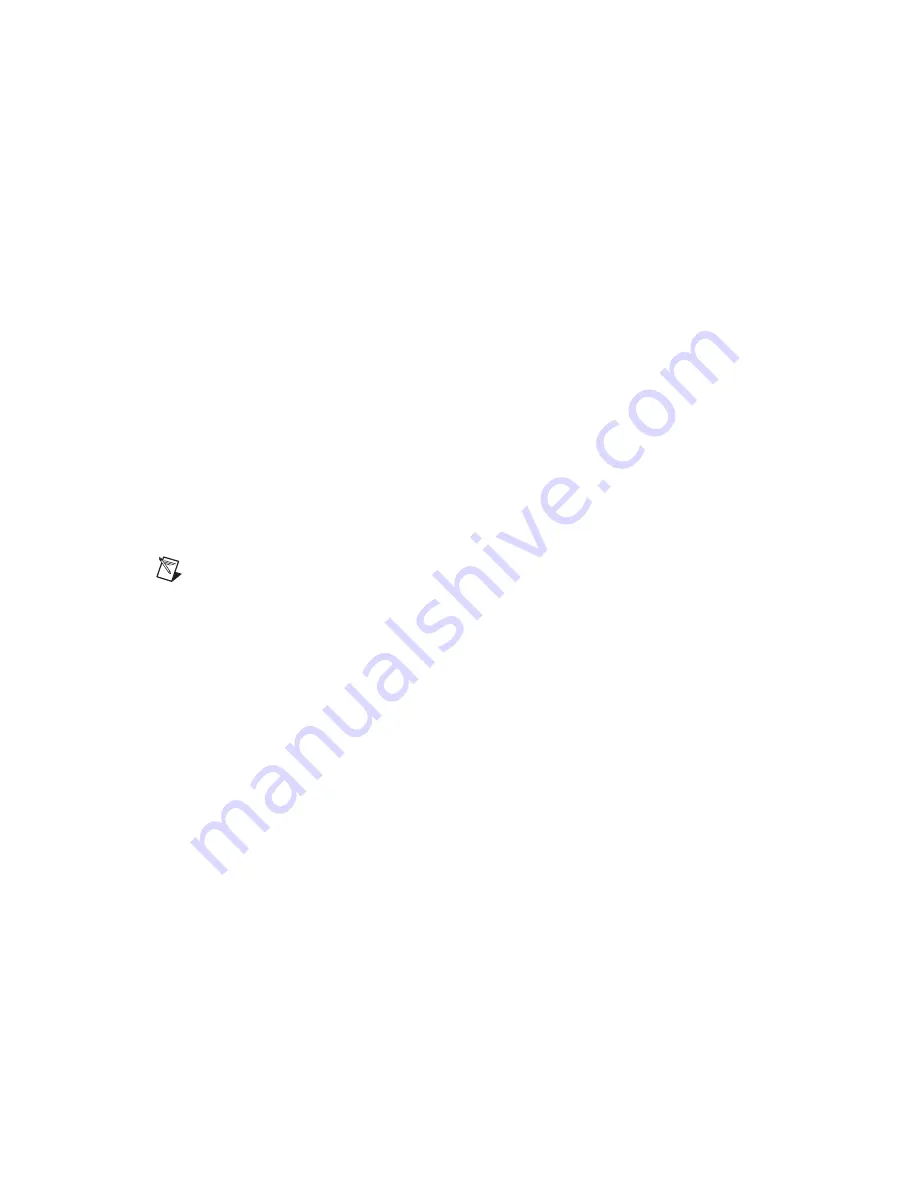
Chapter 4
Windows CE .NET
4-6
ni.com
Networking Via the Serial Port
This section explains how to set up the connection between the
TPC-2106/2106T and a host PC via ActiveSync.
ActiveSync Setup
Follow these steps to set up ActiveSync:
1.
Insert the TPC series support CD into the host PC CD-ROM.
2.
Install the TPC software development kit for eVC++.
3.
Install ActiveSync.
4.
Connect the host computer and TPC with a null modem cable
(included in the kit). Make sure the connection is solid on both RS232
serial ports.
5.
Set up the TPC-2106/2106T and host communication environments as
described below.
Setting Up the TPC-2106/2106T Communication Environment
Note
Before completing this section, change to the small system font size. Go to
Start»
Programs»Utilities»System Font Setting
. Click
Small System Font Size
. Click
OK
.
A confirmation appears, saying
This will change the system font size and
reboot! Are you sure?
. Click
Yes
.
Follow these steps to set up the TPC-2106/2106T communication
environment:
1.
To configure COM1 on the TPC-2106/2106T, select
Start»Settings»
Control Panel
.
2.
Double-click the
PC Connection
icon.
3.
Click
Change
to select the COM port.
4.
In the Change Connection window, select
Serial1
.
5.
Click
Enter
(the return arrow symbol) on the soft keyboard to confirm
the change.
6.
The PC Connection Properties window should display
Serial1
in the
Connect using:
field.






























