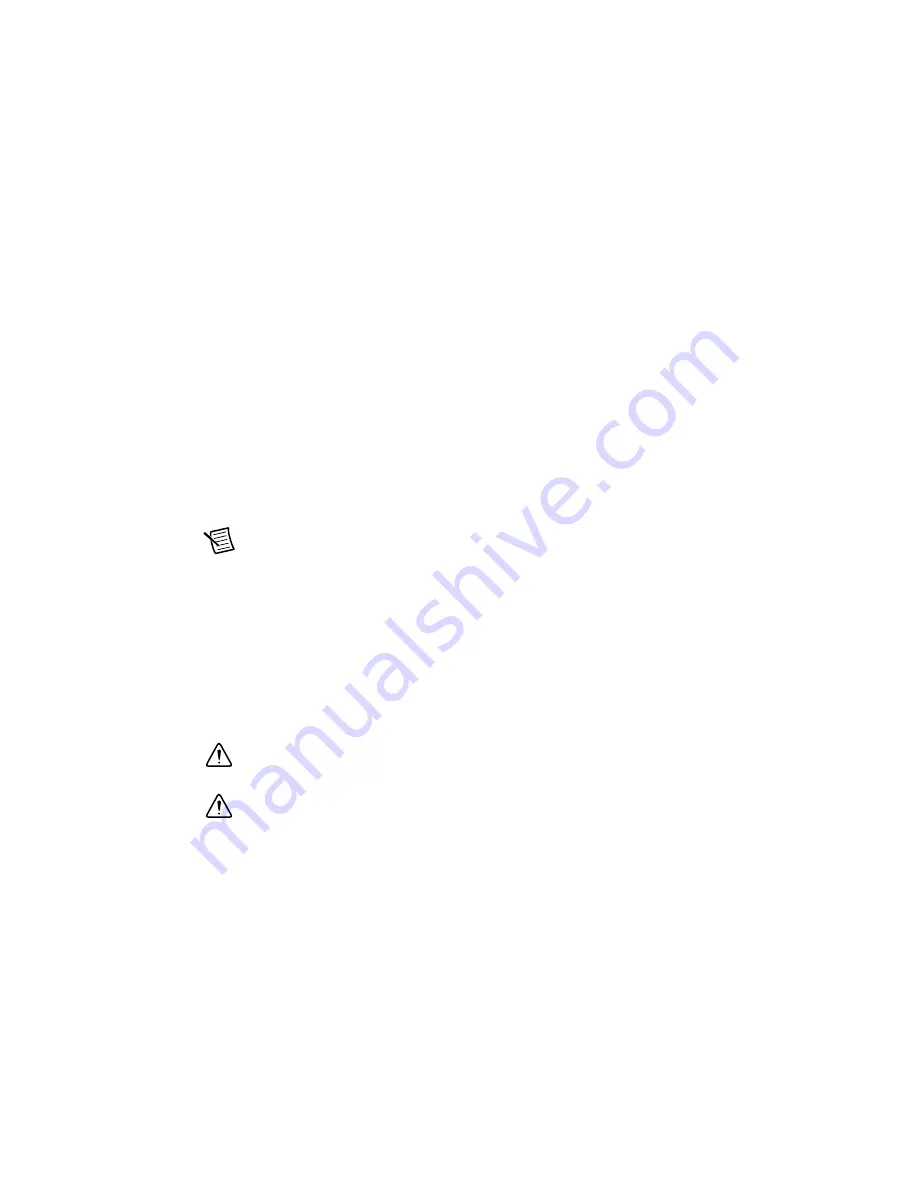
8
|
ni.com
|
RMX-8268 Installation Guide
Partitioning and Formatting
Instructions for Formatting the RAID Volume
Complete the following steps to format the RAID volume:
1.
Open your disk management console by pressing <Windows-R>.
2.
Enter
diskmgmt.msc
and press <Enter>. The Initialize Disk window opens.
3.
Choose
GPT
and click
OK
. Your disk now shows up as unallocated in the Disk
Management utility with a black bar across the top.
4.
Right-click on the unallocated disk.
5.
Select
New Simple Volume
to launch the New Simple Volume Wizard.
6.
In
Specify Volume Size
, the maximum volume size is chosen by default. Click
Next
.
7.
In
Assign Drive Letter or Path
, you may assign a drive letter to your new volume. Choose
a drive letter and click
Next
.
8.
In
Format Partition
, change the
Allocation Unit
size to 64 KB, which improves
performance in sequential read and write applications.
9.
Ensure that
Perform a quick format
is selected and click
Next
.
10. Click
Finish
to exit the New Simple Volume Wizard.
Note
Powering off the RMX-8268 chassis while the host still is on can cause data
loss, crashes, or hangs. When you shut down your host computer, your RMX-8268
turns off.
Virtual Disk Configuration
Reconfiguring the RMX-8268 Virtual Disk for PXI Express
Systems
The RMX-8268 systems are preconfigured and validated using RAID0. The RAID card supports
additional RAID modes; however, NI has not specifically validated the sustained performance
and reliability of these additional RAID modes.
Caution
Reconfiguring your RAID arrays erases all data on your system. Back up
all data before reconfiguring.
Caution
If you need to reset your RMX-8268 to factory default settings, complete
the steps described in the following sections when creating your virtual disk. Unless
otherwise noted below, leave other settings at their default values.
You can reconfigure the RAID arrays using the ROM configuration menu or the RAID
management utility, as described in the following sections.























