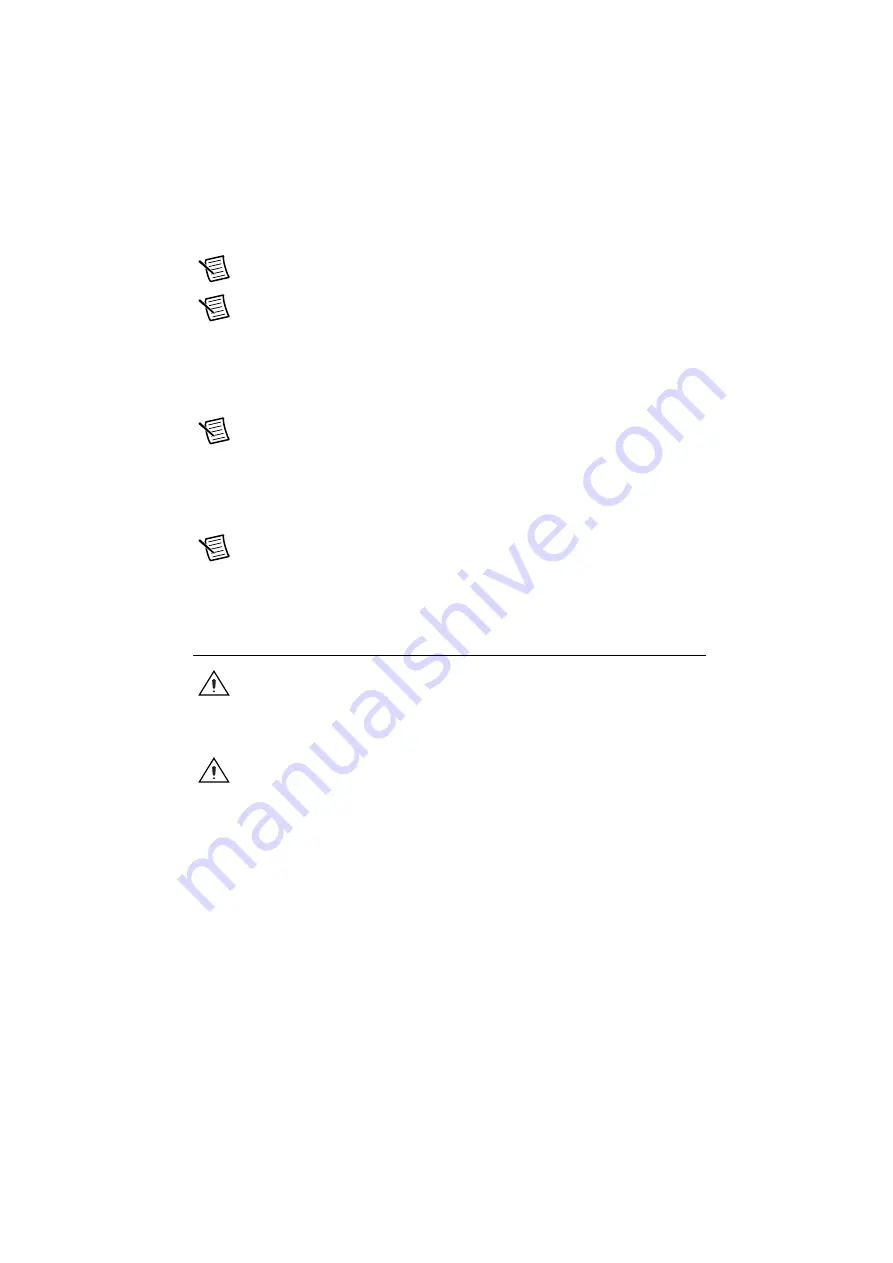
© National Instruments
|
2-35
Note
The hard drive recovery hot key is <F4>. To access the hard drive-based
recovery tool, press and hold <F4> when video first appears during the boot process.
Note
Hard drive recovery is
not
available if the OS is installed on a RAID array.
•
The RMC-8356 may also ship with an OS recovery USB you can use to reinstall your
operating system onto your hard drive.
If you need to reinstall your operating system, you can use the included OS recovery USB.
Boot the RMC-8356 using the OS recovery USB to recover the OS.
Note
You also may need to update or reinstall software after using the OS
reinstallation USB to recover your OS. The OS reinstallation USB may contain
drivers that are older or newer than the factory-installed version of the OS and may
not contain the latest RAID drivers. To ensure you have the latest drivers, go to
www.intel.com and install the Intel Rapid Storage Technology (Intel RST) RAID
software package.
Note
After you reinstall or recover your OS, you may find shortcuts on the desktop
that require you to install specific drivers or software (for example, video drivers).
Due to driver and software packaging, it was not possible to preinstall this software
during the OS installation.
Cleaning
Caution
Always
disconnect the AC power cable before cleaning or servicing the
chassis.
Exterior Cleaning
Caution
Avoid getting moisture inside the chassis during exterior cleaning,
especially through the top vents.
Do
not
wash the front- or rear-panel connectors or switches. Cover these components
while cleaning the chassis.
Do
not
use harsh chemical cleaning agents; they may damage the chassis. Avoid
chemicals that contain benzene, toluene, xylene, acetone, or similar solvents.
Clean the exterior surfaces of the chassis with a dry lint-free cloth or a soft-bristle brush. Do
not
use abrasive compounds on any part of the chassis.
















































