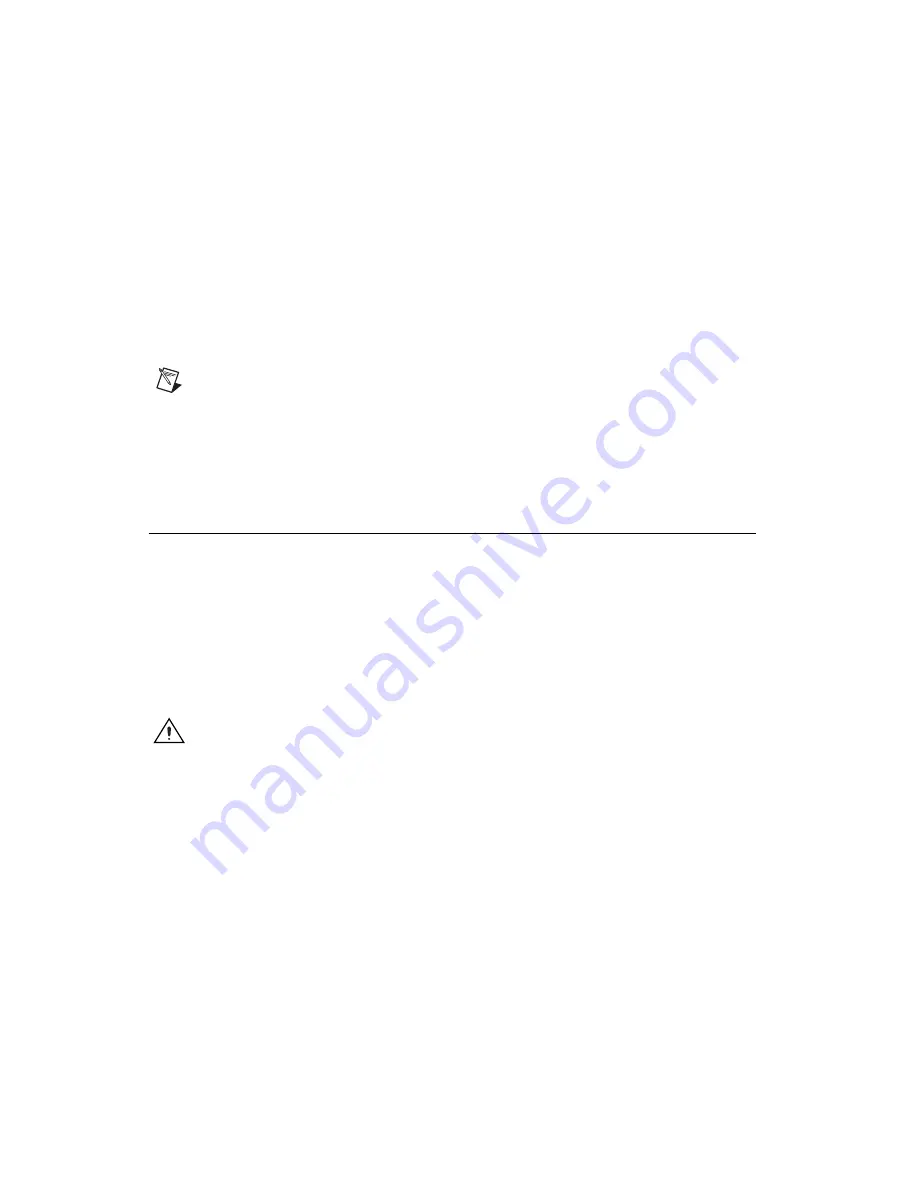
Chapter 2
Installation and Configuration
2-4
ni.com
How to Remove the Controller from the PXI Express Chassis
The NI PXIe-8100 controller is designed for easy handling. To remove the
unit from the PXI Express chassis, complete the following steps.
1.
Power off the chassis.
2.
Unscrew the four bracket-retaining screws in the front panel.
3.
Press the injector/ejector handle down.
4.
Slide the unit out of the chassis.
Note
If the PXI Express chassis Inhibit Mode Selector Switch is not in the Default
position, any attempt to shut down the NI PXIe-8100 through the push button reset or using
Windows will result in the controller Power OK LED blinking. The user will be required
to use the remote inhibit pin on the remote inhibit and voltage monitoring connector to turn
off the chassis. Refer to the PXI Express chassis user manual for details on the functionality
of the remote inhibit and voltage monitoring controls.
BIOS Setup Utility
You can change the NI PXIe-8100 configuration settings in the BIOS setup
program. The BIOS is the low-level interface between the hardware and
operating system software that configures and tests your hardware when
you boot the system. The BIOS setup program includes menus for
configuring settings and enabling NI PXIe-8100 controller features.
Most users do not need to use the BIOS setup program, as the
NI PXIe-8100 controller ships with default settings that work well for most
configurations.
Caution
Changing BIOS settings may lead to incorrect controller behavior and possibly
an unbootable controller. If this happens, follow the instructions for restoring default
settings in the
not
change a setting unless you are
absolutely certain what it does.
Accessing BIOS Setup Utility
Complete the following steps to start the BIOS setup program.
1.
Power on or reboot your NI PXIe-8100 controller.
2.
When the message
Press <DEL> or <F2> to enter setup
appears, press the <Delete> key. The setup program loads after a short
delay.
The
Main
menu is displayed when you first enter the BIOS setup
program.
















































