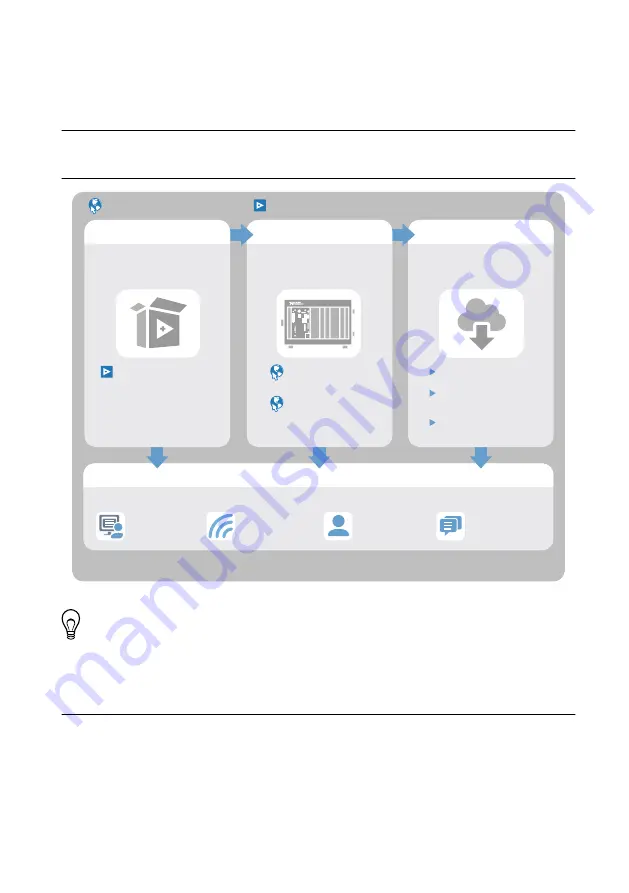
6.
Restart your computer.
7.
Verify that the device appears in MAX.
Where to Go Next
Refer to the following figure for information about other product tasks and associated
resources for those tasks.
EXPLORE
LEARN
CREATE
DISCOVER
*This item is also installed with the driver software.
The VST device information is also located in the NI RF Vector Signal Analyzer Help or the NI RF Signal Generators Help.
Learn LabVIEW Basics
the application development
environment (ADE)
for your application.
about hardware features
or review device
specifications.
custom applications with
an application programming
interface (API).
RFmx Examples*
NI-RFSA and NI-RFSG
Examples*
ni.com/vstgettingstarted
Services
ni.com/services
NI Community
ni.com/community
Support
ni.com/support
more about your products through ni.com.
Located online at ni.com/manuals
Located online at ni.com/gettingstarted
RF Solutions
ni.com/rf
PXIe-5841
Specifications*
NI RF Vector Signal
Transceivers Help*
†
†
Tip
The
NI RF Vector Signal Transceivers Help
HTML version of a traditional user manual that includes detailed information about
RF fundamentals, device features, and programming for vector signal transceivers.
Worldwide Support and Services
The NI website is your complete resource for technical support. At
, you have
access to everything from troubleshooting and application development self-help resources to
email and phone assistance from NI Application Engineers.
Visit
for information about the services NI offers.
18
|
ni.com
|
PXIe-5841 Getting Started Guide



































