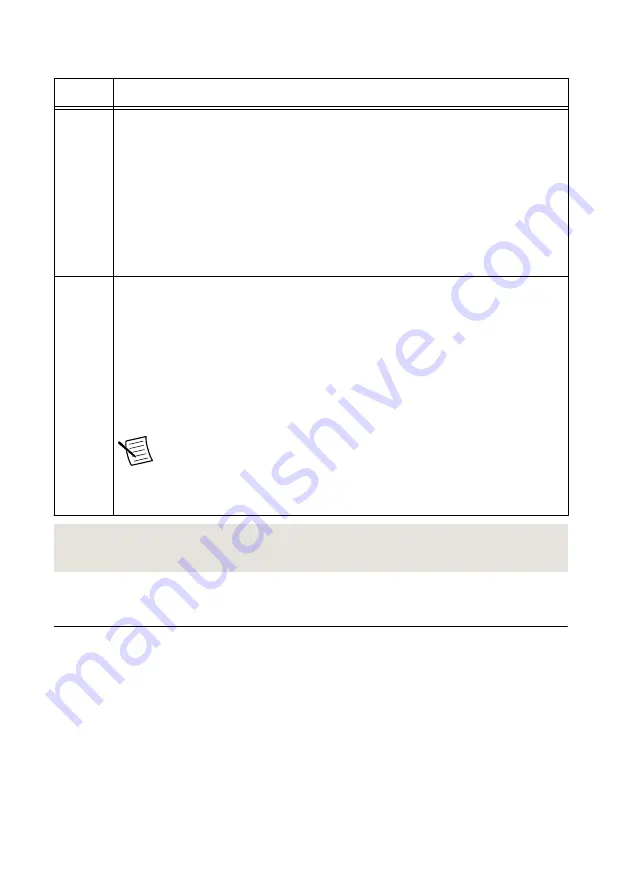
Table 5. LED Indicators
LED
Indications
ACCESS Indicates the basic hardware status of the device.
Off—The device is not yet functional or has detected a problem with a PXI
Express power rail.
Amber—The device is being accessed.
Accessed
means that you are writing to the
device setup registers to control the device, reading from the device to monitor the
device status, or transferring data to/from the device.
Green—The device is controllable through the software.
ACTIVE Off—The device is idle.
Solid green—The device is generating a waveform.
Dim amber—The device is waiting for an acquisition Reference Trigger.
Solid amber—The device is acquiring a waveform.
Solid red—The device has detected an error. The LED remains red until the error
condition is removed.
Note
The indicators are listed in increasing order of priority. For
example, if you are generating a waveform using NI-RFSG and
waiting on an acquisition Reference Trigger in NI-RFSA, the LED is
dim amber.
Related Information
Refer to the PXIe-5841 Specifications for more information about front panel connectors.
Configuring the Hardware in MAX
Use Measurement & Automation Explorer (MAX) to configure your NI hardware. MAX
informs other programs about which devices reside in the system and how they are configured.
MAX is automatically installed with NI-RFSA and NI-RFSG.
1.
Launch MAX by navigating to
Start
»
All Programs
»
National Instruments
»
NI MAX
or
by clicking the NI MAX desktop icon.
2.
In the Configuration pane, expand
Devices and Interfaces
to see the list of installed
devices. Installed devices appear under the name of their associated chassis.
3.
Expand your
Chassis
tree item.
PXIe-5841 Getting Started Guide
|
© National Instruments
|
11




















