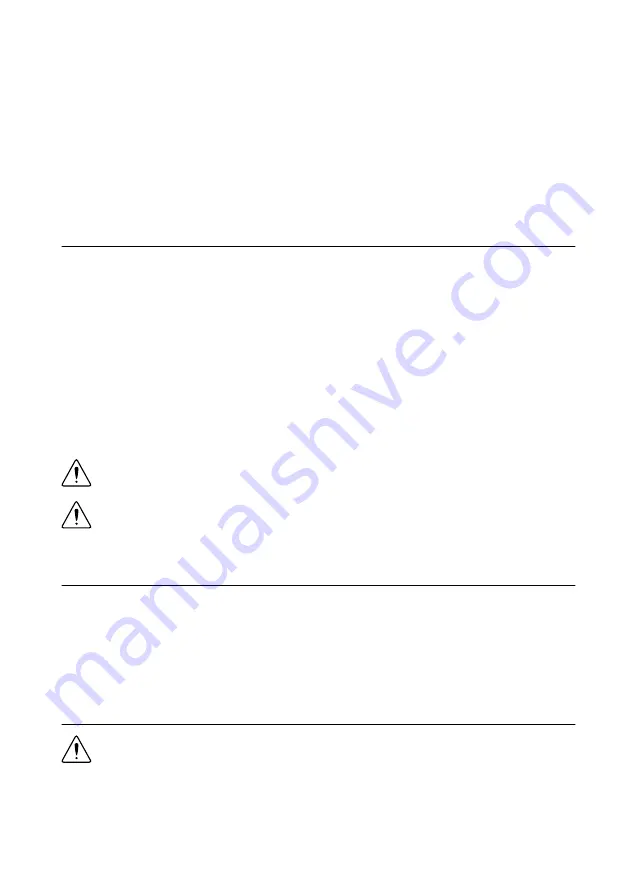
NI-RFSG Examples.........................................................................................................11
Generating a Signal Using the NI-RFSG Soft Front Panel.............................................12
Building a Basic NI-RFSG Application..........................................................................12
Why Is the ACCESS LED Off When the Chassis is On?...............................................16
What Should I Do if the NI 5650/5651/5652 Doesn't Appear in MAX?........................16
What Should I Do if the Module Fails the Self-Test?.....................................................17
Where to Go Next................................................................................................................... 18
Worldwide Support and Services............................................................................................ 18
Electromagnetic Compatibility Guidelines
This product was tested and complies with the regulatory requirements and limits for
electromagnetic compatibility (EMC) stated in the product specifications. These requirements
and limits are designed to provide reasonable protection against harmful interference when the
product is operated in the intended operational electromagnetic environment.
This product is intended for use in industrial locations. However, harmful interference may
occur in some installations, when the product is connected to a peripheral device or test object,
or if the product is used in residential or commercial areas. To minimize interference with
radio and television reception and prevent unacceptable performance degradation, install and
use this product in strict accordance with the instructions in the product documentation.
Furthermore, any modifications to the product not expressly approved by National Instruments
could void your authority to operate it under your local regulatory rules.
Caution
To ensure the specified EMC performance, operate this product only with
shielded cables and accessories.
Caution
To ensure the specified EMC performance, the length of all I/O cables
must be no longer than 3 m (10 ft).
Verifying the System Requirements
To use the NI-RFSG instrument driver, your system must meet certain requirements.
For more information about minimum system requirements, recommended system, and
supported application development environments (ADEs), refer to the product readme, which
is available on the driver software media or online at
Unpacking the Kit
Caution
To prevent electrostatic discharge (ESD) from damaging the device,
ground yourself using a grounding strap or by holding a grounded object, such as
your computer chassis.
1.
Touch the antistatic package to a metal part of the computer chassis.
2
|
ni.com
|
NI PXIe-5650/5651/5652 Getting Started Guide



































