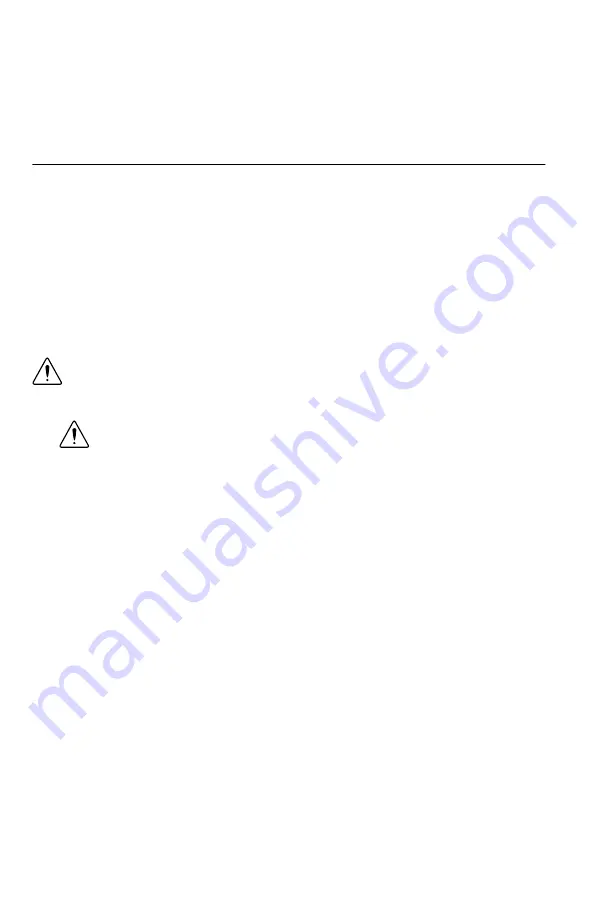
6.
In the project tree, navigate to
My Computer
»
Project Documentation
, open
Simple
VSA and VSG.html
, and navigate to the
Running this Sample Project
section of the
documentation.
7.
Follow the instructions in the project documentation for making the measurement.
Troubleshooting
If an issue persists after you complete a troubleshooting procedure, contact NI technical
support or visit
Why Is the ACCESS LED Off When the Chassis Is
On?
The LEDs may not light until the device has been configured in MAX. Before proceeding,
verify that the NI 5646R appears in MAX.
If the ACCESS LED fails to light after you power on the chassis, a problem may exist with the
chassis power rails, a hardware module, or the LED.
Caution
Apply external signals only while the NI 5646R is powered on. Applying
external signals while the device is powered off may cause damage.
1.
Disconnect any signals from the PXI Express module front panels.
Caution
Do not disconnect the cable that connects CAL IN to CAL OUT.
Removing the cable from or tampering with the CAL IN or CAL OUT front
panel connectors voids the product calibration and specifications are no longer
warranted.
2.
Power off the PXI Express chassis.
3.
Remove the module from the PXI Express chassis and inspect it for damage. Do not
reinstall a damaged device.
4.
Install the module in a different PXI Express chassis slot from which you removed it.
5.
Power on the PXI Express chassis.
6.
Restart your computer.
7.
Verify that the device appears in MAX.
What Should I Do if the NI 5646R Doesn't Appear in
MAX?
1.
In the MAX configuration tree, expand
Devices and Interfaces
.
2.
Expand the
Chassis
tree to see the list of installed hardware, and press <F5> to refresh
the list.
3.
If the module is still not listed, power off the system, ensure that all hardware is correctly
installed, and restart the system.
4.
Navigate to the Device Manager.
NI PXIe-5646R Getting Started Guide
|
© National Instruments
|
21




































