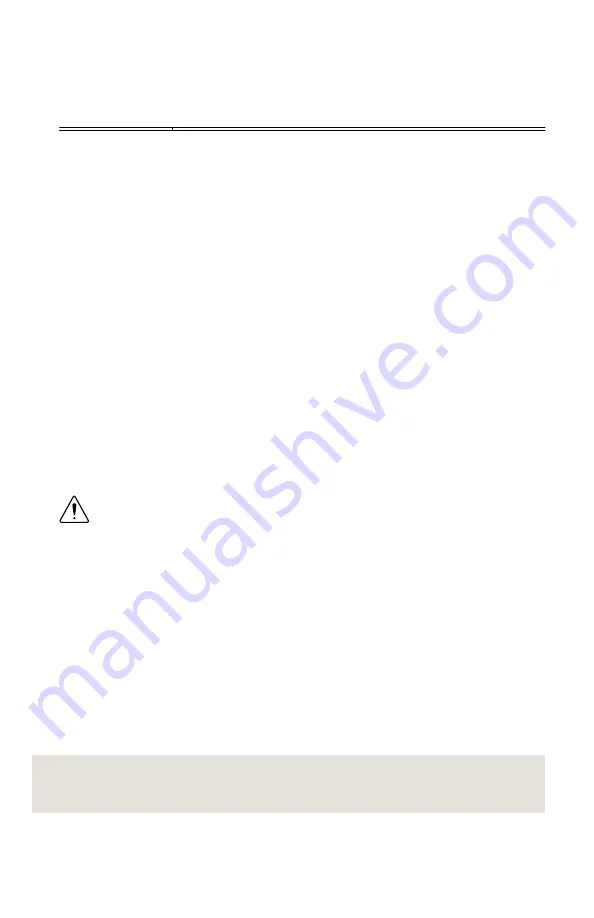
3.
If the module is still not listed, power off the system, ensure that all hardware is correctly
installed, and restart the system.
4.
Navigate to the Device Manager.
Operating System Description
Windows 8
Right-click the Start screen, and select
All apps
»
Control Panel
»
Hardware and Sound
»
Device Manager
.
Windows 7
Select
Start
»
Control Panel
»
Device Manager
.
Windows Vista
Select
Start
»
Control Panel
»
System and Maintenance
»
Device
Manager
.
Windows XP
Select
Start
»
Control Panel
»
System
»
Hardware
»
Device
Manager
.
5.
If you are using a PXI controller, verify that a
National Instruments
entry appears in the
system device list. Reinstall NI-DCPower and the device if error conditions appear in the
list. If you are using an MXI controller, right-click
PCI-to-PCI Bridge
, and select
Properties
from the shortcut menu to verify that the bridge is enabled.
Why Is the ACCESS LED Off When the Chassis Is
On?
The LEDs may not illuminate until the device has been configured in MAX. Before
proceeding, verify that the NI 4136/4137 appears in MAX.
If the ACCESS LED fails to illuminate after you power on the PXI Express chassis, a problem
may exist with the PXI Express power rails, a hardware module, or the LED.
1.
Caution
Apply external signals only while the NI 4136/4137 is powered on.
Applying external signals while the device is powered off may cause damage.
Disconnect any signals from the PXI Express module front panels.
2.
Remove any front panel connections from the NI 4136/4137.
3.
Power off the PXI Express chassis.
4.
Remove the module from the PXI Express chassis and inspect it for damage. Do not
reinstall a damaged device.
5.
Install the module in a different PXI Express chassis slot from which you removed it.
6.
Power on the PXI Express chassis.
7.
Verify that the device appears in MAX.
8.
Reset the device in MAX and perform a self-test.
If the ACCESS LED still fails to illuminate and failures continue, contact NI technical support
or visit
.
Related Information
NI PXIe-4136/4137 Getting Started Guide
|
© National Instruments
|
13
















