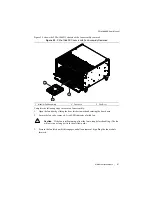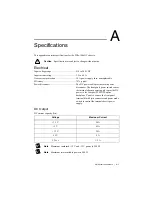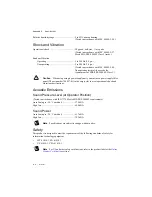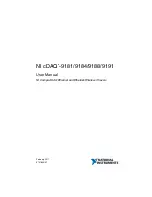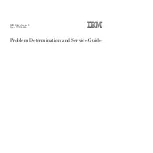2-16
|
ni.com
Chapter 2
Installation and Configuration
Figure 2-9.
Multichassis Configuration in MAX
PXI-1 System Configuration
1.
Launch MAX.
2.
In the
Configuration
tree, click the
Devices and Interfaces
branch to expand it.
3.
If the PXI system controller has not yet been configured, it is labeled
PXI System
(Unidentified)
. Right-click this entry to display the pop-up menu, then select the
appropriate system controller model from the
Identify As
submenu.
4.
Click the PXI system controller. The chassis (or multiple chassis, in a multichassis
configuration) is listed below it. Identify each chassis by right-clicking its entry, then
selecting the appropriate chassis model through the
Identify As
submenu. Further
expanding the
PXI System
branch shows all devices in the system that can be recognized
by NI-VISA. When your system controller and all your chassis are identified, the required
pxisys.ini
file is complete.
The PXI specification allows for many combinations of PXI chassis and system modules. To
assist system integrators, the manufacturers of PXI chassis and system modules must document
the capabilities of their products. PXI Express devices must provide a driver and
.ini
file for
identification. These files are provided as part of the PXI Platform Services software included
with your system controller. The minimum documentation requirements for PXI-1 are contained
in
.ini
files, which consist of ASCII text. System integrators, configuration utilities, and device
drivers can use these
.ini
files.