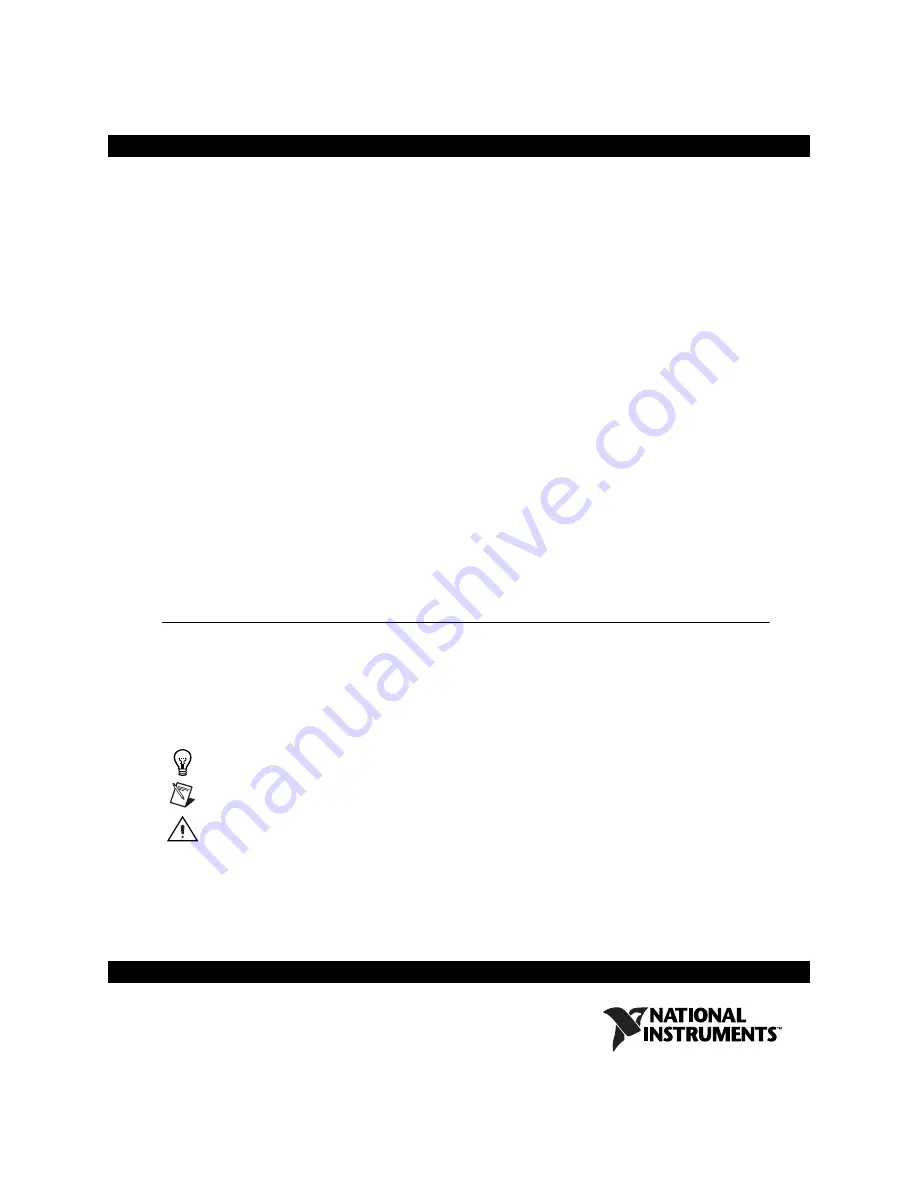
Where to Start with NI ELVIS
The National Instruments Educational Laboratory Virtual Instrumentation
Suite (NI ELVIS) is a LabVIEW-based design and prototyping
environment for university science and engineering laboratories.
NI ELVIS reduces the cost of lab equipment while reinforcing theory
through hands-on learning. This document explains how to set up and
configure NI ELVIS.
NI ELVIS has the following features:
•
Open platform combining the NI ELVIS workstation, industry
standard LabVIEW software, and NI data acquisition devices (DAQ).
•
A digital multimeter (DMM), oscilloscope, function generator,
variable power supply, Bode analyzer, digital signal analyzer, arbitrary
waveform generator, digital reader, digital writer, impedance analyzer,
two-wire current-voltage analyzer, and three-wire current-voltage
analyzer.
•
Flexibility to implement a system at a variety of curricula levels.
Conventions
The following conventions are used in this document:
»
The
»
symbol leads you through nested menu items and dialog box options
to a final action. The sequence
File»Page Setup»Options
directs you to
pull down the
File
menu, select the
Page Setup
item, and select
Options
from the last dialog box.
This icon denotes a tip, which alerts you to advisory information.
This icon denotes a note, which alerts you to important information.
This icon denotes a caution, which advises you of precautions to take to
avoid injury, data loss, or a system crash.
bold
Bold text denotes items that you must select or click in the software, such
as menu items and dialog box options. Bold text also denotes parameter
names and hardware labels.
™










