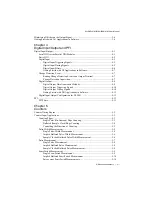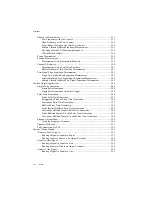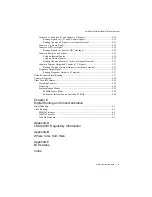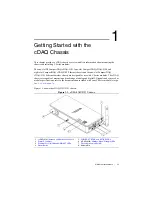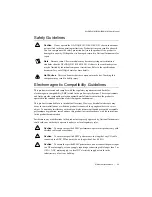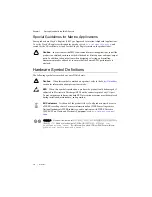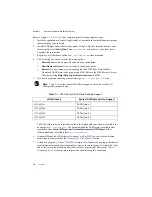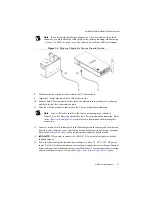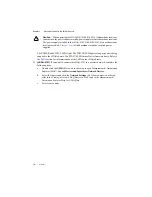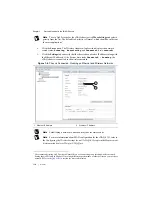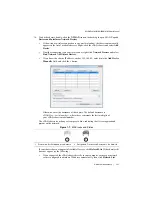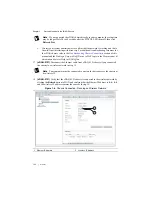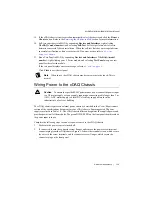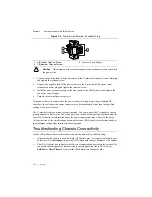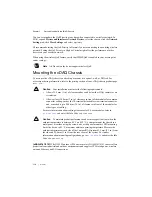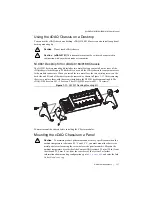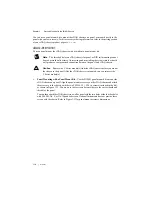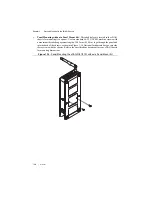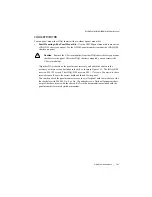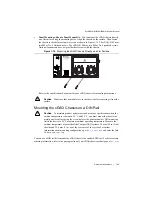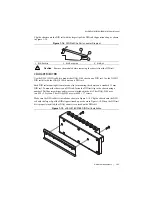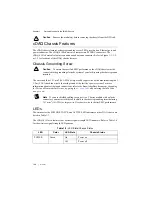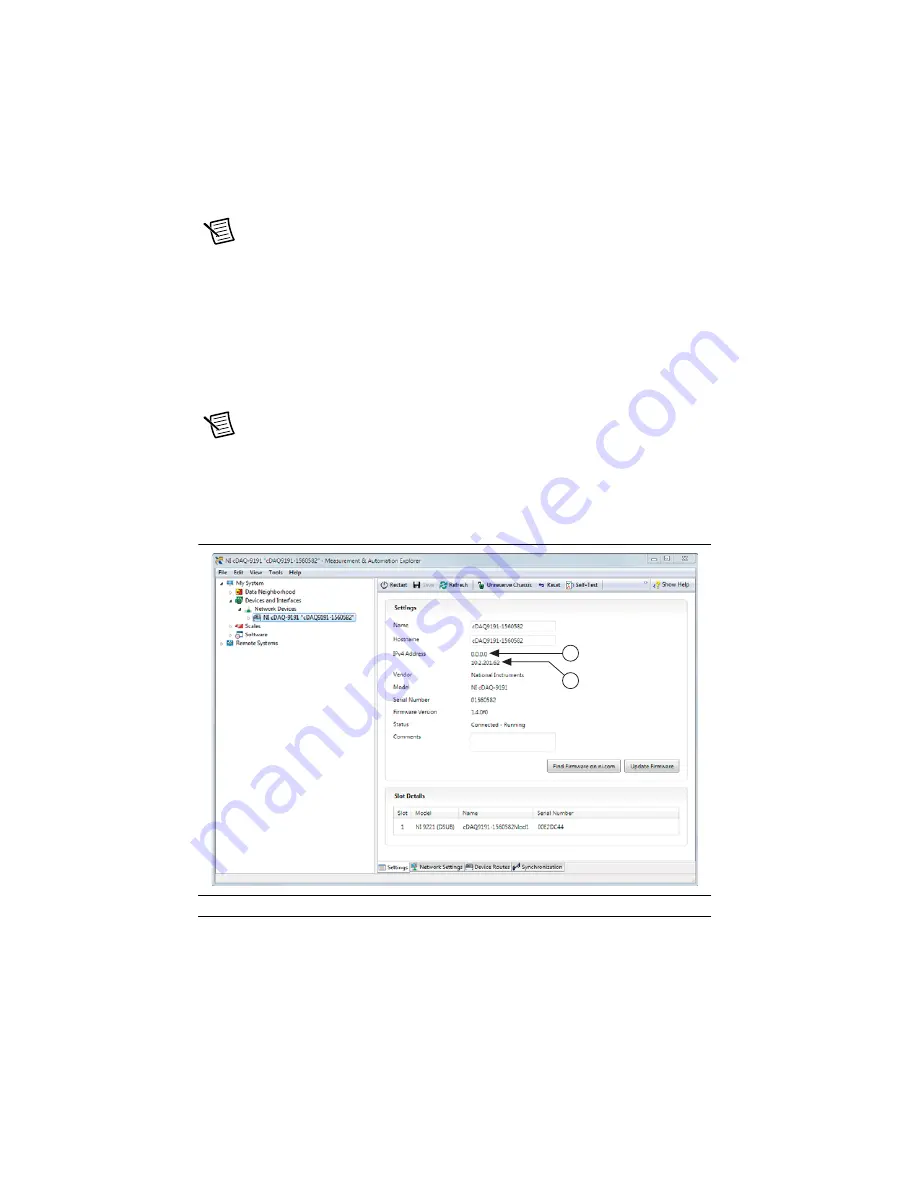
1-12
|
ni.com
Chapter 1
Getting Started with the cDAQ Chassis
Note
If you connected the cDAQ chassis directly to your computer, the setup time
may be longer. Wait 30 to 60 seconds after the STATUS LED turns off, then click
Refresh List
.
•
Contact your system administrator to confirm that the network is working and that a
firewall is not interfering with discovery. For additional troubleshooting resources for
the cDAQ chassis, refer to the
Troubleshooting Chassis Connectivity
section of this
manual and the
Finding a Network DAQ Device in MAX
topic in the
Measurement &
Automation Explorer Help for NI-DAQmx
.
17.
(cDAQ-9191)
Disconnect the Ethernet cable from cDAQ-9191 chassis if you connected
the chassis to a wireless network in step 15.
Note
Your computer must be connected to a network that can access the chassis at
its wireless IP.
18.
(cDAQ-9191)
Verify that the cDAQ-9191 chassis is connected to the wireless network by
clicking the
Refresh
button in MAX and verifying that the Ethernet IP address is
0.0.0.0
and the wireless IP address remains the same as in step 15.
Figure 1-8.
Chassis Connected - Running on Wireless Network
1
Ethernet IP Address
2
Wireless IP Address
1
2