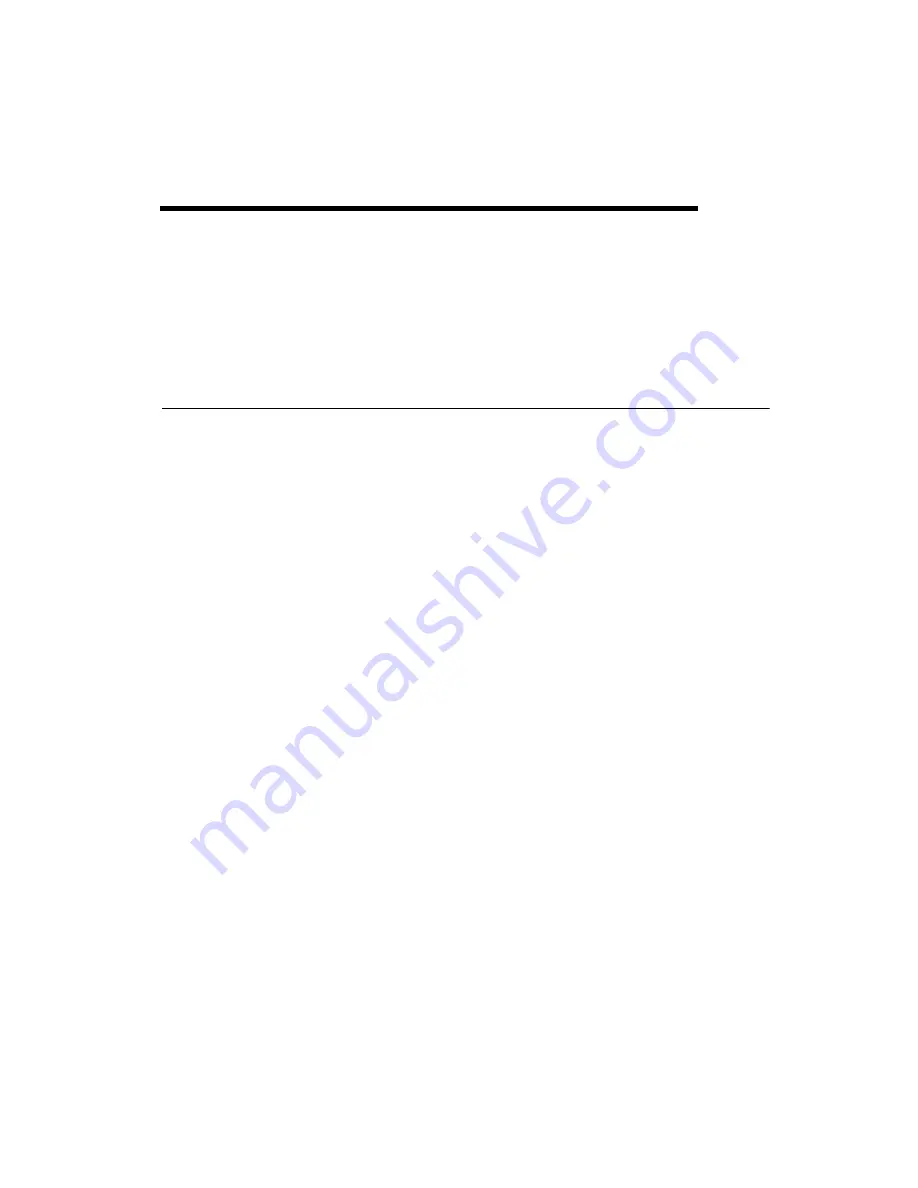
©
National Instruments Corporation
2-1
2
Developing Your Application
This chapter explains how to develop an application program using the
NI-CAN functions.
Choosing Your Programming Method
Choosing a Method to Access the NI-CAN Software
Applications can access the NI-CAN dynamic link library (
nican.dll
)
either by using an NI-CAN language interface or by direct entry access.
G Language (LabVIEW) Function Library
For applications written in LabVIEW (4.0 or later) or BridgeVIEW, the
NI-CAN function library for G (
nican.llb
) provides a LabVIEW
function to access each NI-CAN function easily.
You can add NI-CAN functions and controls to your LabVIEW palettes by
selecting Select Palette Set from the LabVIEW
Edit
menu, then selecting
nican_view
. The NI-CAN functions can then be found in your LabVIEW
Functions
palette for placement into your diagram. The NI-CAN controls
can be found in your LabVIEW
Controls
palette for placement into your
front panel.
For a description of how each NI-CAN function in LabVIEW maps to the
corresponding C language NI-CAN function, refer to the
NI-CAN
Programmer Reference Manual
.
C/C++ Language Interfaces
You can use an NI-CAN C language interface if your application is written
in Microsoft Visual C/C++ (2.0 or later), Borland C/C++ (5.0 or later),
or LabWindows/CVI (4.0 or later) with Microsoft C. For other C/C++
compilers, you must access
nican.dll
directly.
To use a C/C++ language interface, include the
nican.h
header file in your
code, then link the appropriate NI-CAN language interface file with your






























