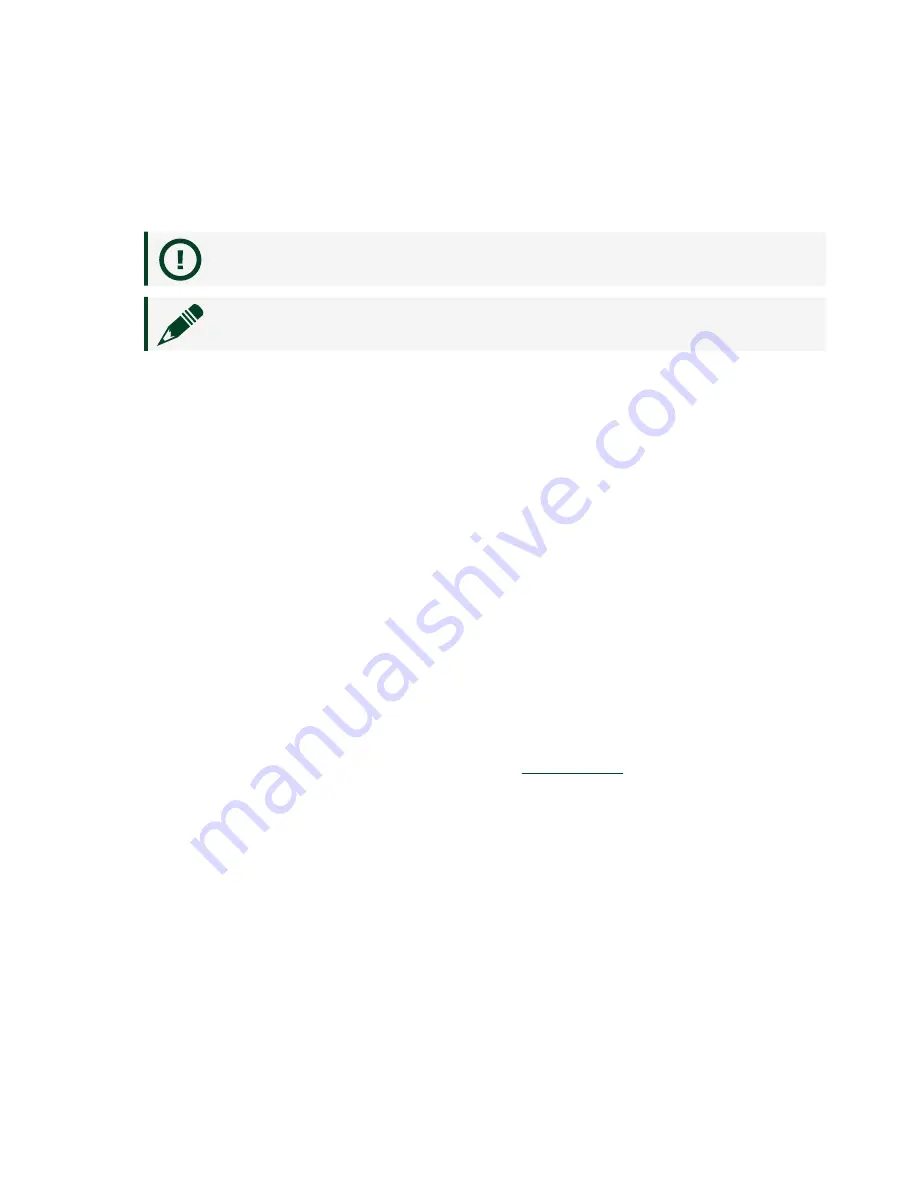
1. Touch the antistatic package to a metal part of the computer chassis.
2. Remove the device from the package and inspect the device for loose
components or any other sign of damage.
Notice
Never touch the exposed pins of connectors.
Note
Do not install a device if it appears damaged in any way.
3. Unpack any other items and documentation from the kit.
Store the device in the antistatic package when the device is not in use.
Verifying the Kit Contents
Verify that the following items are included in the NI 9149 kit.
Installing Software on the Host Computer
Before using the NI 9149, you must install the following application software and
device drivers on the host computer in this order:
1. LabVIEW 2014 SP1 or later
2. LabVIEW FPGA Module 2014 SP1 or later
3. NI-RIO Device Drivers 14.5 or later
For minimum software support information, visit
and enter the Info
Code swsupport.
1
LabVIEW FPGA Module is not required when using Scan Interface mode. To
program the user-accessible FPGA on the NI 9149, LabVIEW FPGA Module is
required.
Installing C Series Modules
Complete the following steps to install a C Series module.
© National Instruments
7
NI-9149 Getting Started
Содержание NI 9149
Страница 1: ...NI 9149 Getting Started 2022 07 06...




































