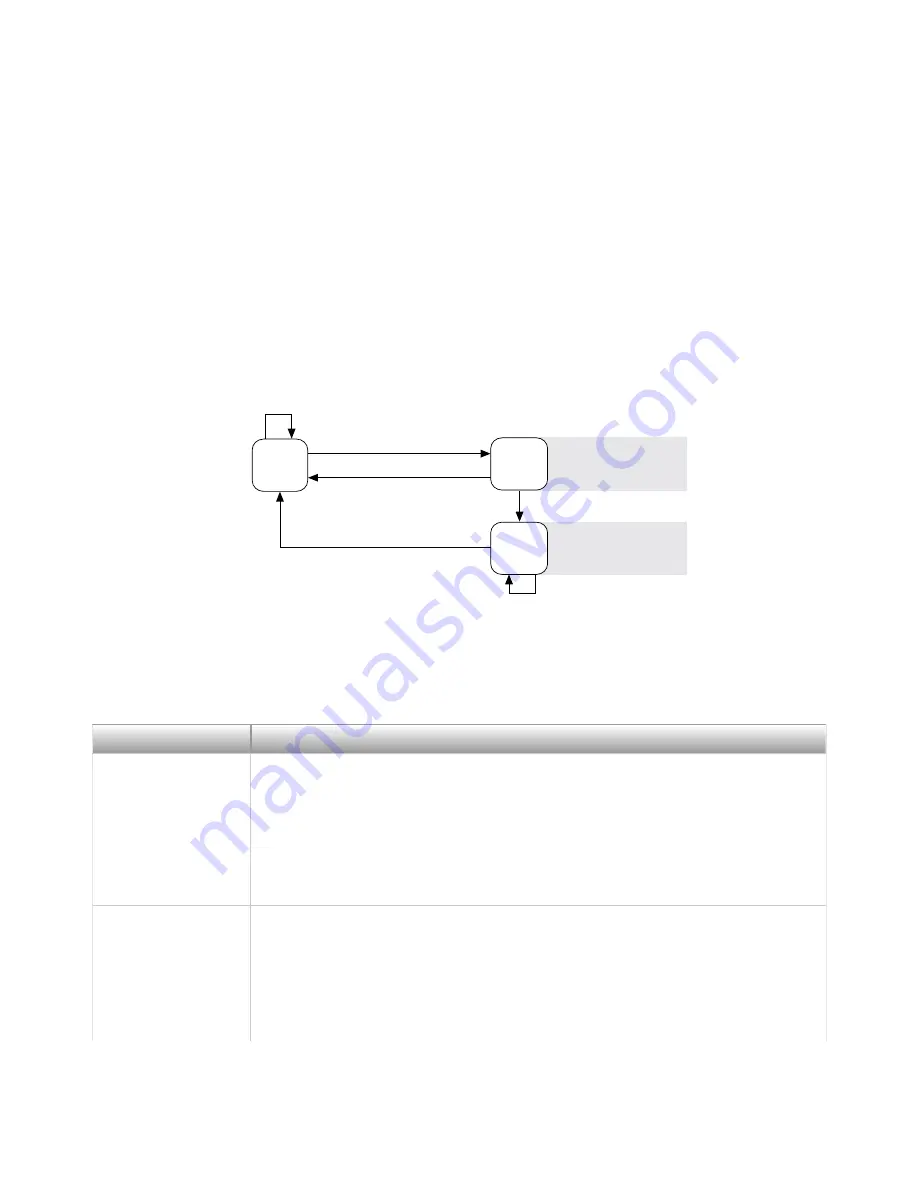
4. Click
Add
.
5. Click
OK
.
■
Ensure that UDP port 44525 is open to communication on the host
computer. If you are using an intelligent switch on the network, ensure that it
is not disabling UDP port 44525.
System Reset
The following figure shows the reset behavior of the NI 9149.
Figure 2. Reset Button Behavior
Press and hold RESET button for
≥
5 s
Press and hold RESET button for
<
5 s
Run Mode
Safe Mode
Press and hold RESET button for
<
5 s
Press and hold RESET button for
≥
5 s
Press and hold
RESET button for
≥
5 s
Press and hold
RESET button for < 5 s
• Network settings reset
• FPGA Startup App disabled
• FPGA Startup App disabled
Safe Mode
STATUS LED Indicators
The following table describes the STATUS LED indicators.
LED Pattern
Indication
Blinks twice and
pauses
The NI 9149 is in safe mode. Software is not installed, which is the factory
default state, or software has been improperly installed on the NI 9149.
An error can occur when an attempt to upgrade the software is interrupted.
Reinstall software on the NI 9149. Refer to the Measurement & Automation
Explorer (MAX) Help for information about installing software on the
NI 9149.
Blinks three times
and pauses
The NI 9149 is in user-directed safe mode, or the NI 9149 is in install mode to
indicate that software is currently being installed.
This pattern may also indicate that the user has forced the NI 9149 to boot
into safe mode by pressing the reset button for longer than five seconds or
ni.com
16
NI-9149 Getting Started
Содержание NI 9149
Страница 1: ...NI 9149 Getting Started 2022 07 06...

















