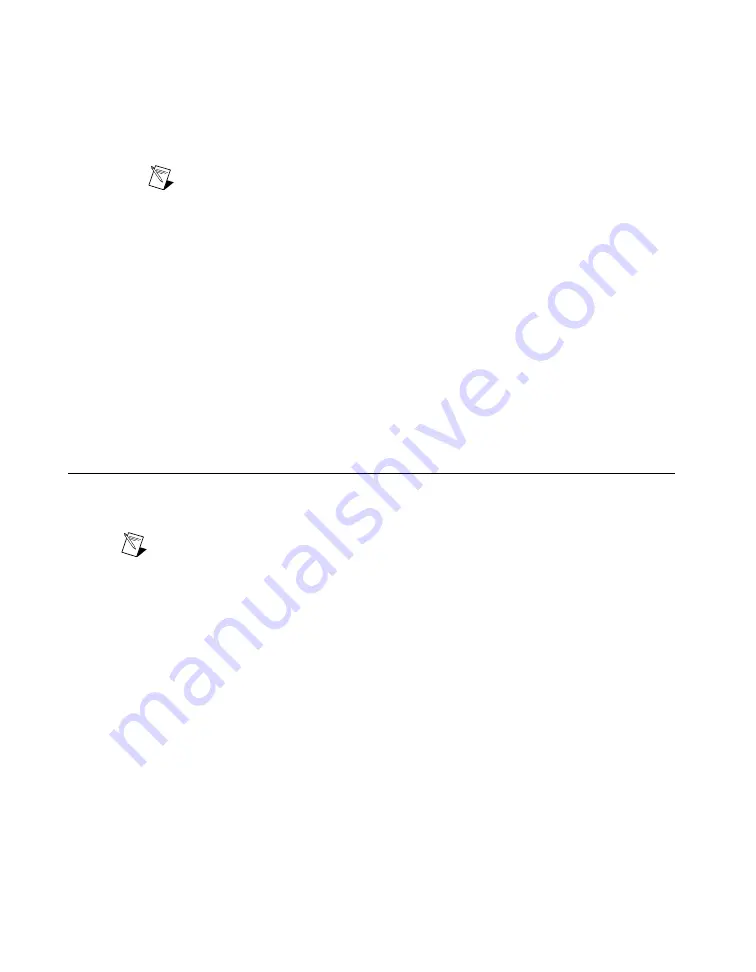
Programs
»
National Instruments MXI-3
»
MXI-3 Optimization
. MXI-4 and
MXI-Express optimization are performed automatically by the hardware.
4.
Perform a device self-test to verify installation by right-clicking the device and selecting
Self-Test
.
A dialog box appears and indicates whether the device passed the test. When the self-test finishes,
a message indicates either successful verification or that an error occurred.
Note
If the device does not pass the self-test, reboot your system and repeat
steps 1 through 4. If the device still does not pass the self-test, refer to
.
5.
Configure the device settings by completing the following steps:
a.
Record the device number or device name assigned to the device. You need this number when
programming the device.
•
The assigned device name is appended to the device in its configuration tree label. For
example, after installing the NI 5421, the device configuration tree label may appear as
NI PXI-5421: <Dev1>
, where
Dev1
is the device name. When developing your
application, the resource name for your device is the device name MAX assigned to the
device. You can rename NI-DAQmx devices by right-clicking the device and selecting
Rename
.
b.
PCI only—Right-click the NI signal generator in the list and select
Properties
.
c.
PCI only—Select the appropriate tab to set the configuration options. The configuration options
you see depend on the device.
d.
Click
OK
to close the window.
Setting up Synchronization in MAX
If you plan to share triggers or clocks to synchronize the devices, you must identify or configure certain
components in MAX.
Note
The following sections contain information required for any type of synchronization,
including NI-TClk synchronization. For information about NI-TClk synchronization, refer to
Programming
»
NI-TClk Synchronization Help
in the
NI Signal Generators Help
.
PXI Devices
Identify the PXI system controller by completing the following steps:
1.
In the MAX Configuration tree under
Devices and Interfaces
, right-click
PXI System
»
Identify As
and select your controller from the list. For example, select
External PC
if you are using a MXI
controller in an external PC.
2.
Expand the PXI System tree and select the chassis name to identify the chassis you are using.
PXI Express devices controlled using MXI-Express
Identify the PXI Express system controller in the MAX Configuration tree under
Devices and Interfaces
by right-clicking
PXI System
»
Identify As
, and selecting
External PC
. Your chassis is automatically
identified.
PXI Express devices controlled using a PXI Express controller
PXI Express controllers installed in a PXI Express chassis are automatically identified in MAX.
NI Signal Generators Getting Started Guide
10
ni.com
























