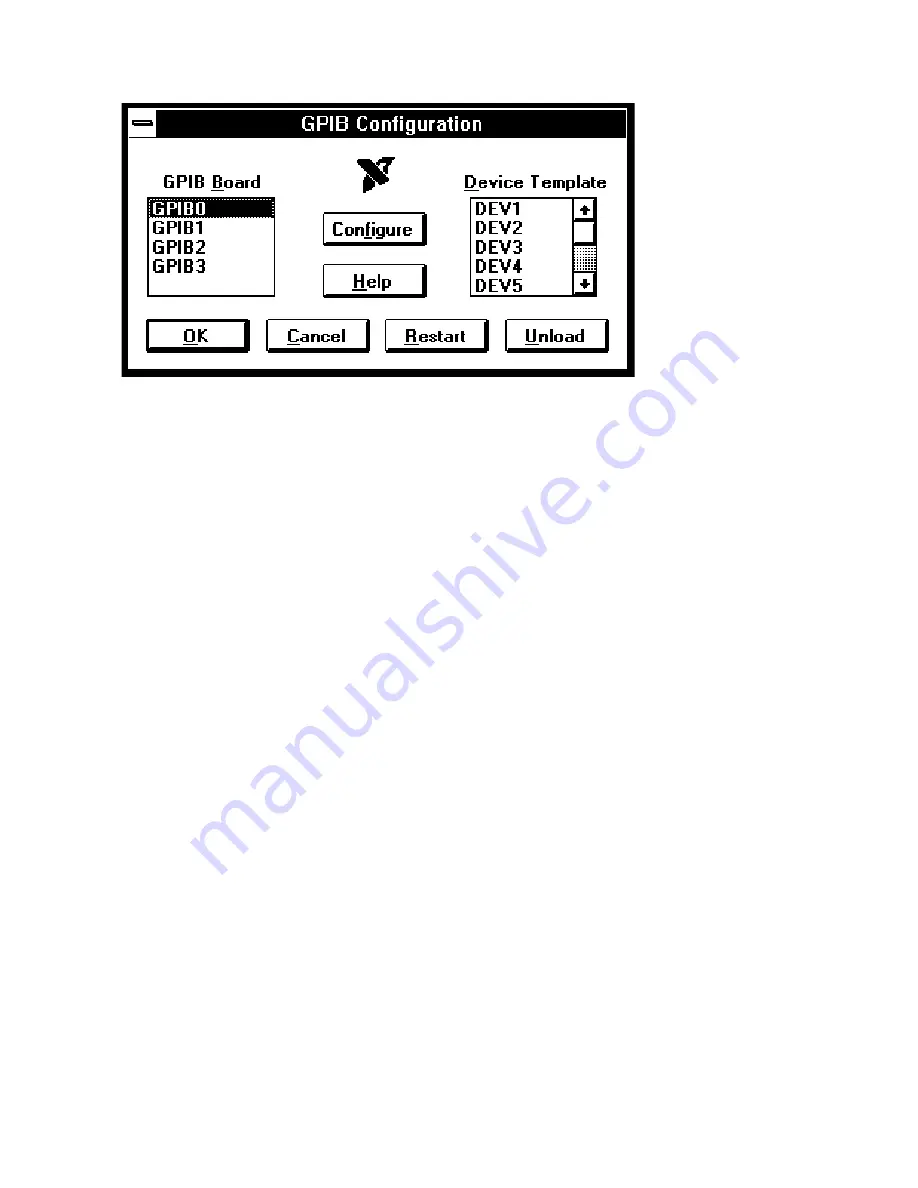
ibconf–Interface Bus Configuration Utility
Chapter 7
NI-488.2M UM for Windows NT
7-2
© National Instruments Corp.
Figure 7-1. Main Dialog Box in ibconf
If at any point you need more help, click on the Help button or press the <F1> key.
Either of these actions brings up the help screen, which gives you more information about
the current dialog box.
After you have finished configuring your GPIB boards and device templates, click on the
OK button to save the changes and exit. Click the Cancel button to exit without saving
any of the changes you made. To save your changes and force the new settings to take
effect immediately, click on the Restart button.
ibconf
attempts to unload and reload
the NI-488.2M software so that the software uses your new settings. If
ibconf
cannot
unload the software because it is being used by another application, it instructs you either
to exit all GPIB-related applications and click Restart again, or to shut down and restart
your computer.
If you need to unload the NI-488.2M software and prevent it from reloading when you
restart your computer, click the Unload button. If
ibconf
cannot unload the
NI -488.2M software, it instructs you either to exit all GPIB-related applications, or to
shut down and restart your computer. If you want to use the software again after
unloading it, click on the Restart button.
Board
Configuration
Your modifications will usually be to the GPIB board configurations. To view or modify
the configuration of one of your GPIB boards, select the board name in the main GPIB
Configuration dialog box and click on the Configure button. You could also
double-click on the board name. The board configuration dialog box appears.






























