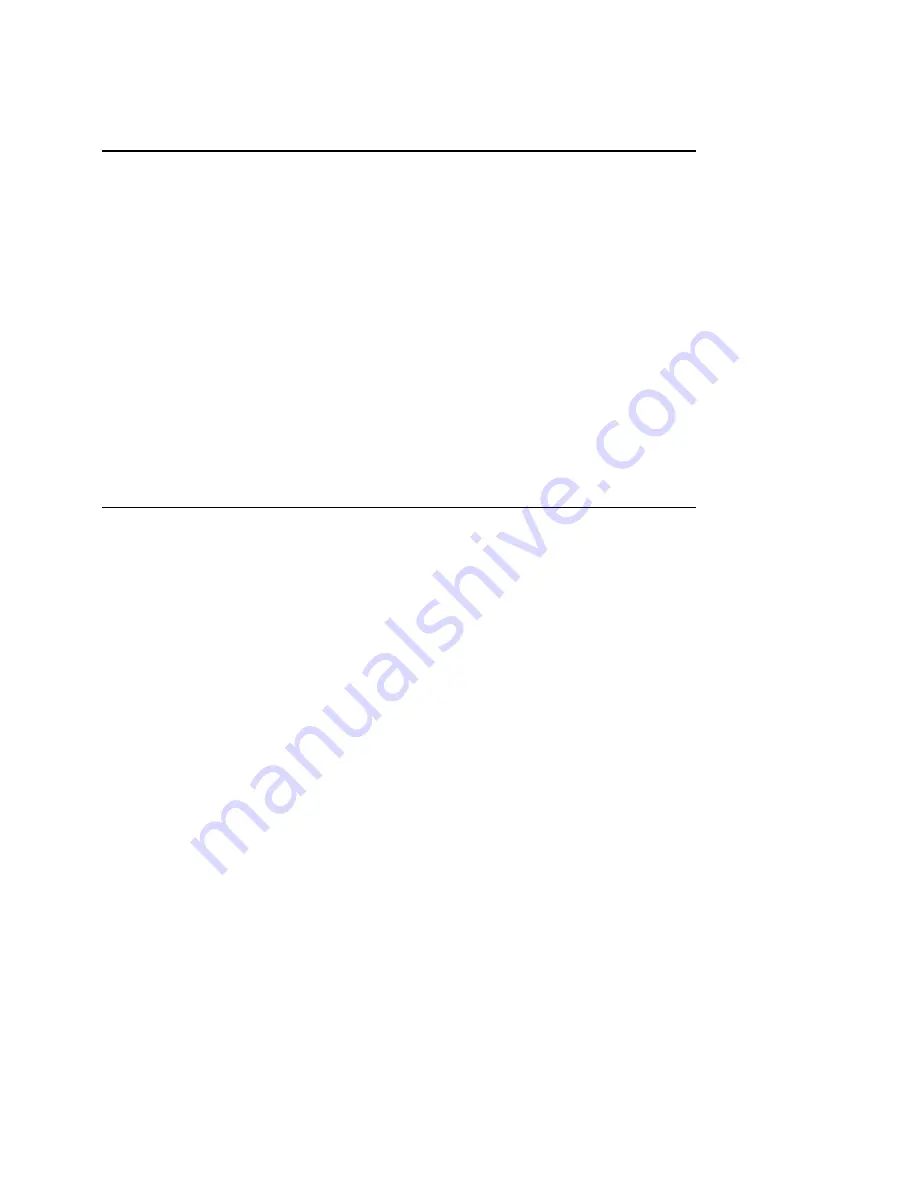
Chapter 1 Introduction
Measure Data Acquisition User Manual
1-2
© National Instruments Corporation
DAQ Device Overview
Measure is an easy-to-use spreadsheet interface for acquiring data with
a wide range of National Instruments DAQ devices. Because Measure
works with so many different devices, the functionality and
performance of the software often varies based on the particular DAQ
device you use. Although Measure senses the type of DAQ device you
are using, you might select options in the task configuration that are not
supported by your particular device. Measure notifies you when such a
conflict occurs when you close the configuration window, or when you
test the task you have defined. Make sure to test each task once you
define it.
The following pages contain a tutorial to show you how to use
Measure. Refer to the Managing Tasks in a Workbook section in
Chapter 2, Getting Started with Data Acquisition Tasks, for detailed
information on the analog input and output settings you can configure
with Measure.
Installing Measure
1.
Insert the Measure for Windows diskette into a 3½ inch floppy
drive.
2.
Select Start»Run from the taskbar in Windows 95 or File»Run
from the Program Manager in other versions of Windows.
3.
Type
A:\SETUP
in the box labeled Command Line, and then
select OK.
4.
Select a location for the setup program to install Measure for
Windows.
5.
Deselect any Add-Ins that you do not want to install.
6.
Select OK.
The setup program copies the program files and on-line help files to the
directory that you choose and creates a program group. Setup also
automatically configures Excel to load the DAQ Add-In when you
launch Excel.













































