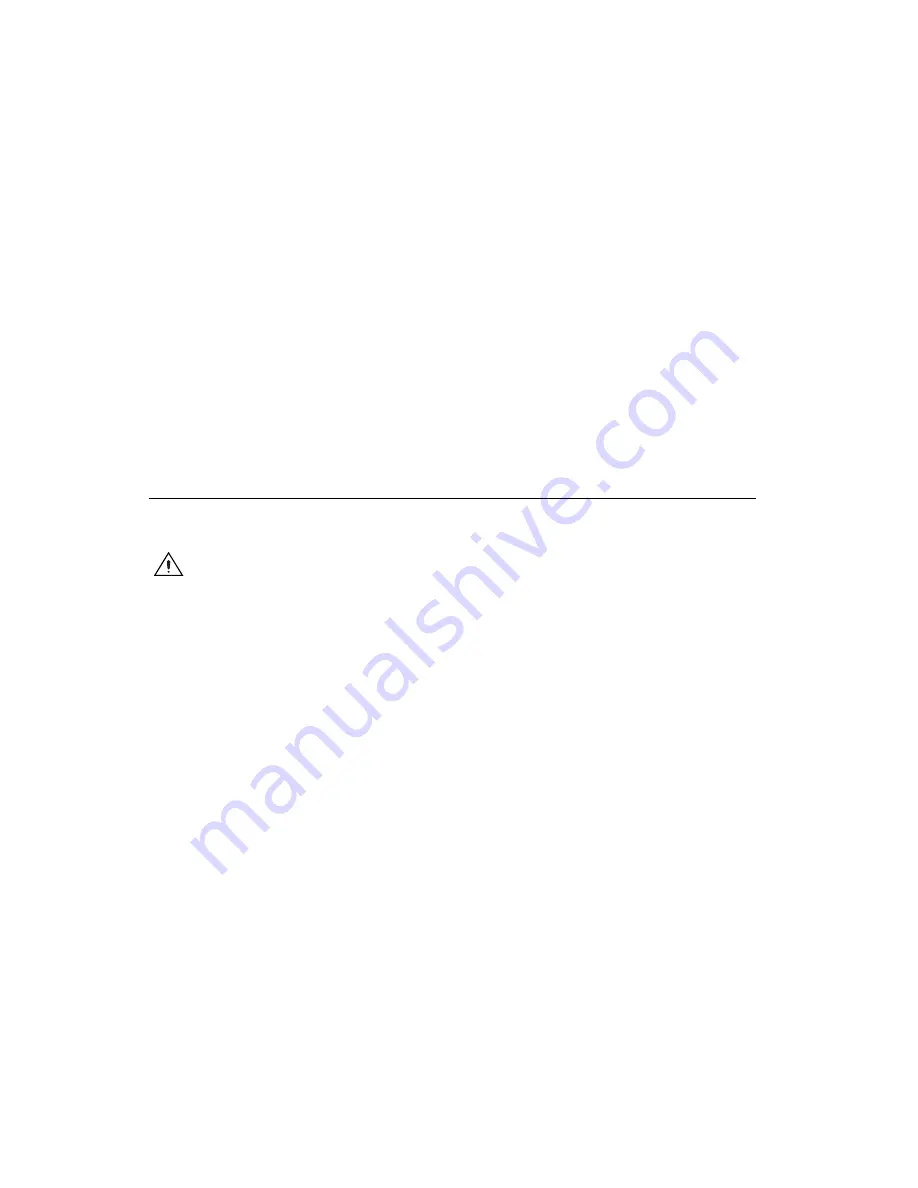
SCC Quick Start Guide
4
ni.com
NI measurement devices and application software are packaged with
NI-DAQ driver software
to program all the features of your
NI measurement device such as configuring, acquiring, and generating data
from and sending data to NI measurement devices. Using NI-DAQ saves
you from having to write these programs.
Application software
, such as
LabVIEW, LabWindows
™
/CVI
™
, Measurement Studio, and VI Logger,
sends commands to the driver, such as acquire and return a thermocouple
reading, and then displays and analyzes the data acquired.
You can use the NI-DAQ driver from NI application software or from any
programming environment that supports calling dynamic link libraries
(DLLs) through ANSI C interfaces. Regardless of the programming
environment, your DAQ application uses NI-DAQ, as shown in Figure 1.
If you have not installed, configured, and tested your DAQ device and
NI-DAQ software according to the instructions in the
DAQ Quick Start
Guide
, do so now.
Step 1. Unpack the Carrier and Modules
The SCC modules are shipped in an antistatic package to prevent
electrostatic damage (ESD) to the modules and their components.
Caution
Never
touch the exposed pins of connectors.
To avoid such damage, take the following precautions:
•
Ground yourself using a grounding strap or by touching a grounded
object.
•
Touch the antistatic package to a metal part of the computer chassis
before removing the module from the package.
Remove the module from the package and inspect the module for loose
components or any sign of damage. Notify NI if the module appears
damaged in any way. Do
not
install a damaged module into the carrier.
Store the SCC module in the antistatic package when not in use.
For safety and compliance information, refer to the device documentation
packaged with your device, on the NI-DAQ 7.
x
Device Documentation CD
in the NI-DAQ software kit, or at
ni.com/support
. After you install the
Device Document Browser, device documents are accessible from
Start»Programs»National Instruments»NI-DAQ»Browse Device
Documentation
.



















