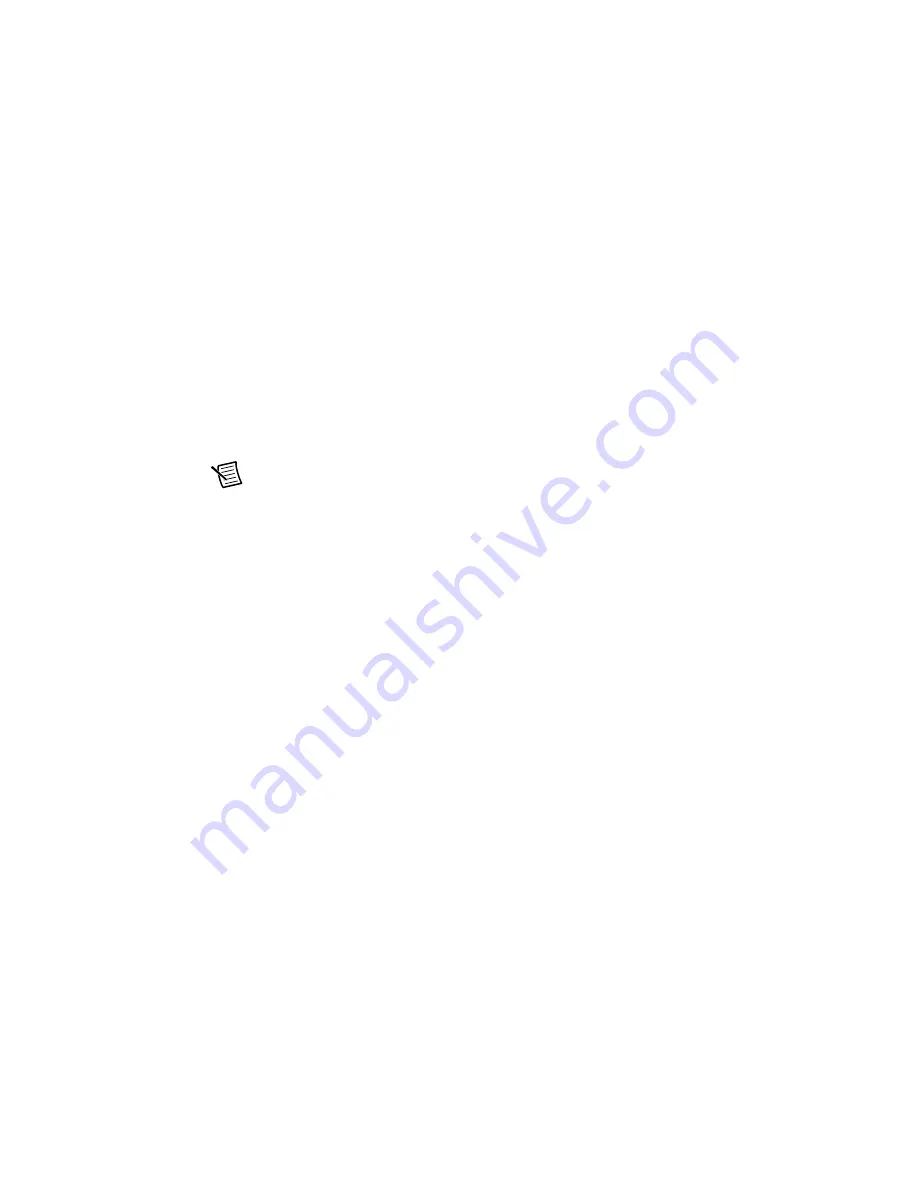
NI ISM-7413 Ethernet Integrated Stepper User Manual
|
© National Instruments
|
11
3. To set the IP address of your PC:
a.
(Windows 8.1/8/7/Vista)
Open
Control Panel
. From the icon view, open
Network
and Sharing Center
, then click
Change Adapter Settings
.
b.
(Windows XP)
Right-click
My Network Places
and select
Properties
.
4. Right-click your network interface card (NIC) and select
Properties
.
a.
(Windows 8.1/8/7/Vista)
Scroll down and select
(TCP/IPv4)
, then click
Properties
.
b.
(Windows XP)
Scroll down and select
Internet Properties (TCP/IP)
, then click
Properties
.
5. Select
Use the following IP address
and enter the address
10.10.10.11
. This assigns
your PC an IP address that is on the same subnet as the device. Windows directs any traffic
intended for the device’s IP address to this interface card.
6. Next, enter the subnet mask as
255.255.255.0
.
7. Leave
Default gateway
blank. This prevents your PC from looking for a router on this
subnet.
Note
Because you are connected directly to the device, anytime the device is not
powered you will receive a small message bubble in the corner of your screen saying
The network cable is unplugged
.
Option 3: Use Two Network Interface Cards (NICs)
This technique allows you to keep your PC connected to your LAN, but keeps the device off the
LAN, preventing possible IP conflicts or excessive traffic.
1. If you use a desktop PC and have a spare card slot, install a second NIC and connect it
directly to the device using a CAT5 cable. You don’t need a special “crossover cable”; the
device will automatically detect the direct connection and make the necessary physical
layer changes.
2. If you use a laptop and only connect to your LAN using wireless networking, you can use
the built-in RJ45 Ethernet connection as your second NIC.
3. Set the IP address on the device to
10.10.10.10
by setting the rotary switch to position 0.
4. To set the IP address of the second NIC:
a.
(Windows XP)
Right-click
My Network Places
and select
Properties
.
b.
(Windows 7)
Click
Computer
. Scroll down the left pane until you see
Network
.
Right-click and select
Properties
. Select
Change adapter settings
.
5. Right-click your network interface card (NIC) and select
Properties
.
a. Scroll down until you see
Internet Properties (TCP/IP)
. Select this item and click
the
Properties
button.
b.
(Windows 7/Vista)
Look for
(TCP/IPv4)
.
6. Select
Use the following IP address
and enter the address
10.10.10.11
. This assigns
your PC an IP address that is on the same subnet as the device. Windows directs any traffic
intended for the device’s IP address to this interface card.
Содержание ISM-7413
Страница 1: ...ISM 7413...



























