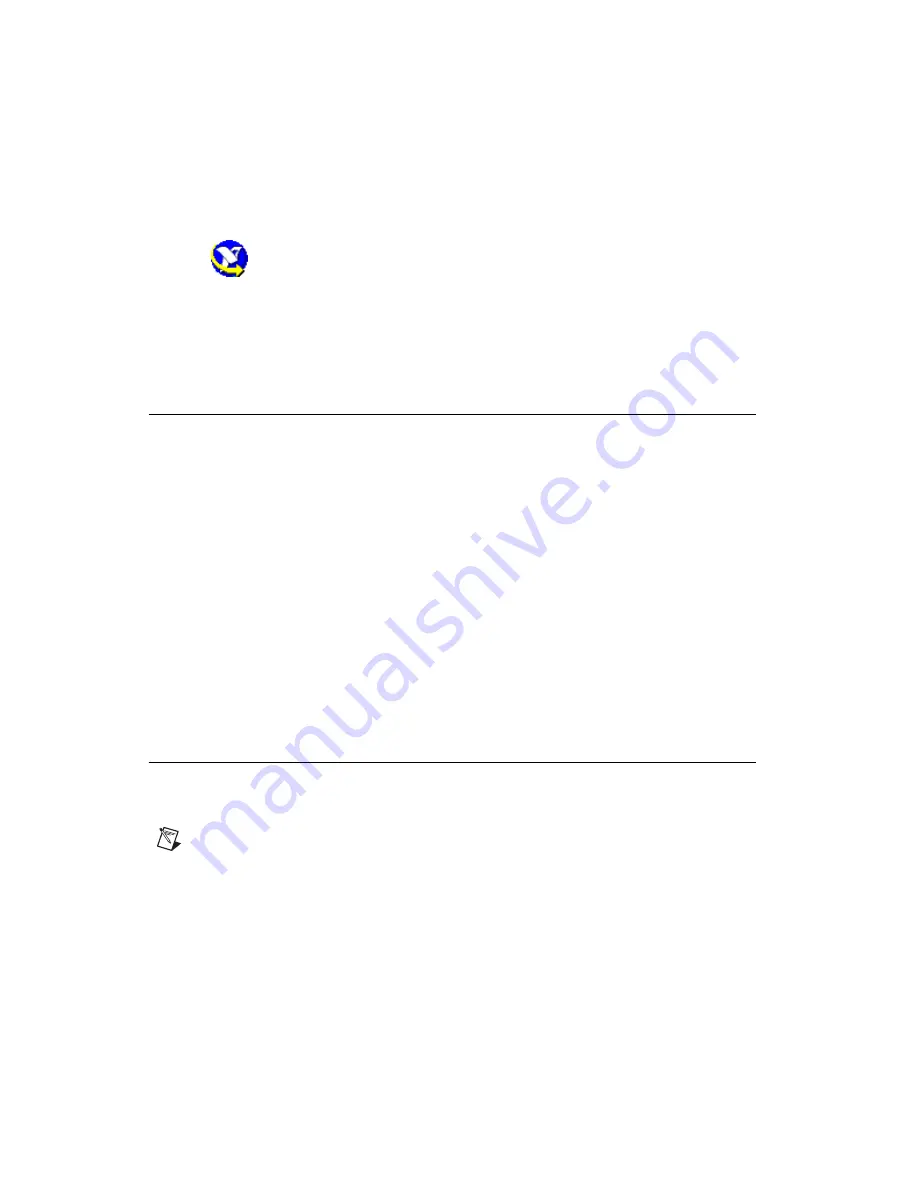
Chapter 2
Getting Measurement-Ready Images
IMAQ Vision for Visual Basic User Manual
2-2
ni.com
color and monochrome devices as well as digital devices. Visit
ni.com/imaq
for more information about IMAQ devices.
4.
Configure the driver software for the image acquisition device. If
you have a National Instruments image acquisition device, configure
the NI-IMAQ driver software through Measurement & Automation
Explorer (MAX). Open MAX by double-clicking the Measurement &
Automation Explorer icon on the desktop. For more information, refer
to the
NI-IMAQ User Manual
and the
Measurement & Automation
Explorer Help for IMAQ
.
Calibrate Your Imaging System
After you set up the imaging system, you may want to calibrate the system.
Calibrate the imaging system to assign real-world coordinates to pixel
coordinates and compensate for perspective and nonlinear errors inherent
in the imaging system.
Perspective errors occur when the camera axis is not perpendicular to the
object under inspection. Nonlinear distortion may occur from aberrations
in the camera lens. Perspective errors and lens aberrations cause images to
appear distorted. This distortion displaces information in an image, but it
does not necessarily destroy the information in the image.
Use simple calibration if you want only to assign real-world coordinates to
pixel coordinates. Use perspective and nonlinear distortion calibration if
you need to compensate for perspective errors and nonlinear lens distortion.
For detailed information about calibration, refer to Chapter 6,
Create an Image
The CWIMAQImage object encapsulates all the information required to
represent an image.
Note
CWIMAQImage is referred to as an
image
in the remainder of this document.
An image can be one of many types, depending on the data it stores.
The following image types are valid:
•
8-bit
•
16-bit
•
Single-precision floating point






























