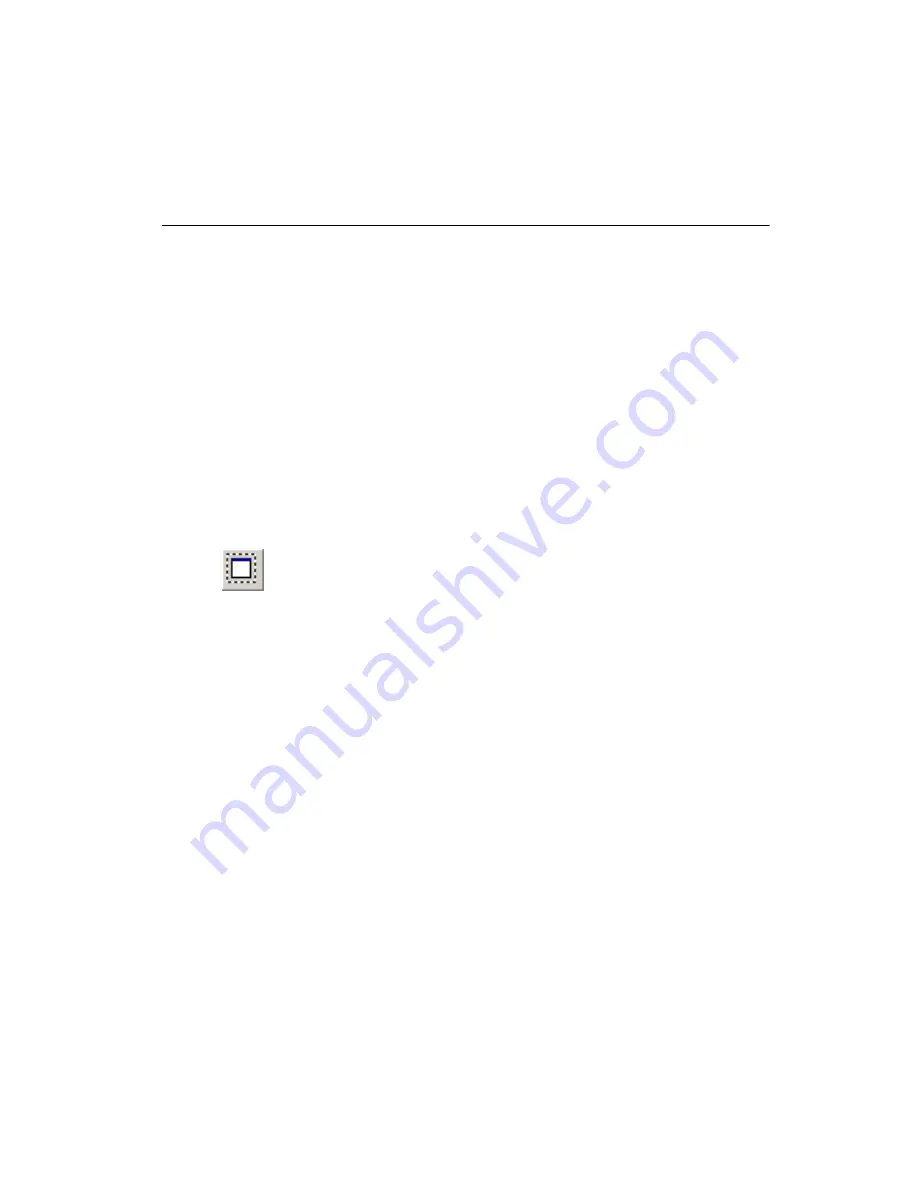
Chapter 2
Beginning a Design
©
National Instruments Corporation
2-7
Selecting and Unselecting Elements
You can select and unselect single and multiple elements in a design such
as parts, holes, and traces.
To select a single element on a board, click the element. A dotted line
around the element, or running through the trace, indicates that it has been
selected.
Complete the following to select multiple elements on a board:
Hold down the Shift key while clicking the elements that you want to
select.
Or
Click and drag to draw a box around the elements you wish to select. When
you release the mouse button, the elements that were inside the box are
selected.
To select all elements on a board, choose
Edit»Select All
or press <Ctrl-A>.
Complete the following steps to select an entire trace, not just a trace
segment:
1.
Select a segment belonging to the trace you want to select.
2.
Choose
Edit»Select Entire Trace
. The entire trace is then selected.
To unselect one element, select another element or click outside of the
board outline.
To unselect one element in a group of selected elements, hold the Ctrl key
down and click the element to be unselected.
Using Selection Filters
As you add more parts and traces to a board, it can become more difficult
to select only those which you want to use. Ultiboard provides you with
selection filters to allow controlled selections. The selection filters are
found in
Edit»Selection Filter
and the
Select
toolbar. By default, all the
selection filters are on, that is, you can select any element. Use the filters to
select or not select specific elements by toggling the choices on and off. For
example, to select only traces, disable the other selection filters and enable
only the traces one. As you work through your design, you will find
different combinations of selection filters helpful to prevent accidentally
selecting (and potentially modifying) elements.






























