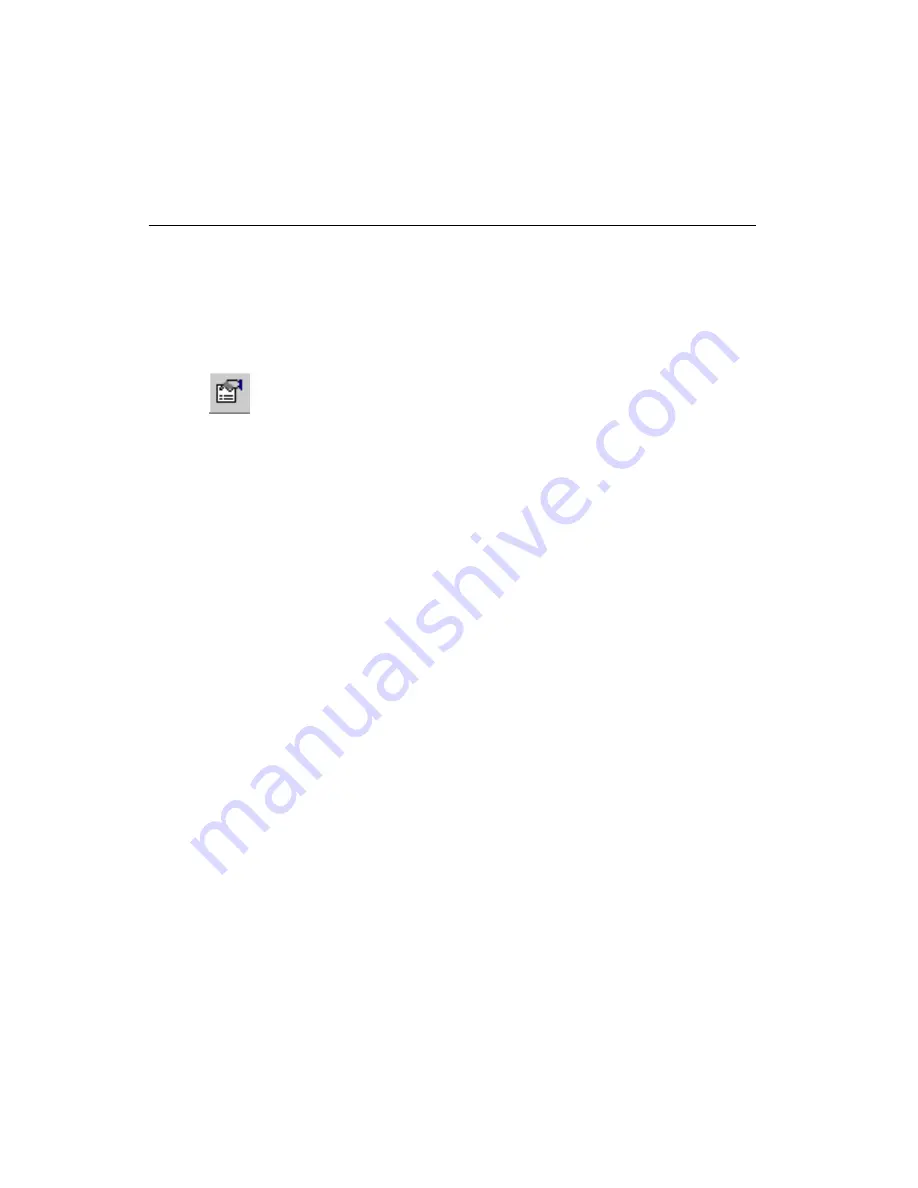
Chapter 1
User Interface
1-20
ni.com
Setting PCB Properties
Many characteristics of your PCB design are controlled through the
PCB
Properties
dialog box including the number of layers, design rules and grid
settings. These settings are saved with the design and will be in effect when
the design is reopened.
Do one of the following to display the
PCB Properties
dialog box for the
board:
•
With nothing selected on the board, right-click on an empty portion of
the board and choose
Properties
from the context menu that appears.
•
Click on an empty portion of the board and choose
Edit»Properties
.
•
Double-click on an empty portion of the board.
Attributes Tab
All properties dialog boxes for all design elements have an
Attributes
tab,
although a design’s PCB typically does not have any attributes. Refer to the
, for information about
adding attributes.
Grid & Units Tab
Use the
Grid & Units
tab of the
PCB Properties
dialog box to control
Ultiboard grids and set the unit of measurement for your design.
Complete the following steps to set up the grid properties:
1.
Choose the default units of measure from the
Design Units
list.
2.
In the
Grid
area, set the following elements as desired:
•
Grid Type
—Select
Standard Grid
for a rectangular grid, or
Polar Grid
, for a circular grid.
•
Visible grid style
—This is where you set the style for the
Visible
Grid
. (The
Visible Grid
provides a visual reference for you to
visually align parts and traces).
•
Visible grid
—This is the distance between the grid’s elements
(dots, lines or crosses) that you set up in the
Visible grid style
field.
•
Grid Step Name
—Use this field to change the distance between
a grid’s elements. Select the desired grid:
Part Grid
;
Copper
Grid
;
Via Grid
;
SMD Grid
, and then enter the desired increment
in the
Grid Step Value
field.






























