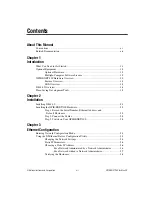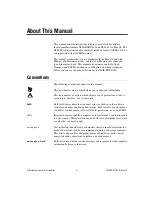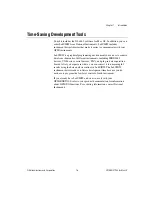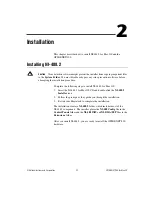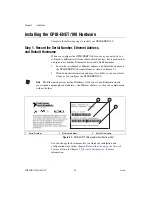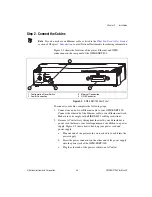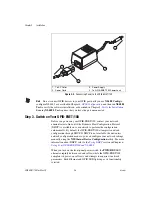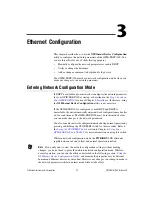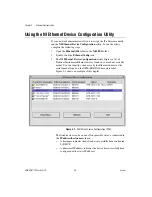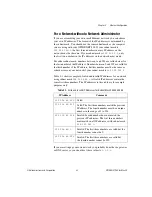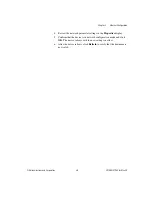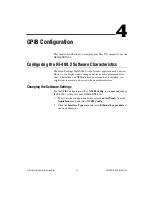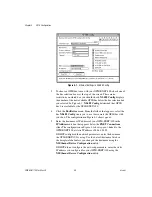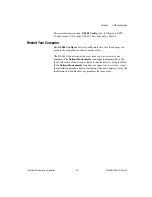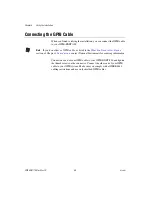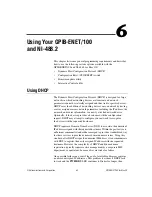Chapter 2
Installation
©
National Instruments Corporation
2-5
The time required for assigning the IP address depends on your network
and the configuration of your GPIB-ENET/100. Allow up to 90 seconds
and observe the state of the
PWR/RDY
LED to determine the outcome of
the self tests. One of the following should occur:
•
A steady yellow
PWR/RDY
LED indicates the GPIB-ENET/100
passed its self tests and acquired its IP address. The unit is now ready
to operate. When using DHCP, the GPIB-ENET/100 typically is
ready to operate about 15 seconds after you power it on. Run the
NI-488 Config
configuration utility as described in Chapter 4,
, to add the unit to your GPIB system.
•
If the
PWR/RDY
LED continues to alternate rapidly between red and
yellow, the unit was unable to use DHCP to configure its network
parameters. If your network does not have DHCP, you must use the
NI Ethernet Device Configuration
utility, as described in Chapter 3,
, to give your unit its network configuration.
If this utility is successful, the
PWR/RDY
LED should become
steady yellow. Then you can run
NI-488 Config
as described in
Chapter 4,
. Refer to Appendix B,
Troubleshooting and Common Questions
, if the LED does not change
to steady yellow.
•
If the
PWR/RDY
LED blinks a slow red/yellow pattern, the
GPIB-ENET/100 did not pass its self tests. Refer to Appendix A,
, to interpret the flash pattern before calling
National Instruments Technical Support.
•
If the
PWR/RDY
LED is steady red, the GPIB-ENET/100 has an
unrecoverable error. Contact National Instruments Technical Support.
You can skip Chapter 3,
, if your GPIB-ENET/100
can use DHCP, although you do need to use the
NI Ethernet Device
Configuration
utility if you want to change the hostname from the default
hostname listed on the baseplate label. You also can run this utility without
entering network configuration mode if you just want to view the network
settings.
Note
If at any time you want to return the GPIB-ENET/100 to its default configuration
state as given on the baseplate label, press and hold the CFG RESET switch for three
seconds while you switch the power on. This switch is located on the rear panel, as shown
in Figure 2-2. Refer to the
section in Chapter 6,
, for more information.