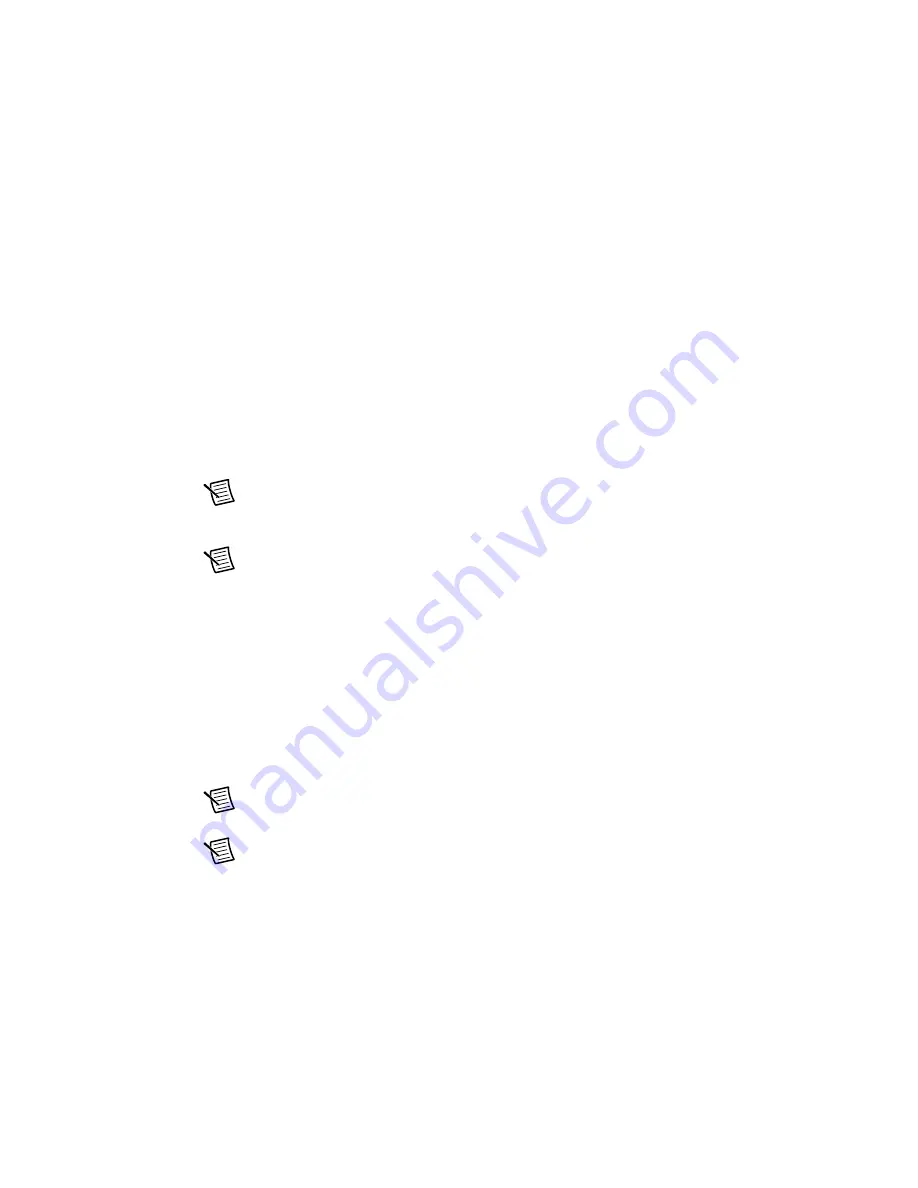
5-10
|
ni.com
Chapter 5
Programming the High-Speed Serial Ports
Configuring MGT Socketed CLIP in the NI-793xR
LabVIEW FPGA Targets
Complete the following steps to configure MGT Socketed CLIP in your NI-793xR LabVIEW
project:
1.
Create a new project by selecting
File»New»Project
, or open an existing project by
selecting
File»Open
.
2.
Right-click the project in the
Project Explorer
window and select
New»Targets and
Devices
from the shortcut menu to display the
Add Targets and Devices
dialog box.
3.
Select
New target or device
and select your device.
4.
Right-click the device in the
Project Explorer
window and select
New»FPGA Target
to
add an FPGA target to the Controller for FlexRIO.
5.
Add the protocol IP through your CLIP. Right-click the device name and select
Properties»Component-Level IP.
Note
If you are using example CLIP or pre-made CLIP, you can import the CLIP
using the dialog box, or you can click on the
Create File
icon to create a new CLIP
using the CLIP Wizard.
Note
You can modify a CLIP by selecting the preexisting CLIP Declaration Name
and clicking
Modify File
.
6.
If you are generating new CLIP, follow the instructions in the CLIP Wizard to interface
your CLIP with LabVIEW FPGA. You do not need to use the CLIP Wizard if you are
reusing an existing CLIP. Refer to the
FPGA Module Help
for more detailed information
about the CLIP Wizard. The CLIP Wizard guides you through the following tasks.
•
Adding VHDL source, XDC constraints, and EDF/EDN/EDIF netlists
•
Configuring device types
•
Configuring generics
•
Performing syntax checks
•
Specifying how to use the signals in your CLIP
Note
In Step 2 of the CLIP Wizard, select the appropriate Component Level IP
Type for your target.
Note
After you create the CLIP and add the files, you do not need to modify the
CLIP for any changes to take place if you do not change the source paths. If you
change the source paths or modify the CLIP source files, you must use the CLIP
Wizard.






























