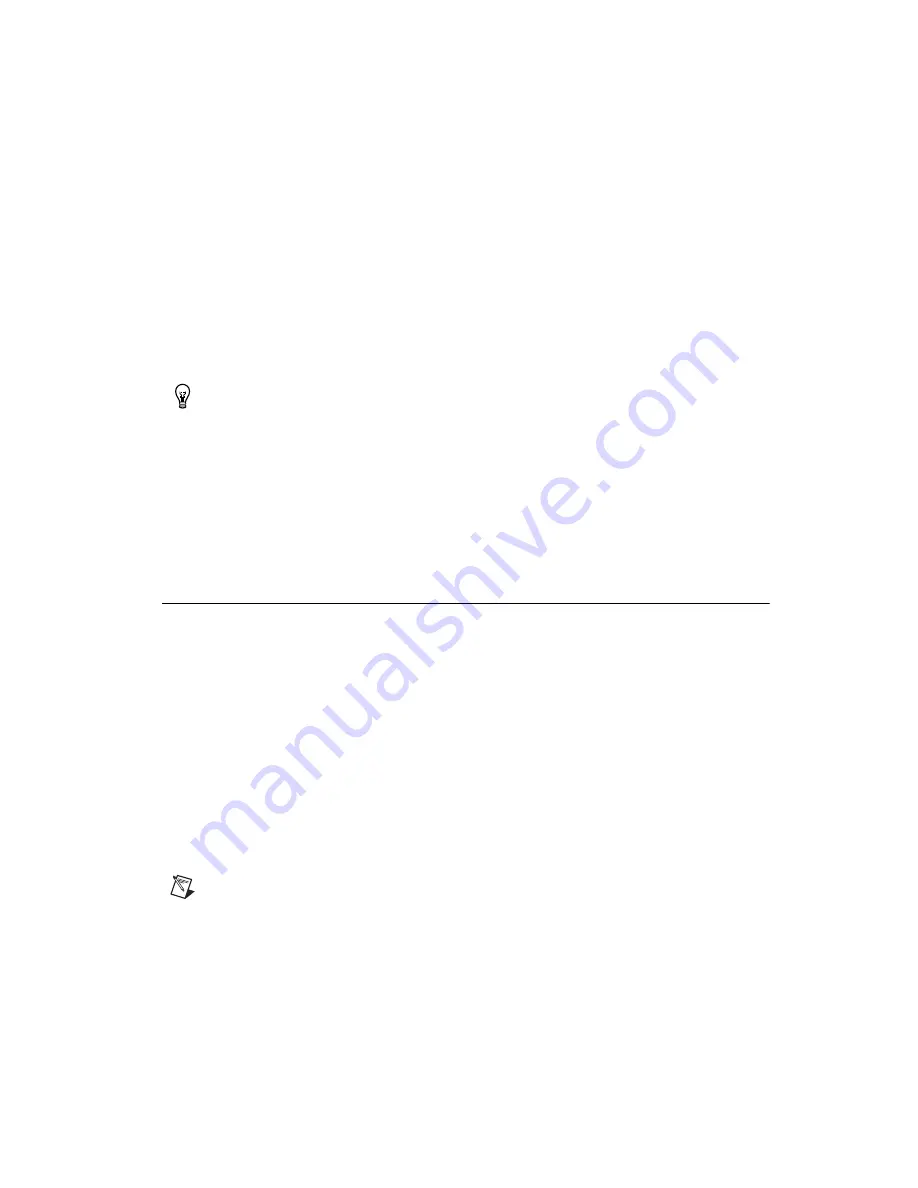
Chapter 4
Installing and Using the FieldPoint Software
©
National Instruments Corporation
4-13
All of the FieldPoint I/O Items in your configuration file are
automatically imported as tags into BridgeVIEW and are now
accessible through the BridgeVIEW real-time database. Do not worry
if you get a message that no tags were created for the network modules
in your system, as they do not have any I/O items.
6.
You can edit the tags to change their names, scaling information, and
other parameters.
Refer to your BridgeVIEW documentation for more information about
tags and their configuration.
Tip
The Tag Configuration Editor might be easier to read for FieldPoint tags if you change
the middle column heading from
Tag Group
to
Item
.
7.
When you have finished editing the tags (or if you chose to keep the
default settings for the tags), exit the Tag Configuration Editor and save
the changes to the configuration file.
You can now access the FieldPoint I/O Items by reading or writing these
tags as you would any other tag in BridgeVIEW.
Using the FieldPoint Lookout Driver Class
When you install the FieldPoint software, a FieldPoint driver class is
created if Lookout has already been installed on your computer. When you
create a FieldPoint object within Lookout, you specify the configuration
file created by FieldPoint Explorer. The FieldPoint object you create uses
this configuration file to import the information about the I/O items that
you had configured within FieldPoint Explorer. All of these I/O Items are
immediately accessible as writable and/or readable data members.
To start using the FieldPoint Lookout driver class, follow these steps:
1.
Configure and test your FieldPoint server from FieldPoint Explorer,
as described in the
section of this chapter,
and save your configuration file.
2.
Exit FieldPoint Explorer.
Note
You must exit FieldPoint Explorer before you can use the FieldPoint driver class
from Lookout.






























