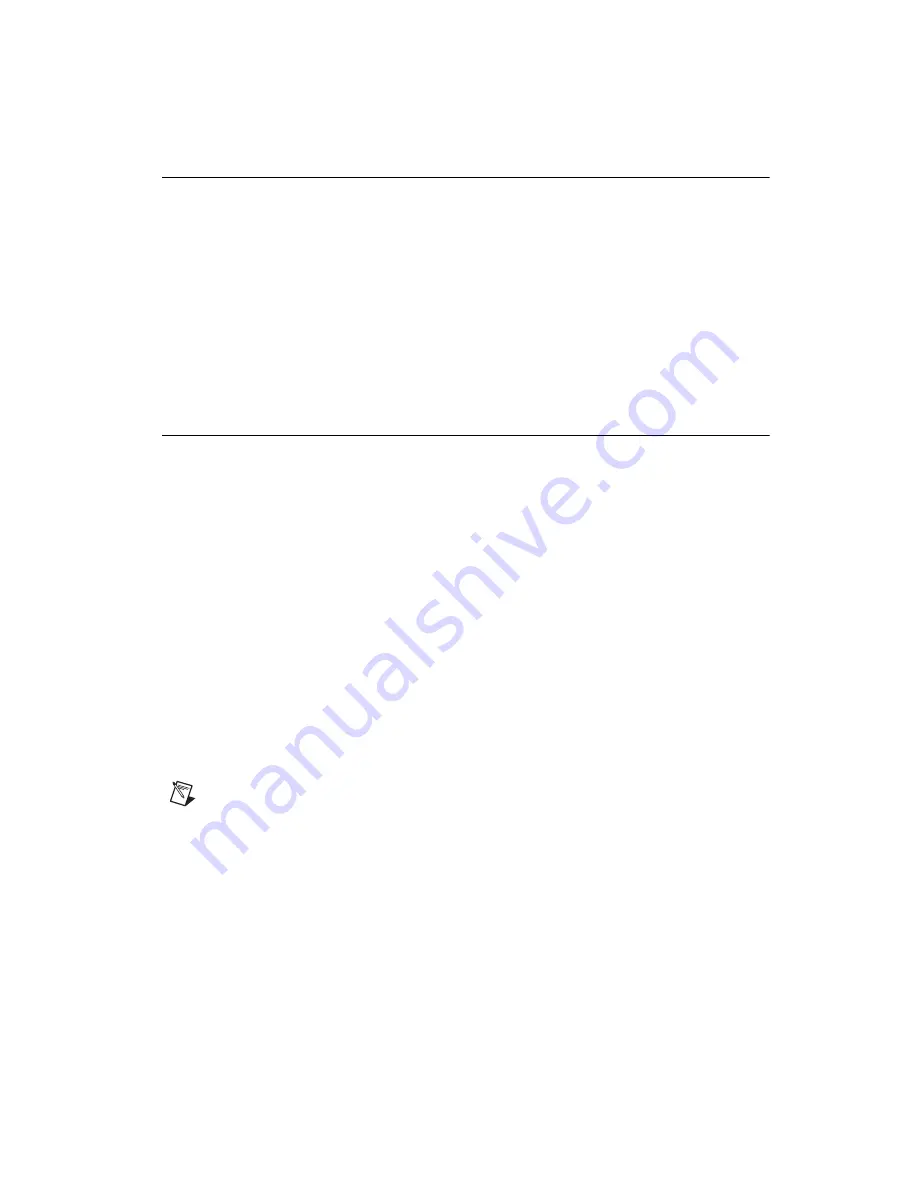
©
National Instruments Corporation
29
cFP-2200/2210/2220
Remote Front Panels
You may need to monitor and control an embedded VI remotely. The
cFP-22
xx
supports multiple remote front panels for embedded VIs. Users
can view the remote front panel using either LabVIEW or a Web browser.
Users accessing the remote front panels with a Web browser need to have
either Internet Explorer 5.5 Service Pack 2 or later, or Netscape 4.7 or later.
If you plan to use remote front panels to control the VI, keep the front panel
simple and do not use property nodes. Complex front panels can cause
slight control latency when users operate them remotely. Users cannot
programmatically change the value of a control remotely.
Resetting the Network Configuration of the cFP-22
xx
If the cFP-22
xx
is not able to communicate with the network, you can use
the IP RESET switch to manually restore the controller to the factory
network settings. When you restore the controller to the factory network
settings, the IP address, subnet mask, DNS address, gateway, and Time
Server IP are set to
0.0.0.0
. Power-on defaults, watchdog settings, and
VIs are unaffected.
Complete the following steps to reset the network configuration.
1.
Move the IP RESET DIP switch to the ON position.
2.
Push the RESET button to cycle power to the controller. The STATUS
LED flashes once, indicating that the IP address is unconfigured.
3.
Move the IP RESET switch to the OFF position.
The network settings are restored. You can reconfigure the settings in MAX
from a computer on the same subnet. Refer to the
Measurement &
Automation Explorer Help
for more information about configuring the
controller.
Note
If the controller is restored to the factory network settings, the LabVIEW run-time
engine does not load. You must reconfigure the network settings and restart the controller
for the LabVIEW run-time engine to load.










































