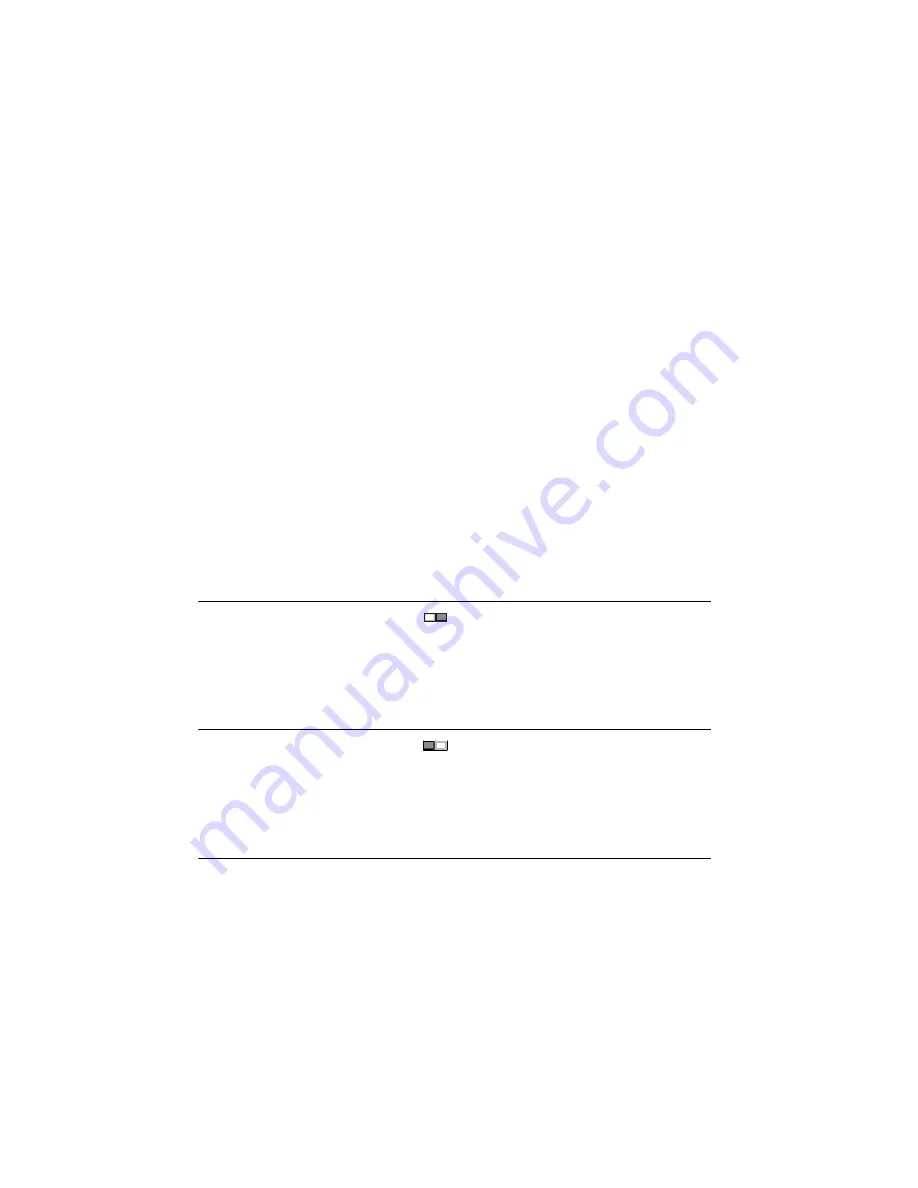
1-12
|
ni.com
Chapter 1
Getting Started with the cDAQ Controller
Topics»Remote Systems
. On the
Contents
tab, browse to
LabVIEW Real-Time
Target Configuration»Configure Network Settings
.
For information about configuring the controller to launch an embedded stand-alone application
at startup, refer to the
LabVIEW Help
. For more information about setting up the controller as
an RT target, refer to the
LabVIEW Help
. For more information about configuring the controller
in MAX, refer to the
MAX Help
.
You can also change the network settings using Measurement & Automation Explorer (MAX)
on a host computer.
Troubleshooting Network Communication in
NI cDAQ-9138/9139 for LabVIEW Real-Time Controller
If the controller cannot communicate with the network, you can use the IP RESET DIP switch
to manually restore the controller to the default network settings. When you reboot the controller
with the IP RESET DIP switch in the ON position, the controller attempts to connect to the
network using DHCP. If the controller is unable to obtain an IP address, it connects to the
network with a link-local IP address with the form
169.254.x.x
.
Complete the following steps to restore the controller to the default network settings.
1.
Move the IP RESET DIP switch to the ON position.
Figure 1-5.
IP RESET DIP Switch in ON Position
2.
Push the RESET button to cycle power to the cDAQ controller.
3.
Configure the IP and other network settings in MAX from the host computer.
4.
Move the IP RESET DIP switch to the OFF position.
Figure 1-6.
IP RESET DIP Switch in OFF Position
For more information about troubleshooting network communication, refer to the
MAX Remote
Systems Help
topic in the
Measurement & Automation Explorer Help
.
Wiring Power to the cDAQ Controller
The cDAQ controller requires an external power source as described in the
Power Requirements
section of the specifications document for your cDAQ controller. Some suggested NI power
supplies are listed in Table 1-10. The cDAQ controller filters and regulates the supplied power
and provides power to all of the modules. The cDAQ controller has a primary power input, V1,
and a secondary power input, V2. The POWER LED on the front panel identifies the power input
in use. When the LED is lit green, V1 is in use; when the LED is lit yellow, V2 is in use.
IP RESET
ON
OFF
IP RESET
ON
OFF






























