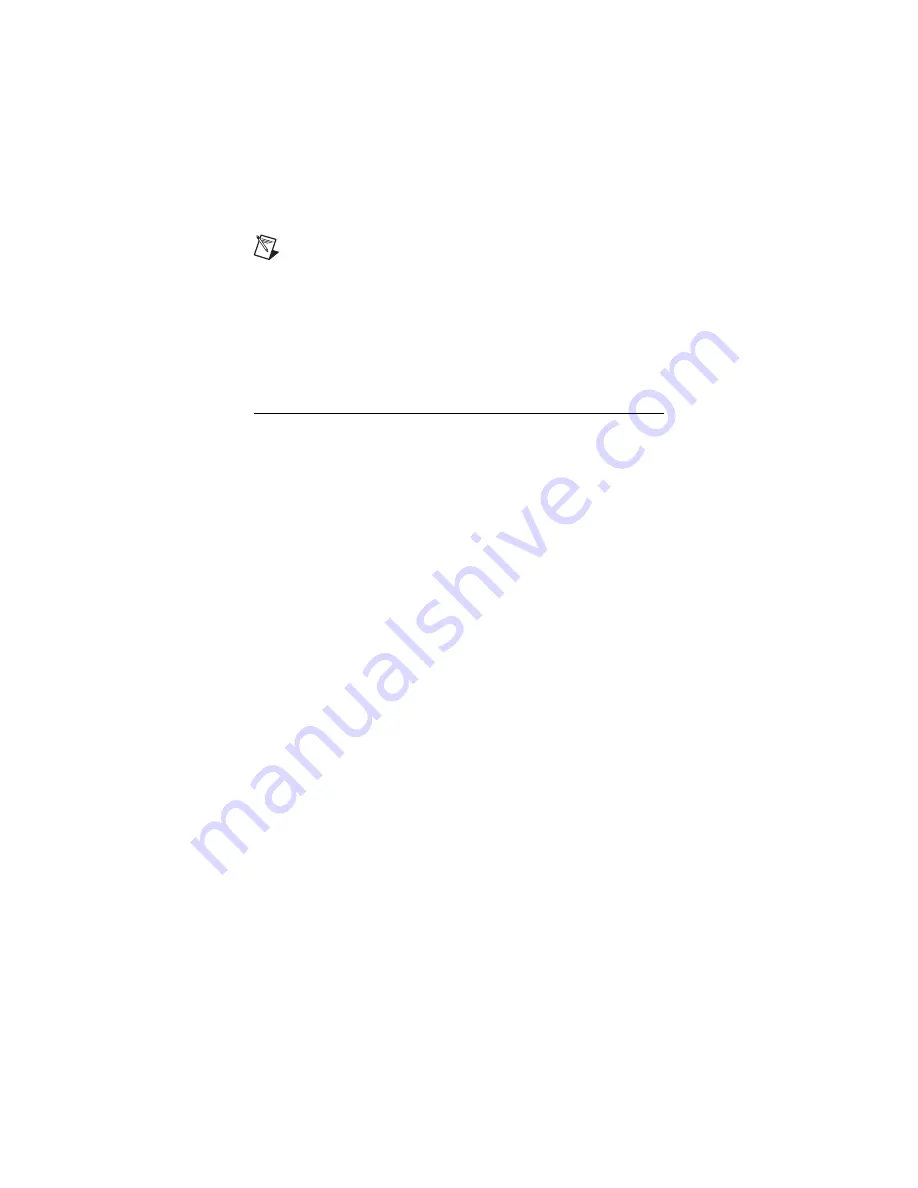
©
National Instruments Corporation
19
NI SIgnal Generators Getting Started Guide
Note
To display the
.bmp
file on your computer monitor, enable
Display BMP
.
i.
Click
Finish
. The Processing dialog box appears displaying the
processing status.
Based on the
.bmp
file you selected, the NI Video Generator Wizard
calculates either NTSC, PAL, or SECAM video data, downloads the
calculated data to the NI 5431 device, and automatically starts generating
the video signal on the VIDEO OUT connector.
10. Generating Waveforms Programmatically
You can control your signal generator programmatically with an ADE using
the supplied NI-FGEN Interchangeable Virtual Instrument (IVI) driver. You
also can run the NI-FGEN examples to demonstrate the functionality of your
device.
For more information about programming with NI-FGEN, refer to the
NI Signal Generators Help
.
NI-FGEN Examples
The NI-FGEN examples demonstrate some of the functionality of the
NI signal generators that you can use or integrate into your applications.
These examples serve as interactive tools, programming models, and
building blocks for your own applications.
To search for example programs that you can use as a basis for your
first NI-FGEN program, LabVIEW and LabWindows/CVI users can use the
NI Example Finder. In LabVIEW and LabWindows/CVI, select
Help»
Find Examples
to launch the NI Example Finder. Examples for using
NI-FGEN with LabVIEW, LabWindows/CVI, and C are located at
Start»All Programs»National Instruments»NI-FGEN»Examples
.
For the installation location of the example files, refer to the
NI-FGEN
Instrument Driver Readme
.
NI-FGEN Instrument Driver
The NI-FGEN API features a set of operations and attributes that exercise all
the functionality of the device, including configuration, control, and other
device-specific functions. Information about programming with NI-FGEN is
available in the
NI Signal Generators Help.






























