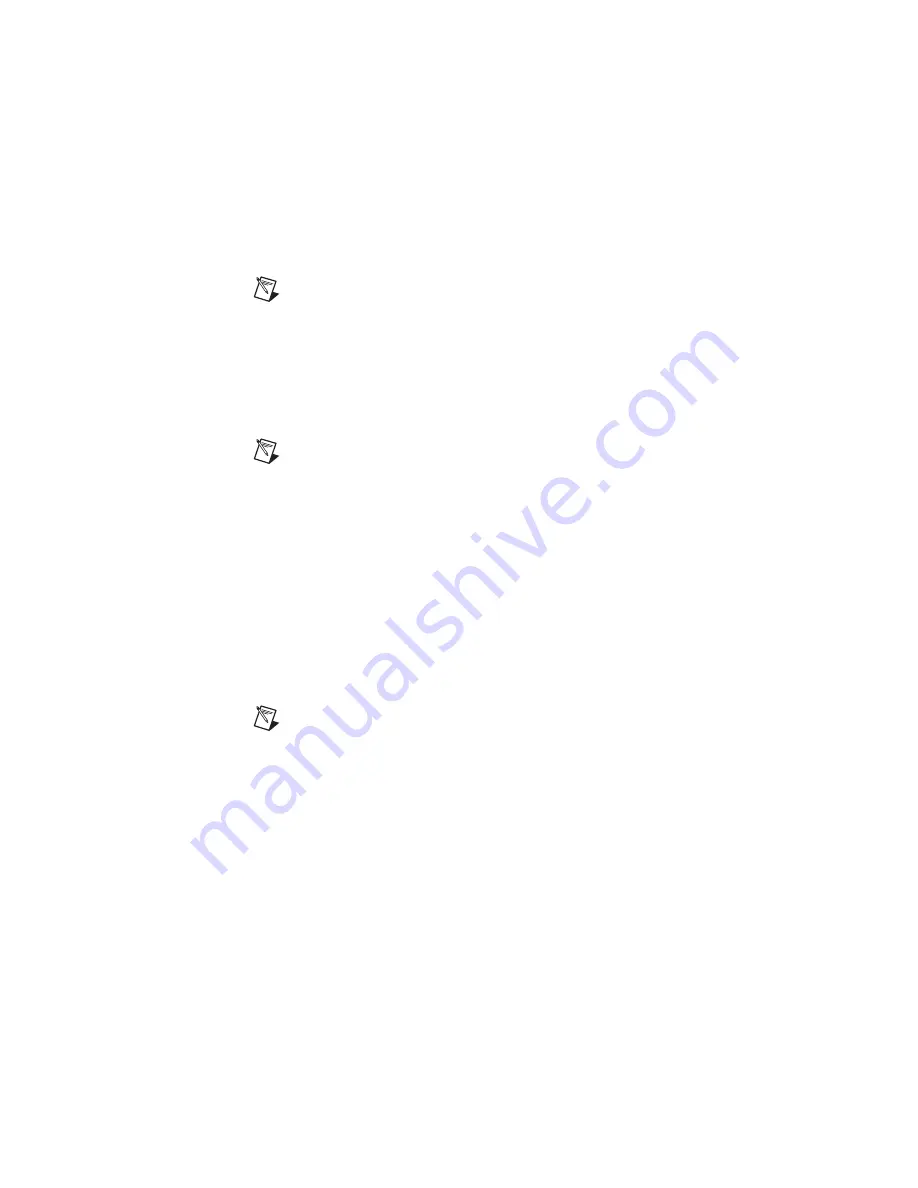
NI SIgnal Generators Getting Started Guide
18
ni.com
Help»FGEN SFP Help
or
Help»Show Context Help
. For device-specific
help, select
Help»Hardware-Specific Help
.
Note
You can use the NI Analog Waveform Editor to create
arbitrary waveform files.
Generating a Video Signal (NI 5431 Only)
To generate a video signal using the NI Video Signal Generator Wizard,
complete the following steps:
1. Launch the NI Video Generator Wizard by selecting
Start»
All Programs»National Instruments Composite Video
Generator»Video Generator Wizard
.
Note
To use the NI Video Generator Wizard, the LabVIEW
Run-Time Engine version 5.1.1 must be installed. You can
download this software at
ni.com/softlib.nsf
.
2. Complete the following steps to generate a video signal based on a
bitmap image using the factory settings:
a. Verify that the Device ID is set to the device number previously
configured in MAX.
b. Select
Load BMP file and compute video data
.
c. Click
Browse
.
d. Double-click the appropriate directory from the following choices:
•
For NTSC users, double-click the
640x480
or the
1044x480
directory.
•
For PAL and SECAM users, double-click the
768x576
or the
1040x576
directory.
Note
For information about video data file formats, refer to the
NI Signal Generators Help
.
e. Double-click any of the example .
bmp
files. The bitmap image file
path appears in the BMP Input File Path control box.
f.
Select
Use factory settings
. This option applies the default video
parameters to the video signal you want to generate.
g. Select
M-NTSC
,
Standard-PAL
, or
SECAM
, depending on the
video format you want to generate.
h. Select
Download video data file
. This option downloads the binary
video data from your computer to the NI 5431 device.






























