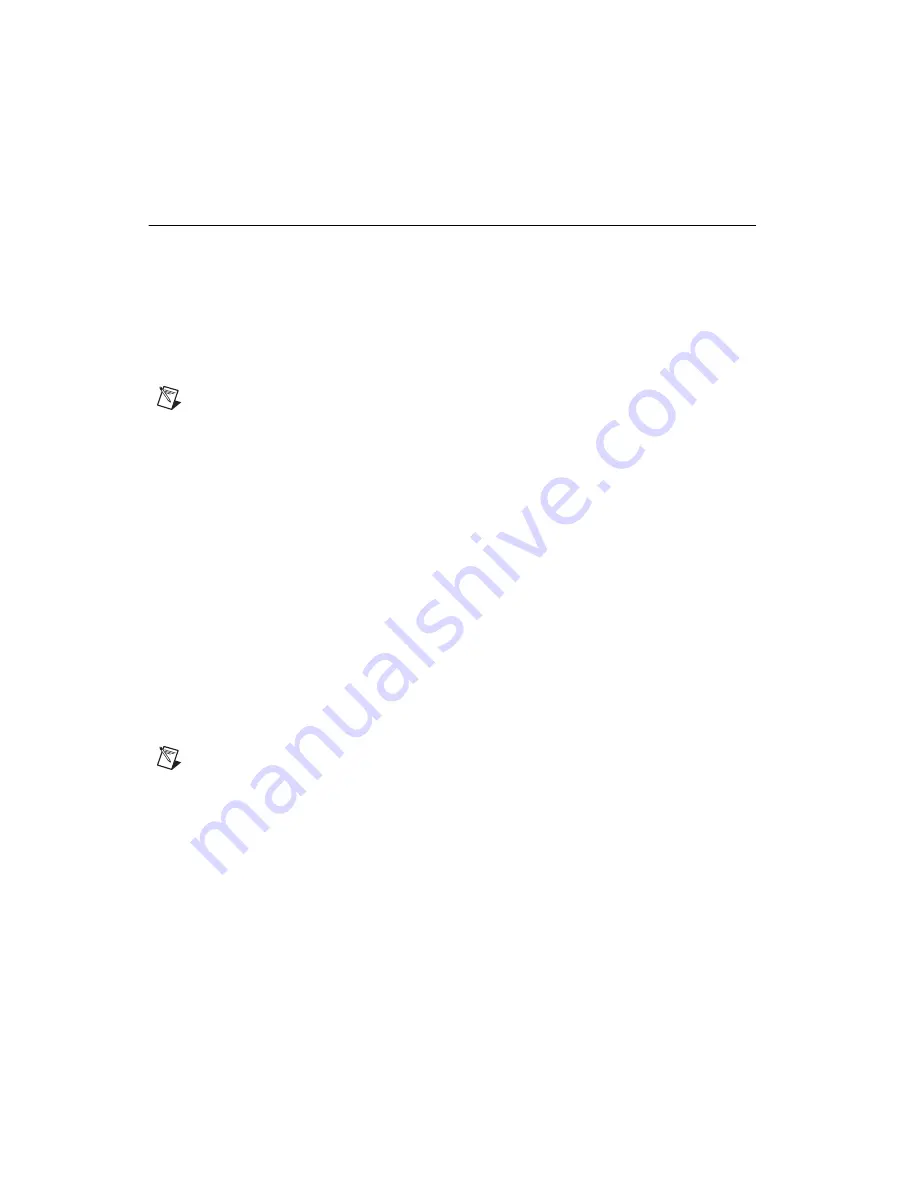
Chapter 1
Installing and Configuring the SCXI-119X
SCXI-1190/1191/1192 User Manual
1-2
ni.com
Installing the Software
You can control the SCXI-119
X
programmatically in an application
development environment (ADE) using NI-SWITCH. The supported
ADEs include LabVIEW, LabWindows/CVI, Visual Basic, and C or C++
environments. To install software for the SCXI-119
X
, complete the
following:
1.
Insert your NI-SWITCH software CD into your CD-ROM drive.
The installation window should appear automatically.
Note
If the installation window does not appear, double-click the
My Computer
icon on
your PC desktop. Find the CD drive, and double-click it. In the CD directory, double-click
setup.exe
.
The NI-SWITCH and NI-DMM installation window offers three
choices:
•
Install NI-DMM
—Choose this selection if you want to install
only the DMM software.
•
Install NI-SWITCH
—Choose this selection if you want to install
only the switches software.
•
Install NI-SWITCH and NI-DMM
—Choose this selection if
you want to install both the DMM and switches software.
2.
Click the
Install NI-SWITCH
option.
3.
To install the instrument driver, VirtualBench, and application
development examples, choose
Programmatic and Interactive
Support
. To install only the instrument driver files for VirtualBench,
choose
Interactive Support Only
.
Note
Choosing
Interactive Support Only
does
not
allow you to program the instrument
with any programming languages.
4.
When installing NI-SWITCH, look at the
Development
Environments
panel.
•
If you click the
Advanced
button on this panel, you can custom
install National Instruments drivers such as NI-DAQ, NI-IVI, and
NI-VISA.
•
If you do
not
want to install certain drivers, click
Advanced
and
uncheck the driver(s) you do not want installed.
If a driver is already unchecked, your computer has the same driver or
a newer version of the driver already installed.

























