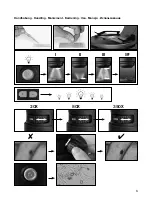Отзывы:
Нет отзывов
Похожие инструкции для 90-11400

OBE 1
Бренд: KERN Optics Страницы: 26

DigiMicro Profi II
Бренд: DNT Страницы: 64

Advance ICD
Бренд: Bresser Страницы: 30

biolux nv
Бренд: Bresser Страницы: 74

1013153
Бренд: 3B SCIENTIFIC Страницы: 4

ECLIPSE L200ND / ECLIPSE L200N
Бренд: Nikon Страницы: 70

MED 10
Бренд: Levenhuk Страницы: 5

AY11228
Бренд: Barska Страницы: 10

LSM 800
Бренд: Zeiss Страницы: 27

U-MDOB3
Бренд: Olympus Страницы: 40

Ti-E
Бренд: Nikon Страницы: 4

Eclipse 50i POL
Бренд: Nikon Страницы: 73

LA-1B
Бренд: Sun Kingdom Страницы: 21

CM-127
Бренд: Pearl Страницы: 20