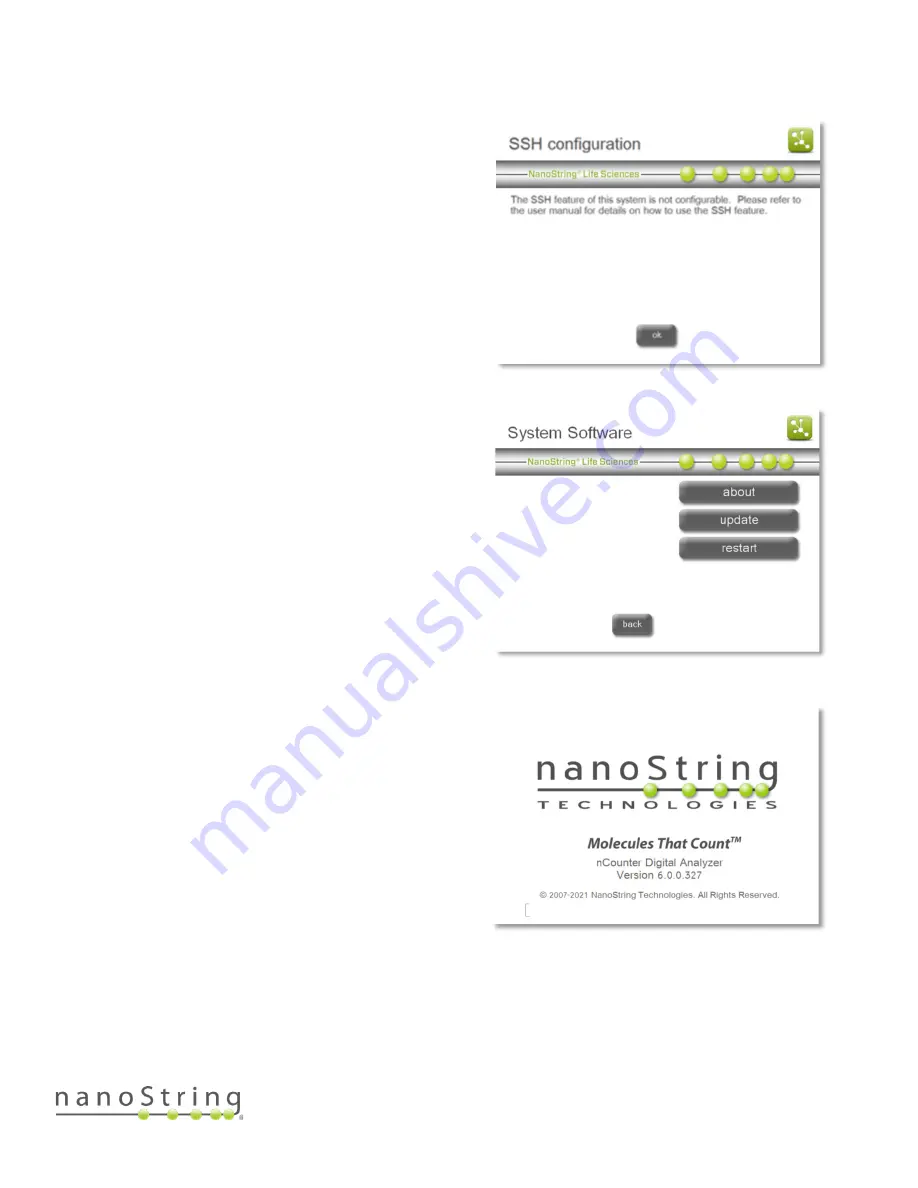
SEV-00184-01
nCounter Pro Analysis System User Manual
FOR RESEARCH USE ONLY. Not for use in diagnostic procedures.
95
SSH (SFTP) Setup
NanoString personnel can configure the Digital
Analyzer if users prefer to use SSH (SFTP) rather
than FTPS to transfer data files. Contact NanoString
at
to have SFTP
configured and enabled on the Digital Analyzer
(Figure 148).
System Software
Select software from the Maintenance Menu to
update Digital Analyzer’s system software when a
new release occurs, view the current software
version information, and restart the system in
troubleshooting situations (Figure 149).
Should assistance with the Digital Analyzer be
necessary, please identify the system software
version prior to calling NanoString. This information
can be found in the about section on the System
Software screen (Figure 150).
Update
Periodically, NanoString will release a new version
of software for the instruments. Users can download
the latest version of the software from the
NanoString website and transfer the update files to
a USB flash drive. The update file (*.cab) needs to
be at the root directory of the USB flash drive. To
update the software, insert the USB flash drive into
the USB port on the side of the touchscreen and
select the update button. The system will
automatically perform the software update.
Restart
In rare troubleshooting situations, a NanoString representative may ask the user to restart the Digital
Analyzer. Ensure that the cartridge door is closed, and then select the restart button.
Figure 148: The ‘SSH configuration’ screen.
Figure 149: The ‘System Software’ screen.
Figure 150: The ‘About’ screen.
Содержание nCounter Pro
Страница 1: ......





















