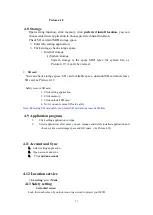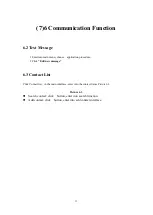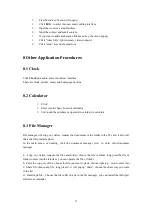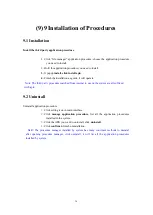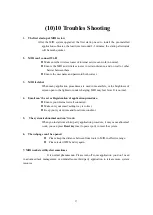29
Drag and drop the language you want to the first position and return to set the language as shown
in Figure 4.27.Or you can continue to add the language you want, click add language as shown in
Figure 4.28.
4.15
Backup and Reset
Connect WiFi and log into your Google account, choose to
back up my data, and the system will back up your data to the
Google server.
If you want to restore factory settings, click restore factory
settings, as shown in Figure 4.29.
4.16 Date and Time
According to the preset, system will voluntorily apply the date, zone, and time provided by
internet.
Manual set date, time and zone
1.
Click Setting application procedure.
2.
Slide down the screen, then click
date and time.
3.
Turn off “auto setting of date and time”.
4.
Turn off “auto setting zone‟.
5.
Click Zone Selecting, then choose the zone lists. Slide down the list to view more
zones.
6.
Click
Date setting
, then click upper or down buton to adjust date, month, and year,
click
setting
when you finish selection.
7.
Click
Time setting
, then click upper or down button to adjust hour and minute, click
AM or PM to change morning or afternoon ( there is no such selection when you se
24-hour format). Click
Setting
to finish.
8.
Click
24-hour format
, switch between 12-hour or 24-hour formay, the time format you
choose will be used on the alarm clock.
9.
Click date format setting, then choose the time format you want to show on MID.