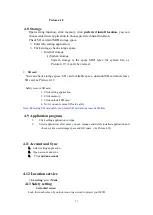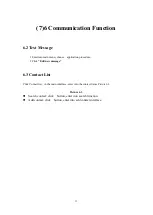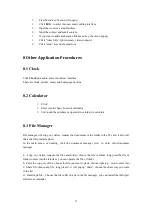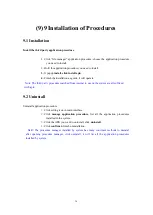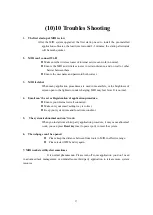28
Note: After setting screen locked, you should enter the passcode each time when you startup
or screen is locked
Set unlocked picture
1.
Click setting application in main interface.
2.
Click
safe
.
3.
Click
locked the screen
.
4.
Choose picture in text setting area.
5.
Click next following the remind message.
6.
The unlocked pattern board pop up, there are nine touch spots, connect 4
points from vertical, horizontal or diagonal direction. As Picture 4.25, move
your finger from the screen when finish. The system will record yous new
unlock pattern.
7.
Click
continue
.
8.
When you see the reminder, enter the unlock pattern, then click
confirm
.
Set unlock PIN code
1.
Click
setting
application in main interface.
2.
Click
safe
.
3.
Click
screen locked.
4.
Choose
PIN
in text setting area.
5.
Enter new PIN code(numbers) and click
continue
.
6.
Ener new PIN code again and click
confirm
.
Set unlock password
1.
Click
setting application
in main interface.
2.
Click safe.
3.
Click screen locked.
4.
Set password in text seting area.
5.
Set new password(letters and numbers) and then click continue.
6.
Enter the password again and the click
confirm.
4.14
Language and Input Method
Click on the Settings application, select System-Language and Input Method, and select
Language as shown in Figure 4.26.
Picture 4.26