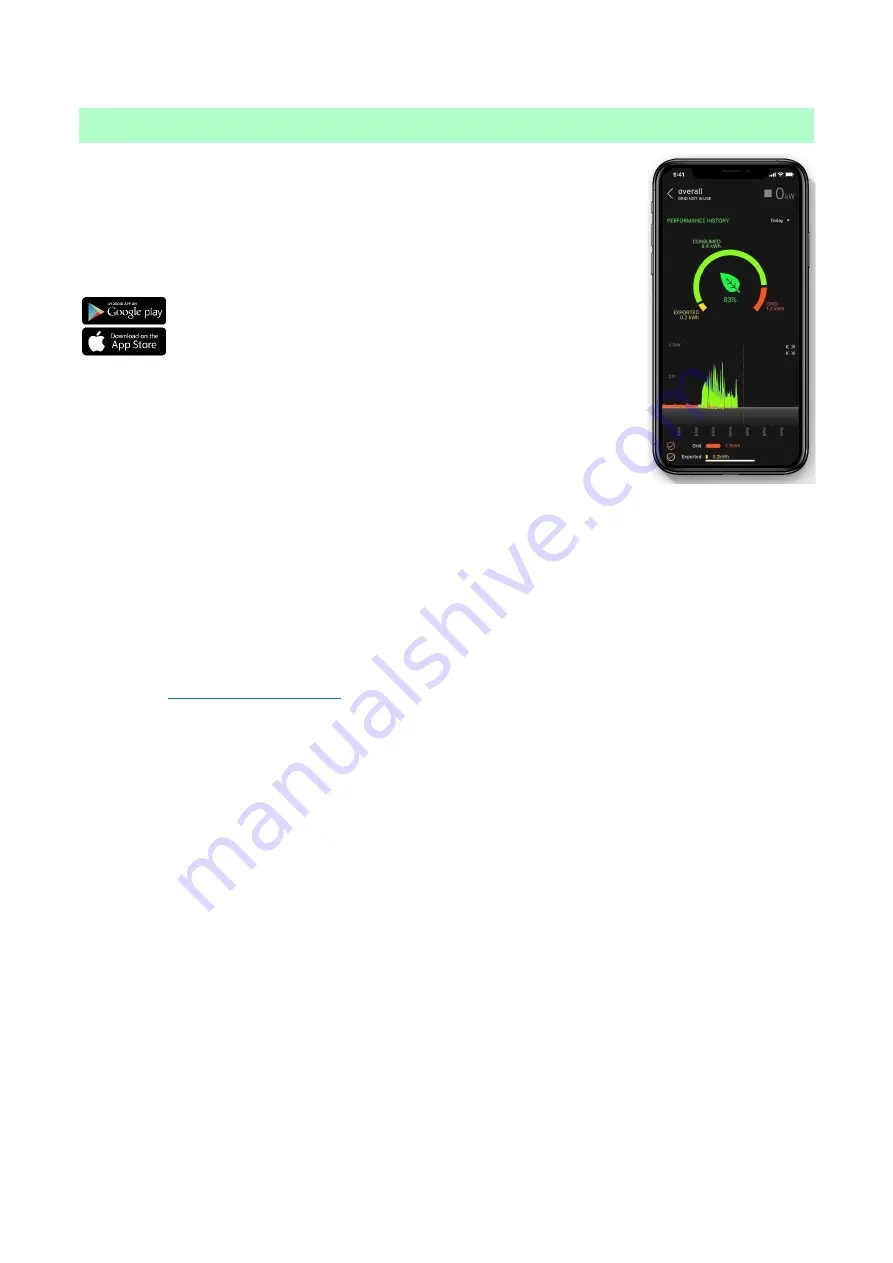
Page
10
of
29
8.
Product Registration
8.1
First Time User? Register for an Account
If this is your first
myenergi
device your
installer
will talk you through the
following simple steps to get your account up and running.
Step 1:
Download the
myenergi
app
Android users can download the
myenergi
app on Google Play
Apple users can download the
myenergi
app in the App Store
1.
Open the app and click, ‘Register for an account’.
2.
Enter an email address and create a password, when prompted.
3.
Select your contact preferences then click ‘next’.
4.
Check the email you registered with for a verification code.
5.
Enter the code into the app, where requested and press ‘next’
Step 2:
Set your location and add your first device
1.
In the app click the green ‘+’ symbol to add your first location.
2.
When asked if you have a ‘hub’ select, ‘No’ as this is your first device which already has a built-in virtual
hub (vHub).
3.
Enter the ‘Reg S/N’ and ‘Reg code’ (These can be found in your
zappi
device settings;
menu >
Information > Page 2
.).
4.
Once complete, your device will now display in your
myenergi
account and app.
Step 3:
Customer Details
1.
Visit
from a web browser.
2.
Log in with the same credentials used to register for the app.
3.
Click on ‘My Dashboard’.
4.
In the section titled ‘Finish setting up your account’, click ‘Add account details’.
5.
Click ‘Edit personal info’ and complete the form with the required information.
6.
Click, ‘Submit’.
Congratulations! You’re all set. You can now use the
myenergi
app and
myaccount
to monitor your energy
consumption in real time, wherever you are in the world.
8.2
Existing Users
Already have a
myenergi
device and registered account?
1.
Your installer will pair your new device to your existing system.
2.
You will see your new device is automatically added to your
myenergi
account and app.
Содержание ZAPPI-2H07TB-G
Страница 7: ...Page 7 of 29 ...
Страница 28: ...Page 28 of 29 ...

























