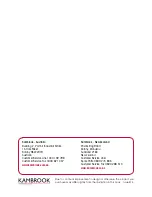© MuxLab Inc. 2012
2.
Verify that the distance between the HDMI Transmitter and Receiver is within MuxLab
specifications (see Specifications table).
3.
To install the Transmitter:
3a.
Connect the Transmitter to the HDMI video source with an HDMI compliant cable.
3b.
Connect one (1) lengths of Cat 5e/6 (or higher) grade UTP cables to
RJ45 LINK connectors on the Transmitter.
4.
To install the Receiver:
4a.
Connect the Receiver to the HDMI display equipment with an HDMI compliant cable.
4b.
Connect the one (1) Cat 5e/6 cables to RJ45 LINK connectors on the Receiver.
5.
Connect the 12 VDC power supply to the Receiver first, and then plug the power supply into
an AC power outlet. Connect the 12 VDC power supply to the Transmitter first, and then plug
the power supply into an AC power outlet. If power is present, the green power LED of the
Transmitter and the Receiver will be ON.
Note: Power the HDMI/LAN Mono Extender only after all connections are made.
6.
Power the HDMI equipment and verify the image quality.
7.
This product support bidirectional IR control. If infrared remote control is needed
to control the Source equipment from the Display, connect the IR Sensor to the 3.5mm Stereo
Jack of the receiver and the IR Emitter to the 3.5mm Mono Jack of the Transmitter.
Note: You can differentiate the IR Sensor and the IR Emitter by looking at the 3.5 mm
plug. The IR Sensor is using a Stereo Plug (3 Contacts) and the IR Emitter a
mono plug (2 Contacts).
8.
Position the IR Sensor so that it is directed to the hand-held remote control. For a clear IR
signal reception, aim the hand-held remote control to the top of the IR Sensor enclosure.
9.
Position the IR Emitter as close as possible to the source’s IR Sensor (i.e. DVD player). For a
clear IR signal reception, the IR Emitter can be glued on the source’s IR Sensor. The IR
Emitter’s signal is transmitted from the side of the enclosure.
10.
If infrared remote control is needed to control the Display equipment from the Source,
connect the IR Emitter to the 3.5mm Stereo Jack of the receiver and the IR Sensor to the
3.5mm Mono Jack of the Transmitter.
11.
If an Ethernet 10/100 LAN connection is required, connect Cat5e/6 jumper cables between the
LAN equipment and the RJ45 LAN connectors on the Transmitter and Receiver.
12.
The following diagram shows the final configuration.
Troubleshooting
The following table describes some of the symptoms, probable causes and possible solutions
in respect to the installation of the HDMI/LAN Mono Extender Kit:
Tx LEDs
Rx LEDs
Symptom
Power HDMI RJ45 Power HDMI RJ45
Probable
Cause
Possible
Solutions
No Image
OFF
OFF
OFF
OFF
OFF
OFF No power
• Check power
connections
No Image
ON
OFF
OFF
ON
OFF
OFF UTP Cable
• Check the UTP
cables.
No Image
ON
OFF
ON
ON
OFF
ON HDMI Cable
• Check the HDMI
Cable.
No Image
ON
ON
ON
ON
ON
ON Synchronization • Check cable length.
Flickering
Image
ON
ON
ON
ON
ON
ON Synchronization • Check cable length
• Check the HDMI
Cable Quality.
Choppy sound
ON
ON
ON
ON
ON
ON Synchronization • Check cable length
• Check the HDMI
Cable Quality.
Green or pink
hue
ON
ON
ON
ON
ON
ON DDC
communication
• Cycle power of the
HDMI Extender.
• Check UTP cables
and replace.
Image flickers
when powering
up nearby
equipment
ON
ON
ON
ON
ON
ON Interference
• Use STP cables
IR not
functioning
ON
ON
ON
ON
ON
ON Remote control
not directed to
the IR Sensor or
IR Emitter not
directed to the
source.
• Make sure the IR
Sensor is directed
towards the remote
and the IR Emitter
to the equipment
IR not
functioning
ON
ON
ON
ON
ON
ON Interference
from sunlight,
Fluorescent,
Neon or
Halogen lights
• Place the IR
equipment away for
the interfering light
IR not
functioning
ON
OFF
OFF
ON
OFF
OFF Interference
from RF
radiation from
the TV
• Place the IR
equipment away for
the RF radiation
If you still cannot diagnose the problem, please call MuxLab Customer Technical Support at
877-689-5228 (toll-free in North America) or (+1) 514-905-0588 (International).