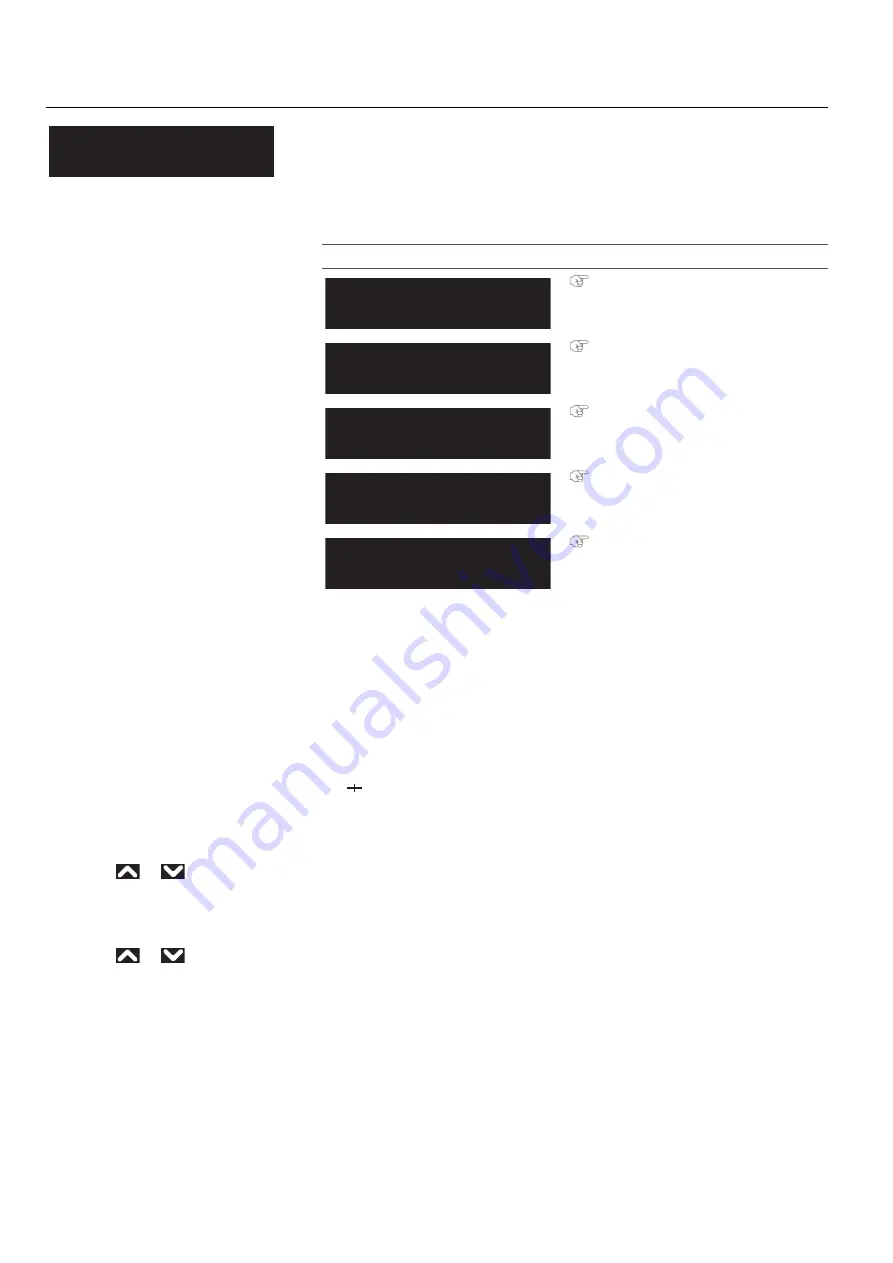
Setup 1: User Type 69
Steps
1.
Select “PF Adjust 1: Initial Print”.
•
“Feed Length: 250 mm” is displayed on the front panel.
2.
After the initial adjustment printing, cut the media.
•
Measure the distance between the “
” in the initial adjustment print using a ruler.
3.
Refer to Chapter 1
"Media feed adjustment steps" P. 38
and select “PF Adjust 2: Initial Change” on the front panel.
4.
Use
or
on the front panel and enter the measured value in Step 2.
•
Tap [Enter] to save the initial adjustment value.
5.
Use
or
on the front panel to select “PF Adjust 3: Confirm Print”.
•
“Feed Length: 250 mm” is displayed on the front panel.
**>3: PF Adjust
Sets up various settings on the Media feed correction.
When the following defects are found in printing results, they may improve by
conducting a media feed correction.
• Images are overlapping.
• There are white lines in images.
Submenus
"PF Adjust 1: Initial Print" P. 71
"PF Adjust 2: Initial Change" P. 71
"PF Adjust 3: Confirm Print" P. 72
"PF Adjust 4: Micro Print" P. 73
"PF Adjust 5: Micro Change" P. 73
Type ** : 3
PF Adjust
** : PF Adjust 1
Initial Print
** : PF Adjust 2
Initial Change
** : PF Adjust 3
Confirm Print
** : PF Adjust 4
Micro
** : PF Adjust 5
Micro Change
Содержание XPJ-1641SR
Страница 8: ...8 ...
Страница 52: ...52 Menus you can access while printing Note ...
Страница 160: ...160 The media is jammed Note ...
Страница 166: ...XPJ16xxSRE A 01 ...






























