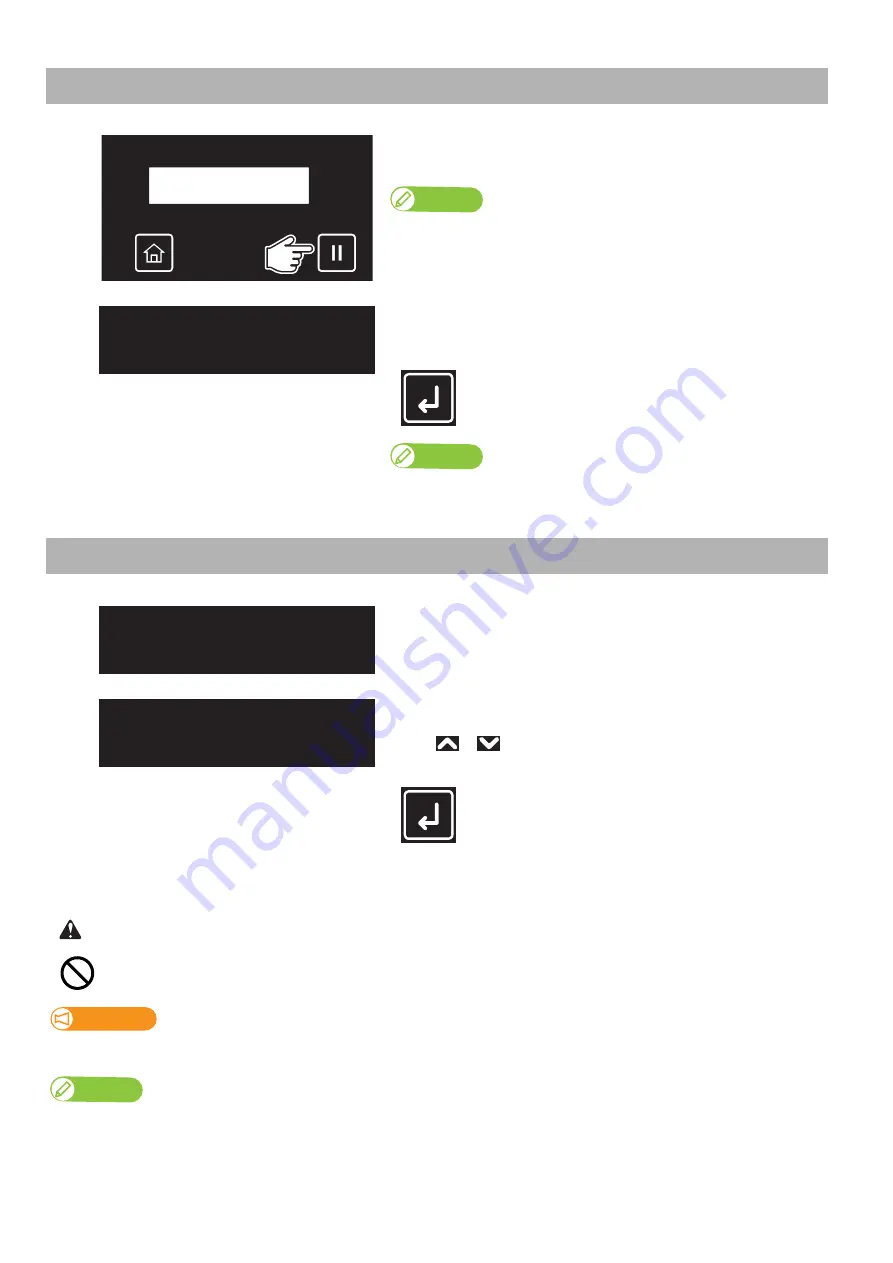
Canceling printing 45
Canceling printing
[1]
Tap [Cancel] while printing.
• The printer will pause printing.
Note
To resume printing, tap [Cancel] again.
[2]
Tap [Enter] to cancel printing. (Once canceled, you cannot resume the
job again.)
• The data sent to the printer will be deleted.
Note
You can also cancel the job from the remote panel on MSM.
Starting printing during warming up
[1]
Check that the message “Warming Up” is displayed on the operation
panel.
[2]
Send a job to the printer.
• “Skip Heater Warm Up?
No
” is displayed on the front panel.
• Use
or
to choose "Yes".
• Tap [Enter].
[3]
Start printing.
While “Warming Up” is displayed, do not touch the media guide.
You could get burn injuries.
Important!
If you start printing during warming up, print quality is not guaranteed.
Note
Even when you start printing during warming up, the printer continues to warm up the heater until it reaches to the specified temperature.
Pausing Print
Cancel Print
-> Enter
Warming Up
Skip Heater Warm Up?
No
CAUTION
Содержание XPJ-1641SR
Страница 8: ...8 ...
Страница 52: ...52 Menus you can access while printing Note ...
Страница 160: ...160 The media is jammed Note ...
Страница 166: ...XPJ16xxSRE A 01 ...






























