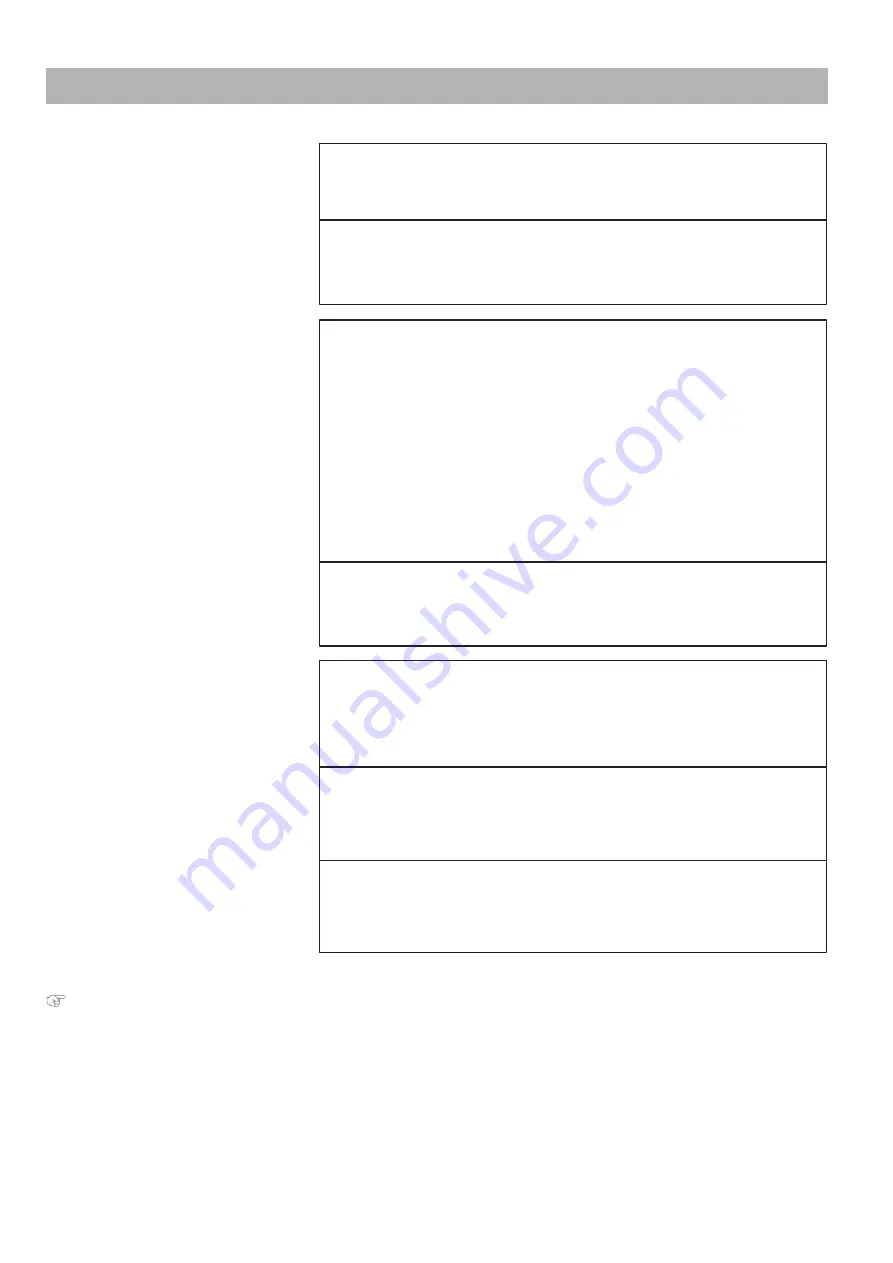
Printing-related troubleshooting 155
"Connecting to a Computer" P. 12
"After loading the media..." P. 29
Printing-related troubleshooting
The printer does not print.
Is Ethernet cable connected correctly?
‐ Securely connect the Ethernet cable to the Ethernet Port.
(XPJ-1682SR) Do you use a Gigabit Ethernet cable?
‐ To connect your printer to your computer, use a Gigabit Ethernet cable Category 6 or
later.
Does your computer meets the following requirements?
• OS: Windows 10 (64bit), Windows 8/8.1 (64bit), Windows 7 (64bit)
• CPU: Intel (R) Core (TM) i5 / i7
• Memory: No less than 8G byte
• Network:
(XPJ-1641SR) Use a network port that supports Ethernet, and an Ethernet cable that
supports Category 5 Gigabit Ethernet or later.
(XPJ-1682SR) Use a network port that supports Gigabit Ethernet, and an Ethernet
cable that supports Category 6 Gigabit Ethernet or later.
Is there any error message displayed on MSM?
‐ Go to the Printer Status tab in MSM and check that if any error message is displayed in
the Status Information.
Smears or missing area
partially appears on the prints.
Does the printer heater deform your media?
‐ If the heater deforms the media loaded to the printer before printing, go to the “Start
Feed” menu to increase the media feeding amount.
Does the media contain moisture or are you using the creased or
wrinkled media?
‐ Replace it with the new media.
The carriage pauses at
either side of the printer
while printing.
Are any curls or warps present on your media?
‐ Set the edge holder at both edges of the media.
‐ Check that you select the appropriate vacuum fan setting.
Содержание XPJ-1641SR
Страница 8: ...8 ...
Страница 52: ...52 Menus you can access while printing Note ...
Страница 160: ...160 The media is jammed Note ...
Страница 166: ...XPJ16xxSRE A 01 ...












































