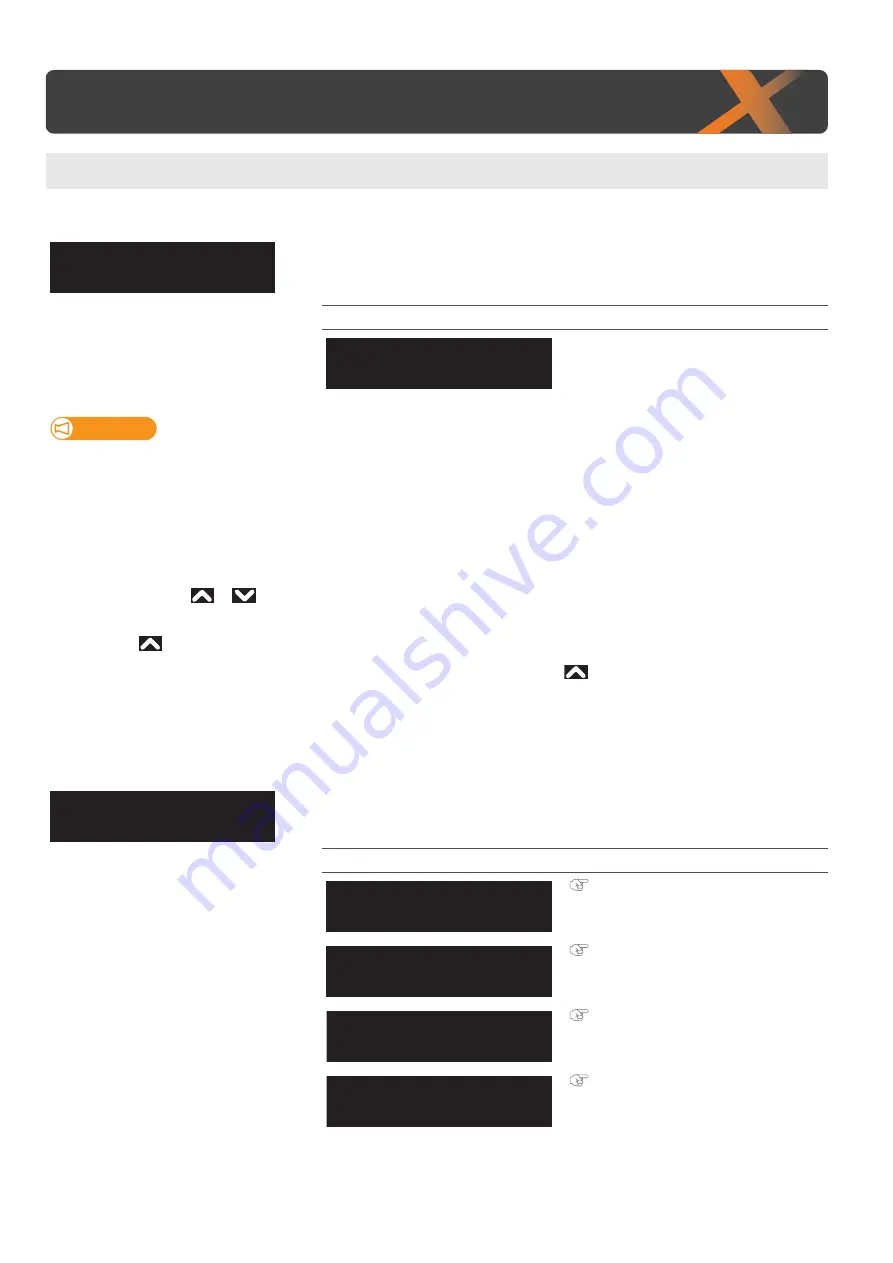
Set1: User Type 63
4
Menu1: Setup
The User Type is one of user-settings to set media types and printing conditions for printing.
Set1: User Type
You can have up to 10 groups of User Type, labeled “Type1” to “Type10”. When
you select a User Type group (“Type”) and tap [Enter], that definition group will
be set for the printer. Also, a submenu will be displayed.
Setting values
Select a “Type” number, from “Type1” to
“Type10”.
Important!
When you have changed to another User Type, all the settings that are alterable via the User Type will be changed to the values in
the currently selected User Type.
• When the “media setting” for the user type settings have been changed, the settings for the “media height”, “obstacle detect”,
“media size” and “origin position” are changed to the settings of the selected user type. That means the print start position
will also change. Make sure that the printer will start printing from the intended position. If not, the printer could print onto
the wrong part(s) of the media or print outside it.
“Detailed-Set: On” (on/off for the set check display when a media is set on the table) only appears when the User Type is selected
for the first time. Use
or
to select “On” or “Off”, and tap [Enter].
• If you select “Detailed-Set: On”, you will have to input the media height, obstacle detect, media size and origin position after
tapping
each time you set a media on the table.
• If you select “Detailed-Set: Off”, “Ready to Print” will be displayed after tapping
each time you set a media on the table.
The currently selected User Type values will be used for the media height, obstacle detect, media size and origin position.
• Even when "Detailed-Set" is set to Off, you can enter media height, obstacle detect, media size and origin position from the
“**: Media Setting1 Set Media” by tapping [Cancel] while the message "Print Ready" or “Set media then tap [
∧
] key.” appears
on the panel.
Configures the printer settings for selected User Type.
Submenus
Menu1: Setup
Setup1
User Type
User Type:
Type1
User Type:
Type1
Type ** : 1
Print Mode
Type ** : 2
Adjust Print
Type ** : 3
PF Adjust
Type ** : 4
Vacuum Fan
Содержание XPJ-661UF
Страница 56: ...56 Layer printing...
Страница 104: ...104 Menu during printing...
Страница 158: ...158 How to perform initial ink charging after ink discharge...
Страница 173: ...List of specifications 173...
Страница 174: ...XPJ661UFE A 00...






























