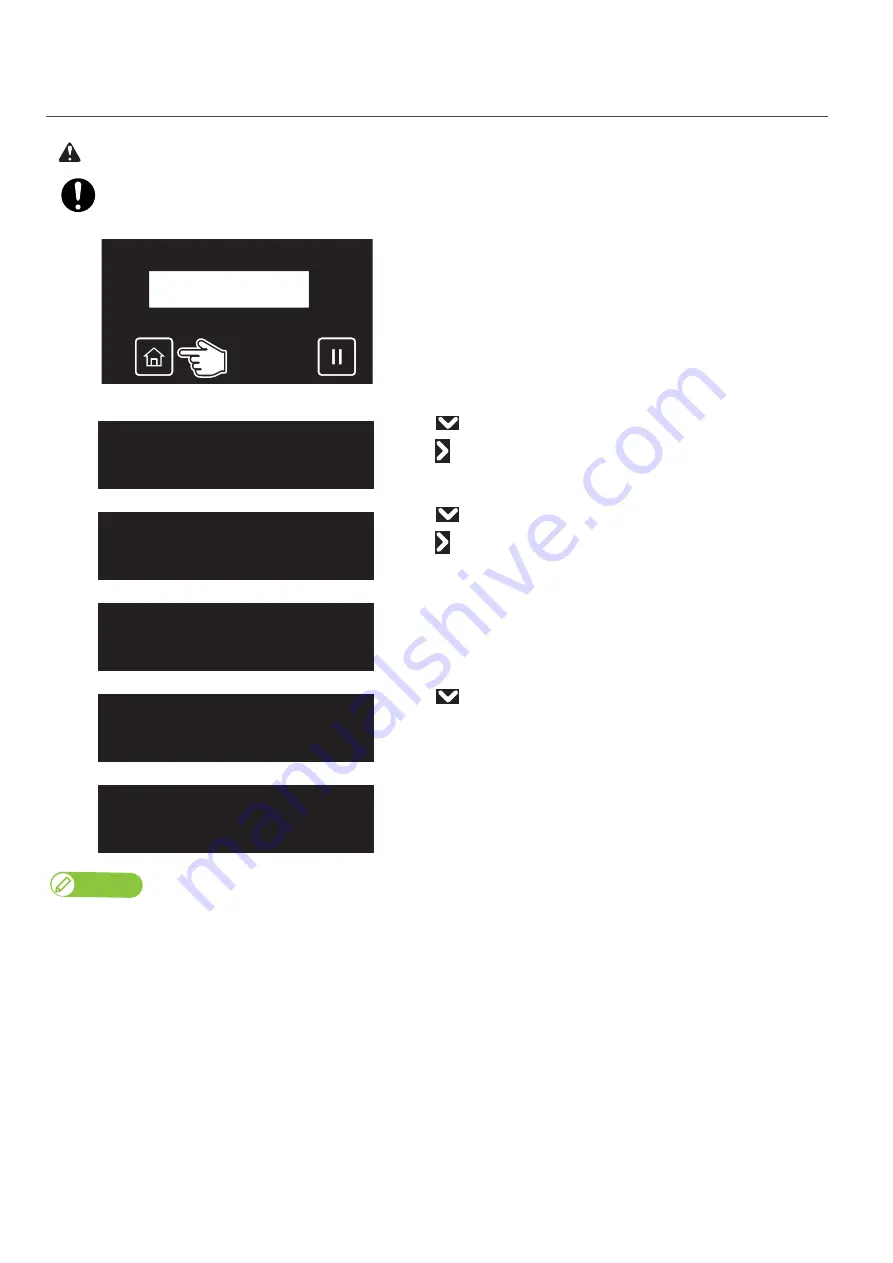
Emptying waste ink tank 115
2.
Resetting waste ink counter
Before resetting the counter, make sure the waste ink tank is completely empty.
If not, it can lead waste ink leaks inside or from the printer.
[1]
Tap [Home].
[2]
• Use
to choose the menu shown left.
• Tap
.
[3]
• Use
to choose the menu shown left.
• Tap
.
[4]
The message on the left will appear.
• Use
to choose the menu shown left.
• Tap [Enter].
[5]
The waste ink counter is being reset.
• The waste ink tank has been emptied.
Note
• “Reset Waste Ink” can alternatively be carried out via “Maintenance” in the printer driver’s “Utility” section.
• It can also be carried out via the MSM’s remote panel.
•
To carry out [Reset Waste Ink] during printing, see
"Menu4: Reset Waste Ink" P. 47
under
"Menus you can access while printing"
CAUTION
Menu3
Maintenance
Maintenance2
Reset Waste Ink
Initial. Parameter?
No
Initial. Parameter?
Yes
* * Initializing * *
Содержание XPJ-661UF
Страница 56: ...56 Layer printing...
Страница 104: ...104 Menu during printing...
Страница 158: ...158 How to perform initial ink charging after ink discharge...
Страница 173: ...List of specifications 173...
Страница 174: ...XPJ661UFE A 00...






























