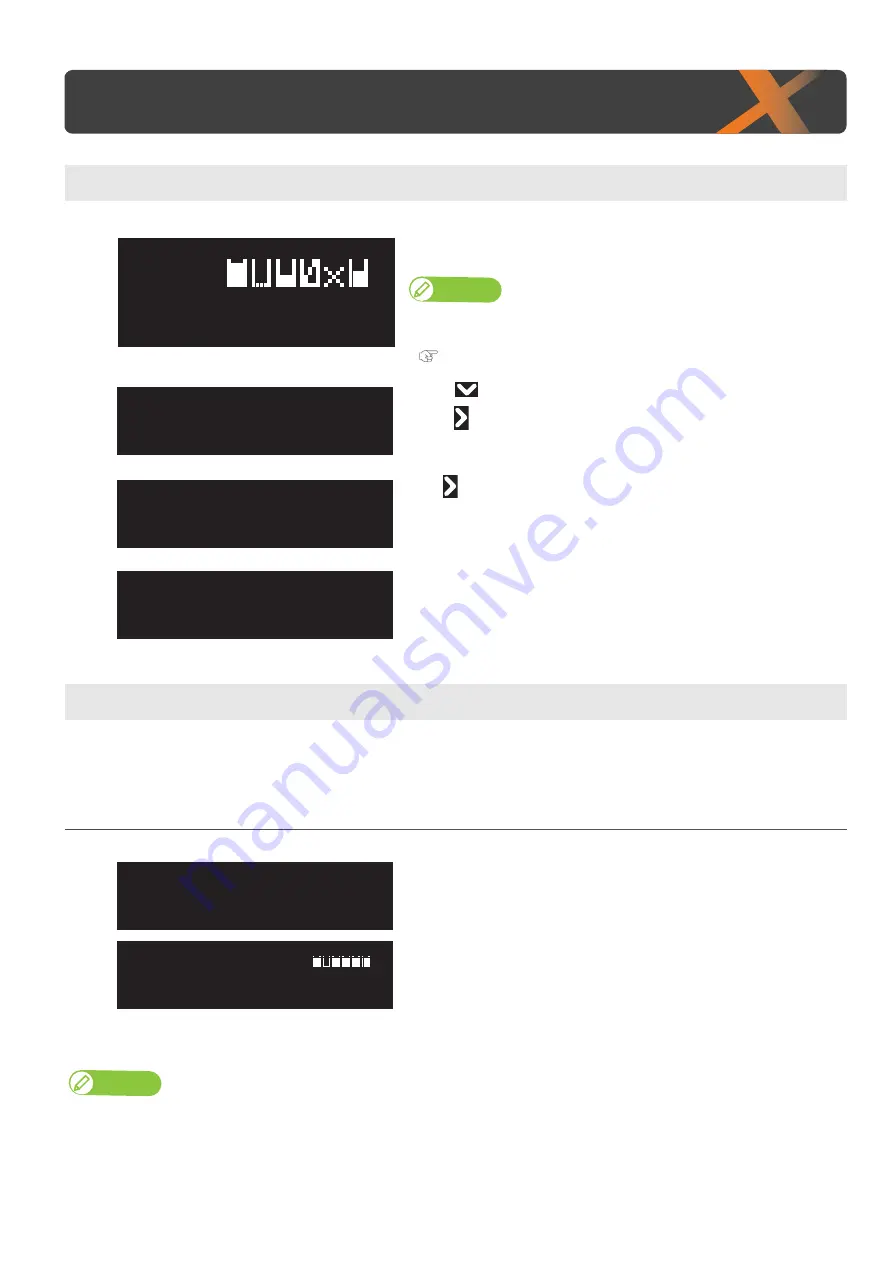
110 Checking ink level
3
Checking ink level and replacing ink cartridge
When the cartridge ink is running low, the status LED flashes red and beeps.
Checking ink level
[1]
Check the remaining ink icons.
• To do a more detailed check, tap [Home].
Note
You can alternatively check the remaining ink amount via the MSM’s remote
panel.
[2]
• Use
to choose the menu shown left.
• Tap
.
[3]
Tap
.
[4]
• Displays the remaining ink in Slots 1 to 6, as percentages of the full levels.
When cartridge is nearly out of ink
Steps
[1]
Tap [Enter].
• The buzzer stops.
• The printer status and ink level warning message appear alternately every
2 seconds.
The ink slot indicator where the cartridge needs to be replaced flashes
every 0.5 seconds.
• In the figure to the left, the slot 2 ink cartridge is nearing replacement.
[2]
Prepare an ink cartridge to replace.
Note
Sleep mode continues after stopping the buzzer.
Checking ink level and replacing ink cartridge
Type 1
Menu4
Printer Status
Printer Status 1
Ink
1 2 3 4 :
100 / 90 / 80 / 70
5 6 :
100 / 90
[ 2 ] Ink Low
Type 1
Ink Low
Type 1
Содержание XPJ-661UF
Страница 56: ...56 Layer printing...
Страница 104: ...104 Menu during printing...
Страница 158: ...158 How to perform initial ink charging after ink discharge...
Страница 173: ...List of specifications 173...
Страница 174: ...XPJ661UFE A 00...






























