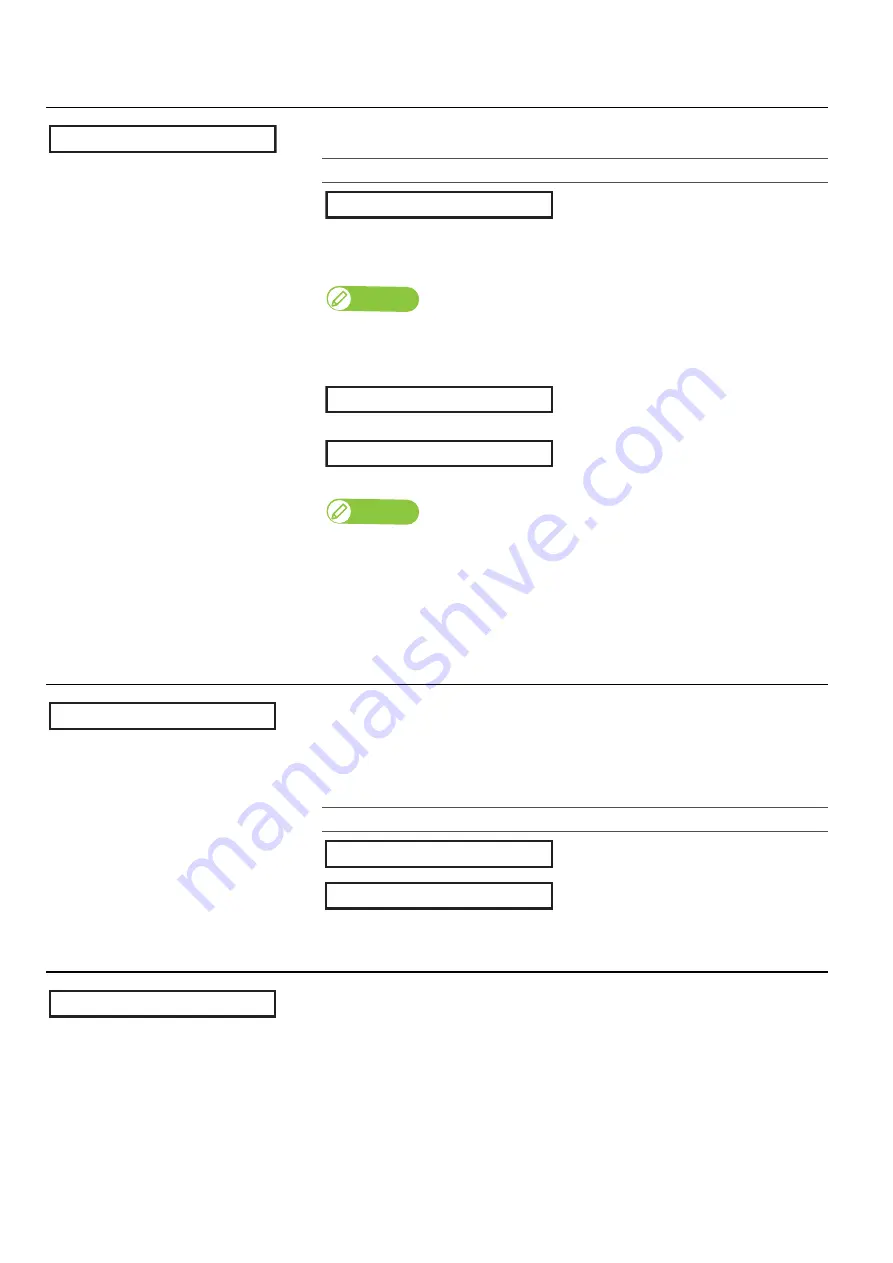
Set 1: User Type 69
**>8: Obst. Detect
Selects the printer operation when the obstacle sensor has detected an obstacle.
Submenus
The printer pause the printing.
It lowers the table until the sensor does
not detect any obstacle, and then
resumes the job.
This is the default setting.
Note
If the sensor still detects the obstacle after the table moves down to its lowest position,
the printer cancels printing and prompts the obstacle error message.
The printer cancels printing and prompts
the obstacle error message.
The printer pauses the printing and allows
users to choose from two options;
Print Continue or Print Cancel.
Note
• “Obst. - > PrintContinue”
Hold the media flat on the table without any warp, fold or curl.
Press the [Enter] key to resume the job without changing the table height.
• “Obst. - > Print Cancel”
Press the [Enter] key to cancel the job and prompts the obstacle error message.
**>9: User Copy
This is for copying the currently selected User Type setting into another User
Type.
• The items that will be copied are: “Print Mode”, “Effect”, the “Confirm Print” and
“PF Adjust” adjustment values, “Vacuum Fan”, “MediaSetting”, “Low Speed”,
“Show Edges” and “Obst. Detect”.
Setting values
Here you can select the User Type to copy
the settings into. If you select ALL, the
settings will be copied into all the User
Type.
**>10: Initialization
Returns all settings of the currently selected User Type to factory default.
**> 8 :
Obst. Detect
Obst. Detect :
Auto
Obst. Detect :
Cancel
Obst. Detect :
Confirm
**> 9 :
User Copy
UserCopy : Type * * ->
1
UserCopy : Type * * ->
ALL
**> 10 :
Initialization
Содержание VJ-626UF
Страница 144: ...VJ626UFE A 05 ...






























