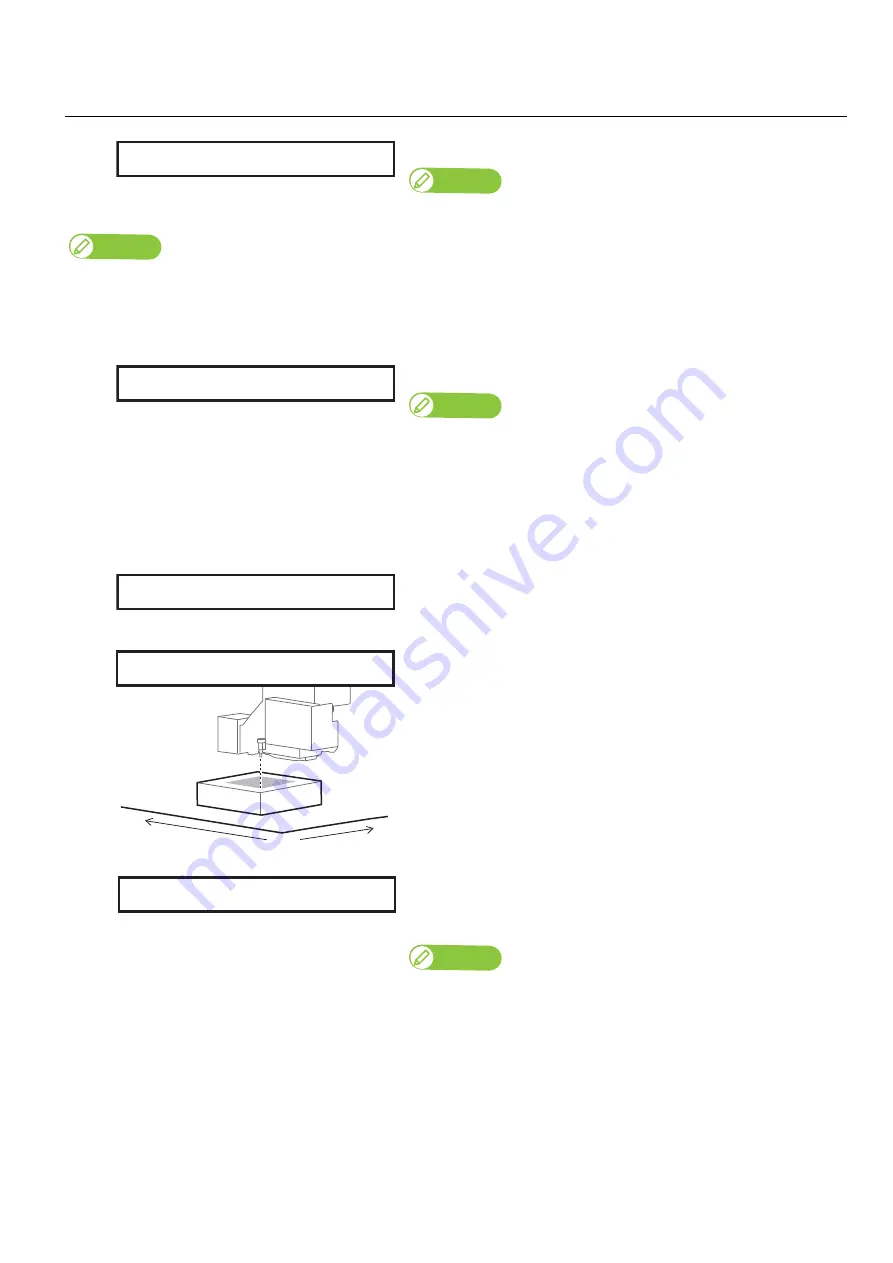
36 Loading media
5.
Inputting the origin position
[1]
Press the [Enter] key.
Note
If you select “Off”, the origin setting in the User Type will be X = 5.0, Y = 5.0.
Note
• If you entered the minimum media size (W: 30 mm, L: 30 mm), the message “MediaSize [Min.]” will appear on the panel.
Then, two seconds later or after pressing the [Enter] key, the message “Confirm ORG Pos. ? No” will appear. You can skip the origin position
confirmation by pressing the [Enter] key. The origin is set to X: 5.0, Y: 5.0.
• If you want to check the origin position on the media, use the [ - ] key to select “Confirm ORG Pos. ? Yes”, and then press the [Enter] key.
[2]
Press the [Enter] key.
Note
• If you know the print origin position in advance, you can input it here, using
the [+] / [ - ] key to enter the X (longitudinal) value and [<] / [>] key to enter
the Y (lateral) value.
• For the origin position, any value from 5.0 to 569.0 for the X value, and any
value from 5.0 to 458.0 for the Y value, can be entered.
*These ranges will vary depending on the values set for the media width
and length.
• The table will move inward.
• The carriage will move to the set position, with its LED pointer lit
steady.
[3]
Use the keys to move the LED pointer to the origin position (print start
point).
• Use the [+] / [ - ] key to move the table forward/backward.
• Use the [<] / [>] key to move the LED pointer leftward/rightward.
Press the [Enter] key to set the position.
• That completes setting of the media.
• You can now start printing by sending print data from the
computer.
Note
To display the input menu for “Media height”, “Obst.”, “Media size”, “Media
location” and “Media origin”, long press the [Enter] key for more than 2
seconds while “Ready to Print” is displayed.
Any values you input will be reflected in the currently selected User Type.
Origin
:
On
ORG
X :
5.0
Y :
5.0
Moving Origin Pos.
Y
X
0.0
ORG
X :
15.0
Y :
40.0
Ready to Print
Содержание VJ-626UF
Страница 144: ...VJ626UFE A 05 ...






























