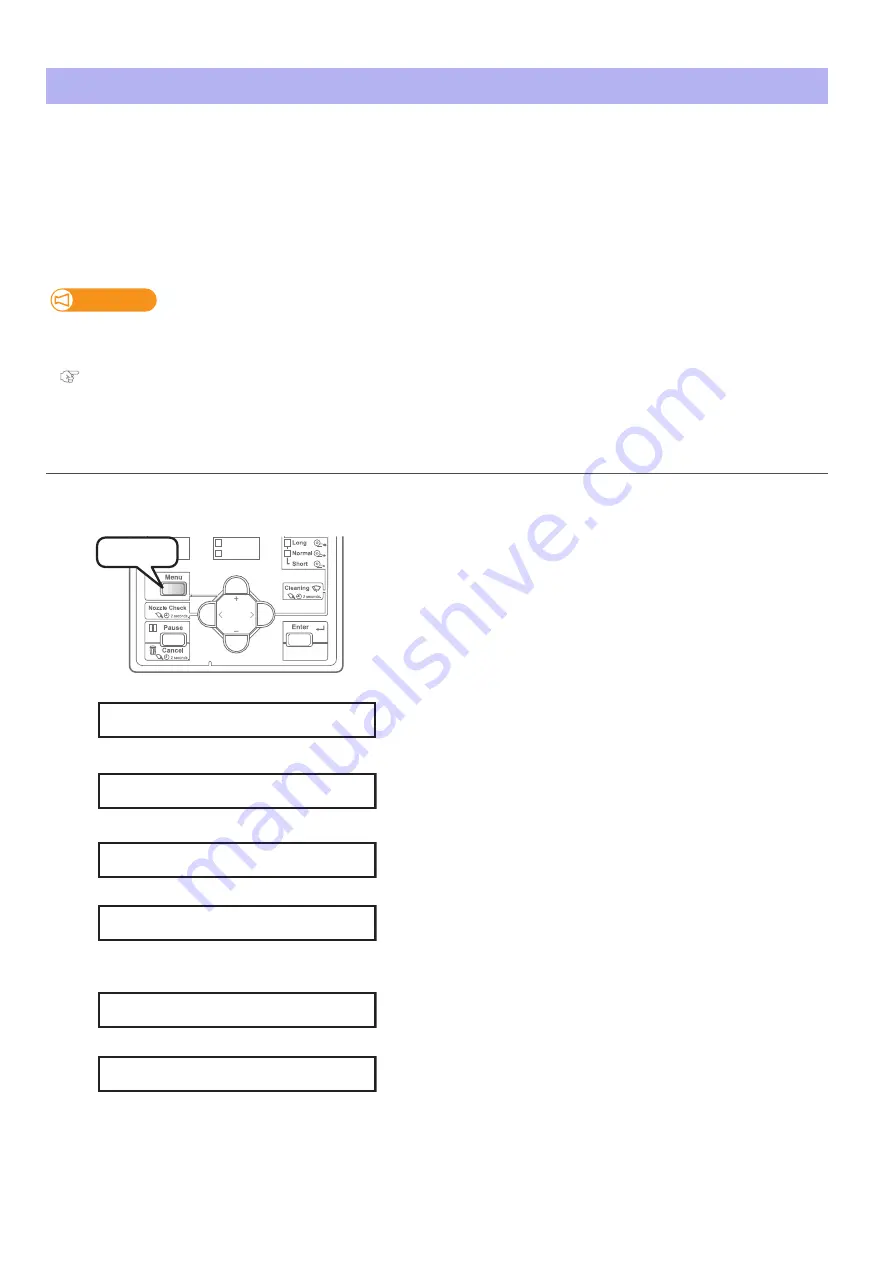
Clean daily maintenance parts 109
In following cases, clean the daily maintenance parts.
• If faint print or dot missing still persists even after head cleaning has been performed.
• If you perform printing all day without entering to sleep mode and you need to perform daily maintenance.
Preparation:
"Preparing for Daily Maintenance" on page 100
to prepare items required for the maintenance.
Clean daily maintenance parts
Important!
If you want to continuously use the printer after this maintenance, follow the steps below.
If you will not use the printer after this maintenance, enter to sleep mode and then perform maintenance.
"Daily Maintenance" on page 99
1.
Putting the printer into the Daily maintenance mode
[1]
Check that no object including a jig is loaded on the table.
[2]
Press the [Menu] key.
[3]
• Press the [ - ] key until “Menu 3: Maintenance >” appears.
• Press the [>] key.
[4]
• Press the [+] key to bring up “Mnt.9: Daily Maint.”.
• Press the [Enter] key.
[5]
Press the [Enter] key.
[6]
The message on the left will appear.
• Remove the media and the jig on the table, and then press the
[Enter] key.
The table, carriage and cleaning wiper move to gain access to
maintenance.
[7]
The message on the left will appear.
• You can start maintenance.
1
2
Set Media
Remove Media
Media Set
Low speed
Press!
Menu 3 :
Maintenance >
Mnt. 9 :
Daily Maint.
Daily Maint. :
Start
Remove Media
- >
E
Wait for a while
Daily Maint. :
End
Содержание VJ-626UF
Страница 144: ...VJ626UFE A 05 ...






























