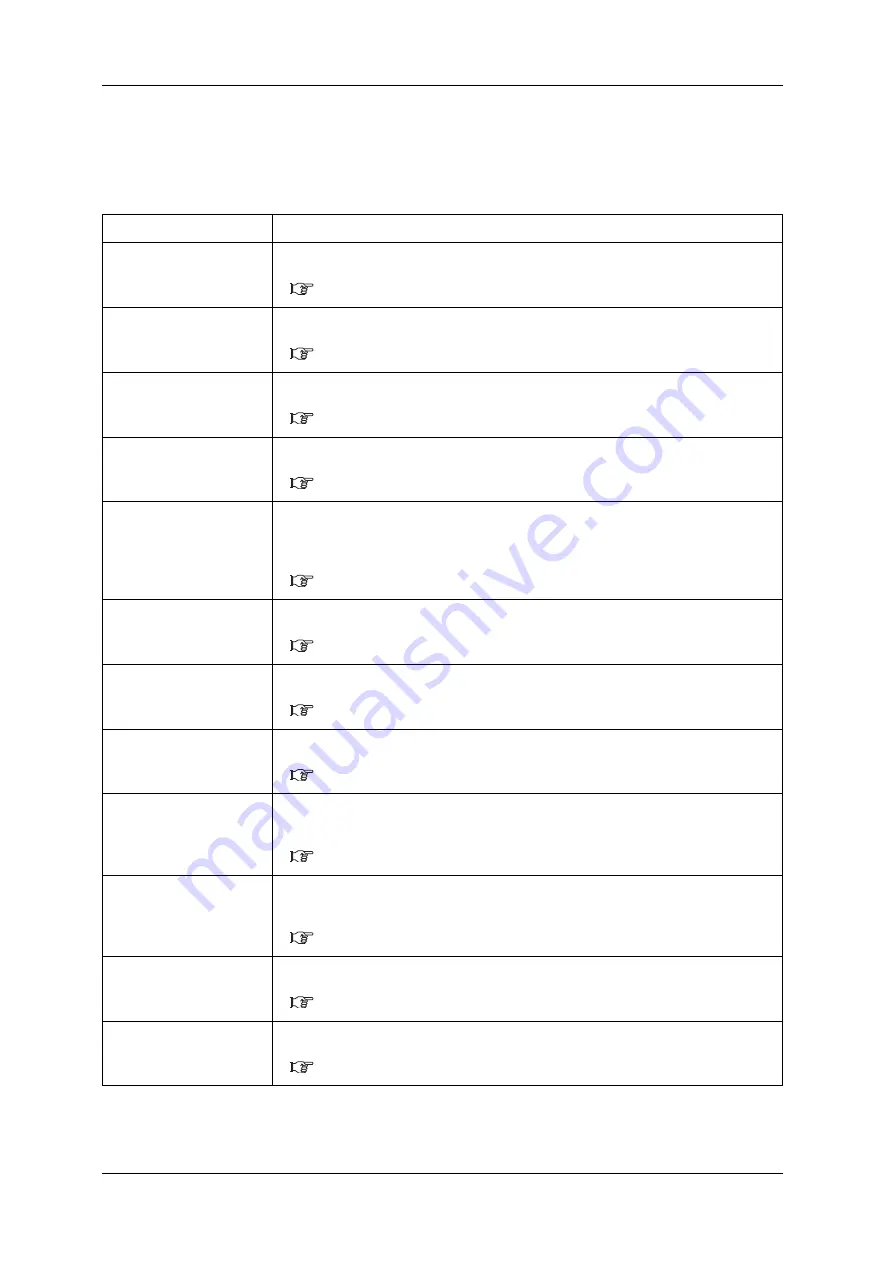
Panel setup menu
VJ-2638X/1938X/1638X/1938WX/1638WX OPERATION MANUAL
230
Setup menu
5.1
Setup menu
Various settings of the printer are configured.
Setup item
Description
User Type
Sets the user type setting for printing.
• Enter] key: shifts to the sub menu.
Spitting
Sets up the spitting operation while printing.
• [Enter] key: shifts to the sub menu.
Side Margin
Specifies the right and left margins of printed media.
• [Enter] key: shifts to the sub menu.
Media Initial
Sets whether to detect the media width and edge while initializing the media.
• [Enter] key: shifts to the sub menu.
Media Width
Specifies the media width between the loading mark and the left end of the media if media
detection is not performed during media initialization.
Displays the detected media width if media detection is performed during media initialization.
• [Enter] key: shifts to the sub menu.
Output mode
Sets the media ejection method after printing.
• [Enter] key: shifts to the sub menu.
Method of Cut
Sets the media cutting method after printing.
• [Enter] key: shifts to the sub menu.
Origin
Sets the beginning of printing (origin) of the print data.
• [Enter] key: shifts to the sub menu.
Prev. Stick
Sets up to prevent media from sticking when printing starts.
(This function is not displayed for VJ-1638WX.)
• [Enter] key: shifts to the sub menu.
5.1.9 Prev. Stick menu (VJ-2638X/1938X/1638X)
Standby Heating
Sets the time to preheat Heater while the printer is in the standby mode.
(This function is not displayed for VJ-1638WX.)
• [Enter] key: shifts to the sub menu.
5.1.10 Standby Heating menu (VJ-2638X/1938X/1638X)
Head Travel
Sets up the range that Print head moves while printing.
• [Enter] key: shifts to the sub menu.
Multi Strike
Sets up the overwrite count per line.
• [Enter] key: shifts to the sub menu.
Содержание VJ-1638WX
Страница 1: ...VJx638xE A 08 VJ 2638X VJ 1938X VJ 1638X VJ 1938WX VJ 1638WX...
Страница 2: ......
Страница 8: ...VJ 2638X 1938X 1638X 1938WX 1638WX OPERATION MANUAL 8...
Страница 14: ...Table of Contents VJ 2638X 1638X 1938WX 1638WX OPERATION MANUAL 14...
Страница 28: ...Safety instructions VJ 2638X 1938X 1638X 1938WX 1638WX OPERATION MANUAL 28 Warning labels...
Страница 42: ...Product overview VJ 2638X 1938X 1638X 1938WX 1638WX OPERATION MANUAL 42 Printer status outline...
Страница 184: ...Before using VJ 2638X 1938X 1638X 1938WX 1638WX OPERATION MANUAL 184 Connecting the printer to PC...
Страница 346: ...Maintenance VJ 2638X 1938X 1638X 1938WX 1638WX OPERATION MANUAL 346 Moving or transporting the printer...
Страница 366: ...Troubleshooting VJ 2638X 1938X 1638X 1938WX 1638WX OPERATION MANUAL 366 The media is jammed...
Страница 380: ......






























